Long gone are the days in which websites are a text-only experience. These days using different types of media to improve web content is not only possible but mandatory.
Using images, videos, and other media is important to enhance the user experience, evoke emotions, break up large pieces of text, and emphasize points made in the post. It’s no wonder the demand for free stock photos has dramatically increased.
In WordPress, all media files get stored in the media library where they can be searched, edited, and removed if no longer needed. Recent updates have greatly improved this part of the WordPress backend.
However, while that is true, there are still things to be improved. Therefore, in the following we will take a look at a number of file manager plugins for WordPress that can make handling media files much easier and more comfortable. So your content can shine even brighter.
WordPress Plugins for Better Media Organization
Depending on how active your site is, you might quickly accumulate large numbers of images and other media files in your library. Keeping track of these and making them accessible for content creation can be hard, especially if you forget to name your images or have other such lazy habits. The following plugins will make keeping your media files organized much easier.
1. Media Library Assistant
This next plugin also enhances the WordPress media manager with a few very useful features.
First of all, it introduces an advanced gallery shortcode that allows you to add not only images but other media files to your posts. The plugin also includes style and markup templates that let you control the look and feel of your galleries.
Apart from that, Media Library Assistant introduces taxonomies as well as the ability to add, remove, and replace them in bulk or via quick edit. It also improves the WordPress media search by including slug, ALT text, and image captions as search filters.
The plugin can also tell you where each media file is used on your site and provide information on file size and image dimensions. Lastly, Media Library Assistant can process IPTC, EXIF, and PDF meta data so you will know when and where your images were created.
2. Enhanced Media Library
To make your files more searchable, Enhanced Media Library allows you to create an unlimited number of categories. It then adds the ability to filter your media files by category to the WordPress media manager.
Additionally, it lets you sort your library by file type. That means if you only want to see your audio or video files, you can do that, too. Plus you can create additional types for PDFs, documents, and other files. A Pro Version with additional features is also available.
3. Media Library Categories
If all you need is a way to add taxonomies to your media files, this plugin might be the one for you. With Media Library Categories you can assign categories and subcategories to your media files in bulk or on an individual basis.
Once you have done that, you can filter your files with a newly created dropdown menu. If you are working with post taxonomies on a regular basis, you will feel right at home. It doesn’t get much easier than this.
4. Media Tags
This plugin works very similarly as its predecessors. It adds an additional field to the media manager to add tags to each file. The plugin will display which taxonomy is already associated with the image in question and also suggest additional ones. Bulk editing is available as well.
Another functionality of the Media Tags plugin is the ability to manage user roles for media files. It gives you complete control over which type of user can do what in terms of media management. It’s very useful for multi-author sites.
5. Force Regenerate Thumbnails
As you are probably aware, WordPress creates several sizes of every image that you upload. This is so you don’t have to insert full-size images into your posts and pages which would slow down loading time. Instead, you can choose the smaller, more appropriate size.
However, especially when changing a theme, it can be necessary to create new custom image sizes for your site. For example, if your content area has gotten wider or smaller. Doing this manually for all images would be pretty cumbersome.
This is where Force Regenerate Thumbnails comes in. This lets you process your entire image library and ensures that older image sizes get deleted and replaced with the desired dimensions. Completely automatic. Pretty neat, isn’t it?
6. Media File Renamer
We all know how to edit image title, caption, ALT tag, and description, but what about the file name? Is there another way to change this than renaming the file on your hard drive and uploading it back to WordPress?
As a matter of fact, there is. This handy plugin will upgrade your file name according to its title. So important for SEO. Plus, it will automatically update the link in all places where the file in question has already been used. Nice job.
7. Enable Media Replace
One of the most tedious tasks in running a WordPress site is replacing an image—deleting the old one, and then uploading the new version with the same name. There are more fun ways to spend your day.
Thankfully this plugin shortens the entire affair. Now if you have a new version of an existing file, you can simply replace it. Just go to the edit screen, hit the ‘Upload a new file’ button, choose a file, and you are done!
Using External Media Files
While running a website, you will not always use your own media. In fact, most of the image material probably comes from external sources. To address this reality, there are a number of plugins that will make using external media much easier.
8. ImageInject
I have mentioned this plugin in several other posts, simply because it’s really handy. ImageInject lets you search the Flickr’s database directly from the WordPress backend and insert images with just a few clicks.
This means that you have thousands of free photos under the Creative Commons license directly at your fingertips! And the best part: The plugin will automatically generate an attribution link. Talk about a time saver!
9. Remote Media Libraries
While this plugin is still in beta, it looks very promising. Remote Media Libraries lets you add media from external sources to your own WordPress library via YouTube, Vimeo, Flickr, Instagram, you name it. Insert them into your posts and pages just like you would with normal media files.
Pro versions of this plugin are also available. They give you additional abilities such as creating albums and lists as well as uploading media from WordPress to a remote service. The makers appear to have big plans and there are more things to come in the future.
10. Add External Media
A smaller version of this last plugin is Add External Media, which was just released. It also lets you add media from YouTube and other sources directly to the media library, from which you can quickly add them to your content. It works with all services on WordPress’s oEmbed list.
Download Managers for WordPress
If you are in the habit of offering your visitors media files for download, there are specialized plugins to make the process a bit easier. Here are two of them:
11. WordPress Download Manager
As the name suggests, WordPress Download Manager is a management system for files and documents hosted on your WordPress website. It lets you manage and track file downloads and can even function as an eCommerce solution for digital products.
The plugin creates a new custom post type for media files. You can control access for each item, add passwords, and even use files saved externally—for example in Dropbox or Google Drive.
While it’s a standalone plugin that doesn’t enhance the native media library, for those frequently giving away downloads on their site, WordPress Download Manager is definitely worth a look.
12. Download Monitor
This plugin’s functionality is quite similar: add and remove downloadable media files to your WordPress site, sort them by category, tag or other taxonomy, and easily add download links to your content.
Download Monitor will track downloads and download attempts, and also allows you to restrict files for certain types of users. This plugin another good pick if you have a lot of downloadable content to offer.
WordPress Plugins for Image Optimization
The media library is often the largest part of any WordPress website. This can be quite annoying, especially when moving your site. The bigger issue, however, is making sure that users get their content quickly and images don’t slow down your website. The following plugins are a good step in that direction.
13. Imsanity
As I said before, the WordPress ‘Uploads’ folder tends to be huge. One of the reasons is that users and contributors often upload files that are way bigger than they need to be. Be honest, when was the last time you displayed a full-screen image on your site? Exactly, never.
Imsanity is a plugin that does away with this problem. It automatically shrinks down uploaded images to a more manageable size. What exactly manageable means is up to you. The plugin also offers bulk resizing for existing media. This will save you a lot of nerves during the next site migration.
14. EWWW Image Optimizer
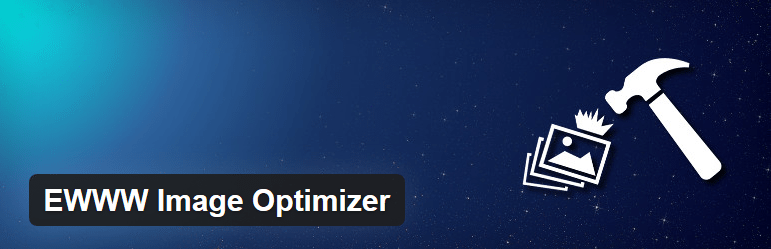
The cool thing is that this doesn’t effect image quality since all processes are lossless. Also, existing images can be processed in bulk and the plugin will skip those files that have already been optimized. What’s not to love?
15. Photon
Another possibility to speed up your site is to not have the media files on your own server in the first place. Content Delivery Networks like Photon, which is part of the Jetpack meta-plugin, make this possible.
Photon is free to use for Jetpack-connected WordPress sites and the set up is done quickly. Install Jetpack, activate Photon, and you are done. You can read more about how it works on the linked page.
Tame Your Library with Media File Manager Plugins
Media files often make up a large chunk of any WordPress site. Over time, the native media manager has improved, yet still leaves some things to be desired. Plugin authors are of the same opinion and try their best to improve media management within WordPress.
From enhancing the WordPress media manager through taxonomies and other features over integrating external media to full-fledged download managers and image optimizers, there is a plethora of plugins to make the lives of WordPress admins easier and let them tame the beast that is the media library. Just take your pick from the list above. Good luck.
Which plugins can you recommend for media management in WordPress? Give us your input in the comments.

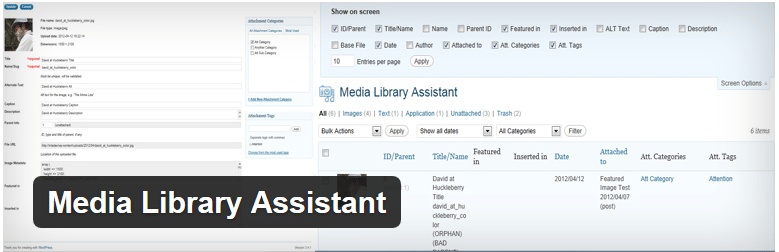
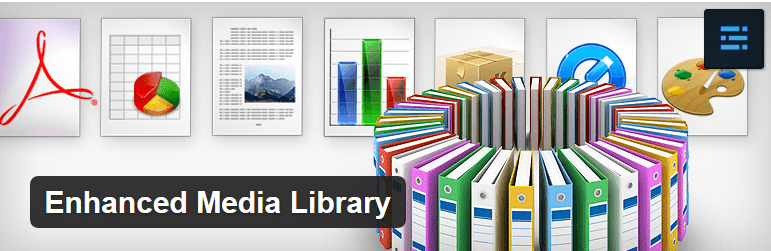
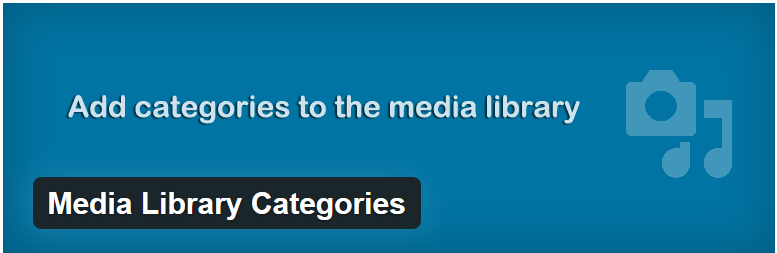
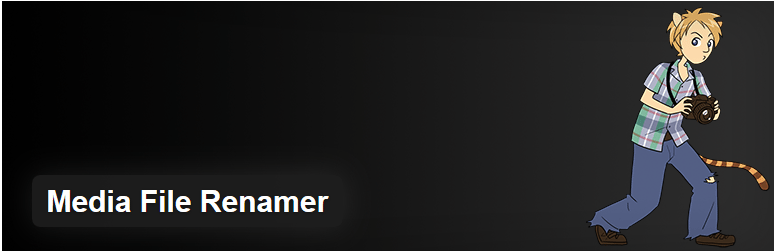
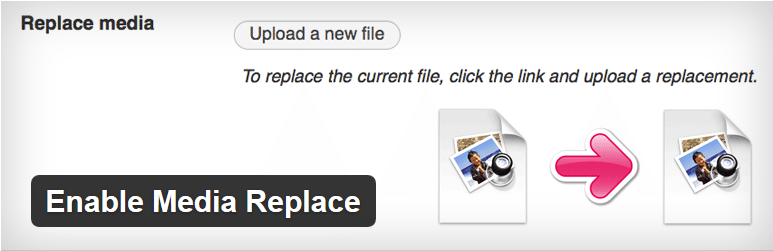
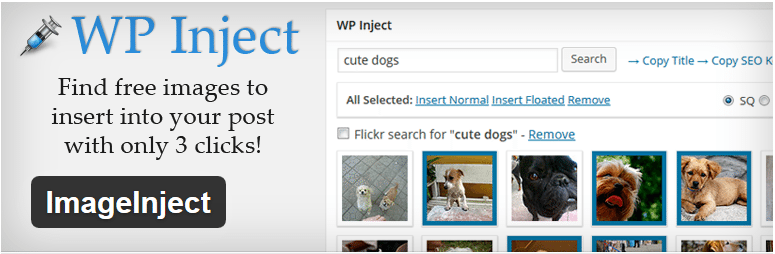
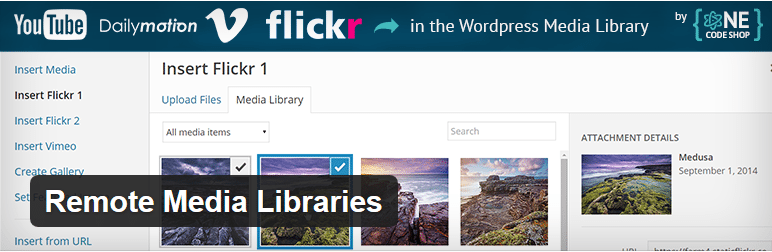
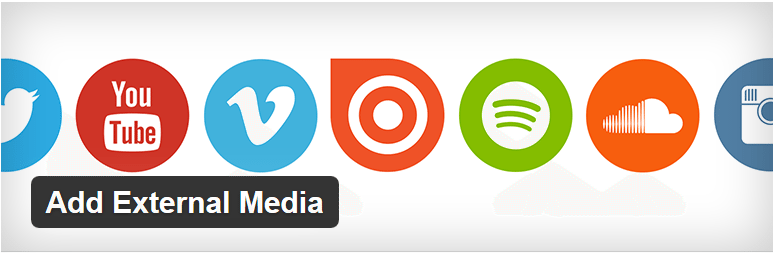
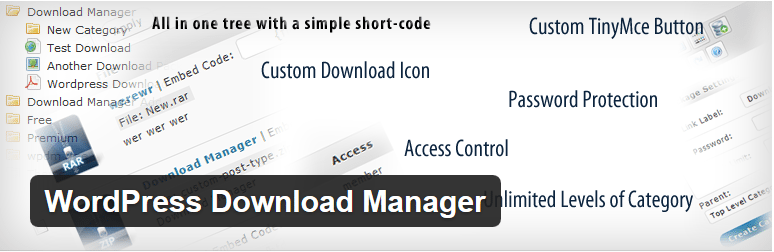
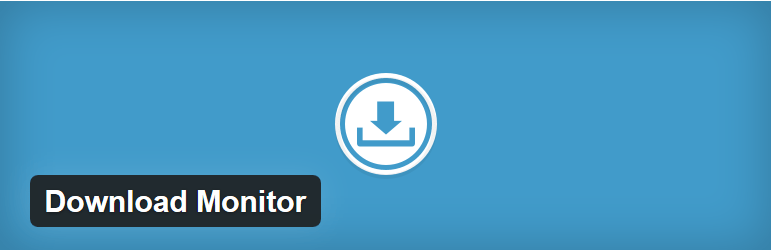
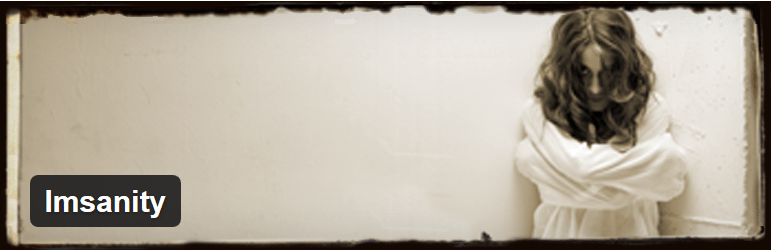
46 Comments