Having had the privilege to speak at numerous WordCamps over the last few years, one of the presentations I’ve done, which has always been well received, is called “After the Install.” I retired it after about 1.5 years, but the editor here at Torque decided it would be a good time to revise it in a written format, and I readily agreed.
So before you get behind the wheel of your freshly installed WordPress site, and while it still has that new install smell, here’s a list of a few things you should do.
One last little thing before we get started. . . we are doing all of this using WordPress version 4.0 ( see how the title makes sense now?).
Set the Title of Your Site
When you go through the installation process for WordPress, setting your title is part of the process. Over the years, I’ve seen lots of students enter a title that doesn’t actually reflect their site. This is because they don’t realize that when Google or any other search engine indexes their site, this is how they will be listed.
So when you are going through the install process, please make sure you use a title that’s appropriate for your site. If by chance you didn’t do that, don’t worry, it’s and easy fix. All you need to do is log into your wp-admin dashboard and in the left side navigation go to Settings > General. The first line there will let you quickly make the change. Just remember to always hit the ‘Save Changes’ button.
Set the Tagline for Your Site
A lot of people overlook the importance of the tagline in their WordPress setup, but it does offer a great chance to give search engine users a quick description of what your site is about. Below is a screen grab of the first couple of lines of the search engine result when I searched for Torque:
Now, if I am a car enthusiast looking for ways to boost the torque in my car, I will immediately realize that this isn’t the site I am looking for.
If you don’t set this up, by default the tagline is “Just another WordPress site,” which is just plain wrong as we both know your site is going to be great, and not just another site.
Setting this up is very simple, you’ll find it right below the line where you set the title.
The Set It and Forget It Section
There’s a number of settings within WordPress that you only setup once and then forget about them. Let’s run through a few of the more important ones:
Permalinks
WordPress runs on a combination of PHP and MySQL — which when we break it down simply means that it uses PHP (the scripting language it was written in) to grab and then display the information requested from the MYSQL database that holds all of the information (including content and images) for your site.
The combination of PHP and MySQL is great and it works like a charm, except for the way it displays the address of your site in the browser: mygreatwebsite.com/?p=1.
Not very aesthetic, is it? This is how the PHP query for that particular post was asked for and delivered by the MySQL database. Not only does this look bad, but it isn’t great for your SEO efforts either. It would be much better if the URL was something like this: mygreatwebsite.com/why-this-method-is-awesome. Not only does that look much better, it also gives search engine users a glimpse at content before they click the link.
This is an easy fix as well. We are going to stay in the ‘Settings section,’ but go to ‘Permalinks’ this time, rather than ‘General.’ Once there, you’ll see a number of different options, you are going to be well served using the ‘Post Name’ setting (it also works for pages so don’t worry about that). Don’t forget to hit the ‘Save Changes’ button or the changes won’t we applied.
Date and Time
If you are going to use a theme that shows when you posted new content, you’ll want to make sure you have the correct settings based on where you are in the world.
You can do that back in the ‘General’ section of the ‘Settings’ menu. As you can see in the shot below you have a number of different options for how you display the date and time on your site, and you can also choose which timezone you are in, <sarcasm> but most importantly, you can decide if your week starts on Sunday or Monday </sarcasm>.
So these have been some pretty easy settings so far. I have saved the harder one for the end, so now that you’re all confident and warmed up let’s take it on.
Categories
Categories are how you organize and structure your content. They also help your readers quickly find the information they are looking for. So it’s important to get these set up.
There are two places you can add categories: 1) In the visual editor where you write your content, or 2) by going to the categories page.
In the visual editor, you’ll find it on the right hand side of the page, underneath the post format box. Here you can add categories and subcategories as you are adding content.
Alternatively, you can add categories by going to the ‘Categories’ page, which you will find under the ‘Posts’ menu item on the left hand side of your dashboard. Seeing as I am writing this on a Sunday and I am an NFL junkie, I have set up some dummy categories to reflect that.
The first thing I want you to understand is the difference between the categories ‘Sports’ and ‘NFL,’ which is the dash in front of NFL. This indicates that ‘NFL’ is a subcategory to the parent category ‘Sports.’ You can have as many subcategories as you like for a single category by simply declaring the parent category in the drop down menu aptly named ‘Parent.’
The one question I’m almost always asked about categories is how many should a site have. The easy answer is there is no magic number, but rather you should have enough categories so your readers can easily find what they are looking for, and as few as possible so you don’t confuse them. I’ll leave that number up to you to figure out.
Once you’ve finished all of these steps you’re ready to start producing awesome content. In a future article, we will look at how to choose a theme to make all that content look great!
 When not at his day job in the hosting industry, Al teaches WordPress at a Toronto, Ontario college and also does corporate WordPress training. As a freelance web developer, he is always busy building sites on the WordPress platform. All this leaves him very little time to ride his Harley and watch NFL football.
When not at his day job in the hosting industry, Al teaches WordPress at a Toronto, Ontario college and also does corporate WordPress training. As a freelance web developer, he is always busy building sites on the WordPress platform. All this leaves him very little time to ride his Harley and watch NFL football.


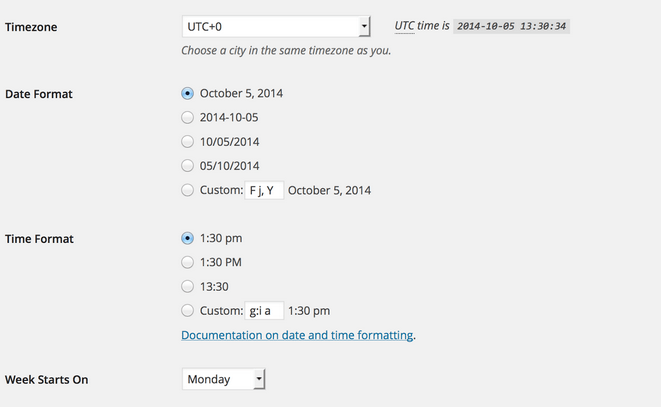
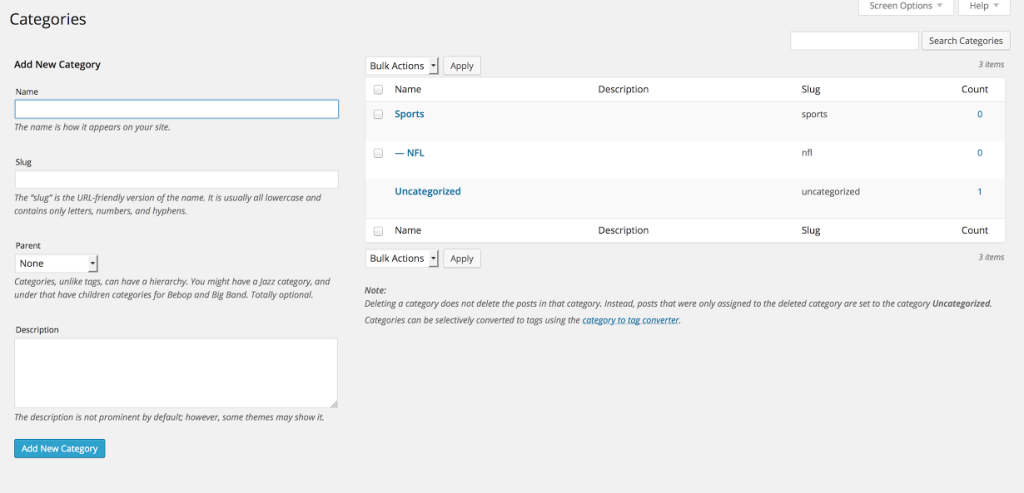
1 Comment