On Friday, Microsoft announced a new partnership between WordPress and its digital note-taking app, OneNote.
For those unfamiliar, OneNote is part of the Microsoft Office suite, and Microsoft’s answer to Evernote–it allows users to take notes, write to-do lists, and make sketches, all of which are stored in the cloud. This makes your notes accessible across all devices.
The new partnership allows WordPress users to transfer their OneNote ramblings directly into their WordPress blog. In just a few clicks, your notes can be published to the live version of your website.
Looking at it another way, the partnership gives WordPress users a new way to compose blog posts on the go—all you need is access to a Windows, OS X, iOS, or Android device.
This is all possible thanks to the new OneNote WordPress plugin.
Using the OneNote WordPress Plugin
The plugin simply adds a OneNote button to the WordPress editor. This button is used to import OneNote content.
Let me demonstrate how easy the plugin is to use, by importing this example note into WordPress.
Start by installing the plugin—from the WordPress dashboard go to Plugins > Add New > search for ‘OneNote’ > Install Now > Activate Plugin.
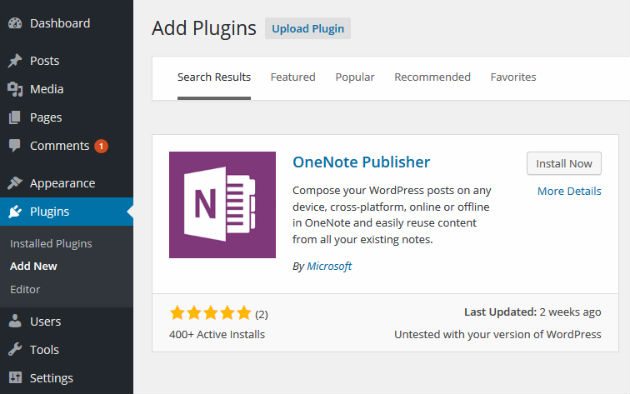
If you’ve never used the plugin before, you’ll need to setup an app to authenticate access from your WordPress site. Fortunately, the plugin will provide you with an exact set of instructions for your website–right down to the correct domain to use.
Follow the instructions to completion. When you’re done, you’ll be given a Client ID and Client secret code. Paste these into relevant fields on the OneNote settings screen, then hit Save Options.
Next, head to the WordPress visual editor–Posts > Add New.
Among the default icons, you should now see a purple OneNote button.
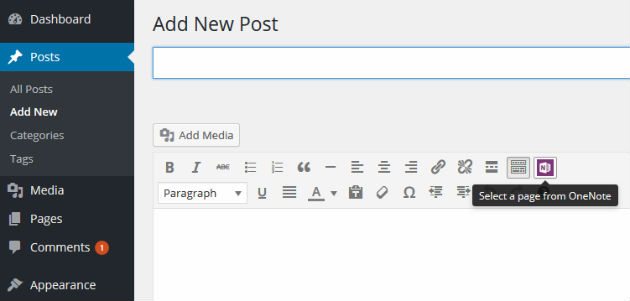
Click Yes.
Now you can search through your OneNote account to find your content. When you’ve found it, highlight it, then click OK.
In just seconds, your content should appear in the WordPress editor. You can then choose to continue editing the post, or publish it as normal
Yup, it’s as easy as that, and it gets considerably easier the second time around, with no authentication procedure to go through.
Final Thoughts
If you’re a OneNote user, or you just want a new way to draft WordPress posts while out-and-about, the new OneNote-WordPress partnership is good news.
The announcement—which also confirmed a new partnership with cloudHQ and Equil—is another interesting partnership between Microsoft and WordPress. With Microsoft’s growing interest in open source, it will be fascinating to see how this relationship develops.
What are your thoughts on this new partnership? Share your thoughts in the comments below!

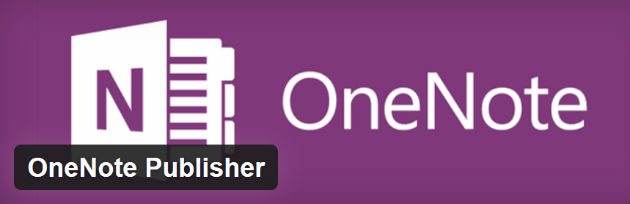
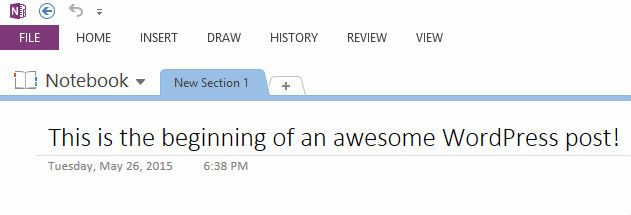
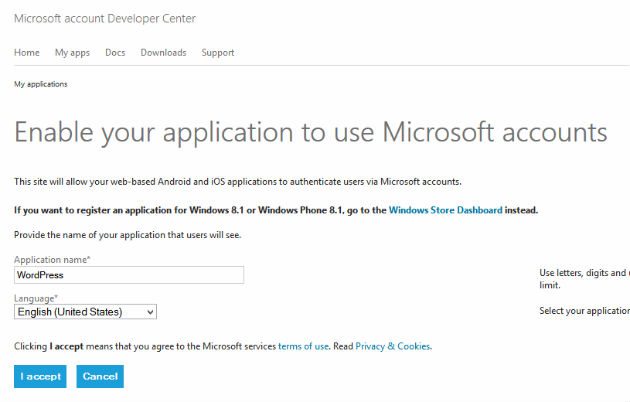
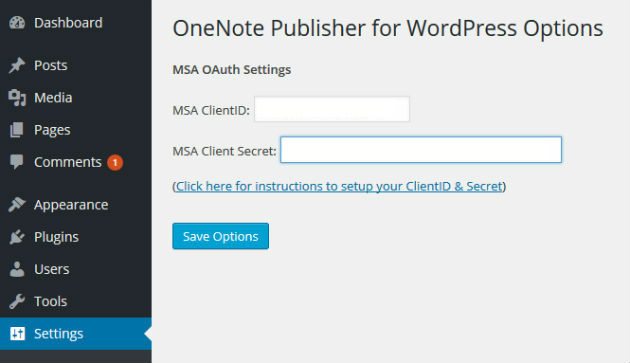
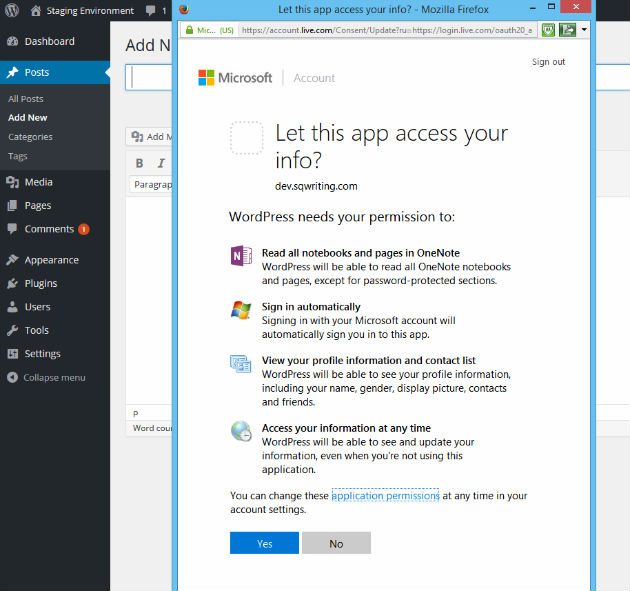
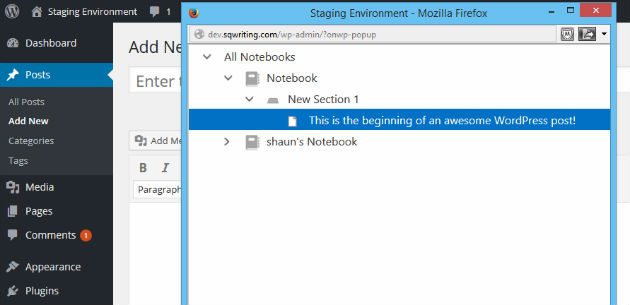
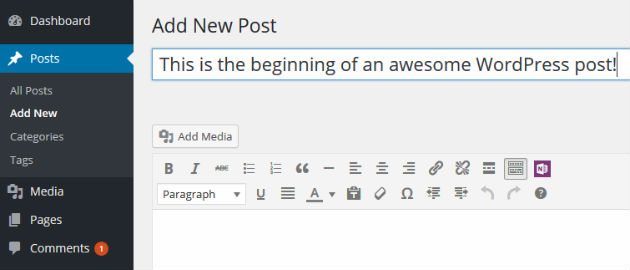
7 Comments