Running a WordPress website can be exhausting, so many of us have picked up plenty of tips and tricks over time to help us work more efficiently.
Now, most of us depend on WordPress plugins, and perhaps one or two productivity tools, to save time and make our lives easier.
However, there’s one thing that many of us ignore when trying to improve our efficiency: browser extensions.
That’s right. You can install additional functionality to your web browser, which can help you perform certain tasks that WordPress webmasters need to do on a daily basis.
As WordPress Chrome is the most popular web browser today, it makes sense to start there — apologies to any Firefox and IE users! Today, I want to share with you 12 Google Chrome extensions that are highly relevant to WordPress users.
Finding WordPress Version: WordPress Version Check
Want to know if a website is powered by WordPress? Then check out the WordPress Version Check extension.
WordPress Version Check provides a few helpful snippets of information about the website you’re visiting. First of all, it will detect if a website is using WordPress or not — if it is you will see a little WordPress icon appear in the search bar.
Click on this icon and you will learn what version of WordPress is currently running, and whether this is the latest version. This information is useful as it tells you how often the website is updated, and a long out-of-date WordPress version can hint that the website has been abandoned.
WordPress Theme Identification: WordPress Sniffer
If, like me, you spend a lot of your time on the Internet, every now and then you’ll encounter a website that you simply love the design of. If that website is powered by WordPress, you can add the basic design framework to your website, simply by installing the same theme.
You can find a WordPress website’s theme by looking through the source code, but there’s a much easier way: WordPress Sniffer.
When WordPress Sniffer detects a WordPress theme, the icon lights up. Click on the icon, and it will tell you the name of the theme used on the website you’re visiting and link you straight to the theme’s product page where it can be purchased.
Full-page Screenshot: Full Page Screen Capture
As someone who regularly writes about WordPress themes, being able to show a full-page screen capture is advantageous – using Alt + Print Screen is fine to some extent, but this only shows what’s on my screen, with the content lower down the page cut off.
If you want the ability to take full page screenshots, I highly recommend installing the free Full Page Screen Capture extension for Chrome. The screen grab is done at the click of a button — it takes just a few seconds, and brings up your full page screenshot in a separate tab.
Submitting to WordPress: Google Docs to WordPress
Although the WordPress visual editor works perfectly, many webmasters prefer to write their content externally – usually using Microsoft Word or Google Documents.
If you use Google Documents, the Google Docs to WordPress extension will save you the bother of copying your work, logging into the WordPress dashboard, and pasting your content there. Instead, all you have to do is select your article, click Google Docs to WordPress, and the extension will automatically upload your post to your WordPress blog.
All images and formatting styles are taken from the Google document, and all you need to do is add your login credentials and a few simple settings – including specifying the desired URL and optimizing the images.
Annotate Images: Awesome Screenshot: Capture & Annotate
Sometimes a screenshot alone isn’t enough – it needs additional information to explain and highlight specific points.
The Awesome Screenshot: Capture & Annotate extensions lets you do this and more.
Awesome Screenshot lets you take full page or visible page screenshots, which you can immediately annotate afterwards. You can add text, squares, circles, arrows, and lines to your screenshots, which can be styled to your liking with a color picker.
You can also crop the screenshot and blur out any sensitive information using this extension.
Quick-view WordPress Statistics: WordPress Stats
If you’re anything like me, it’s easy to get caught up in a cycle of endlessly checking your WordPress visitor counts and statistics.
If you want a quicker way to do this, the WordPress Stats extension is the ideal way to facilitate this bad habit!
After synchronizing your WordPress blog with the extension, you’ll be able to view real-time statistics at the click of a button, right from your browser window. WordPress Stats can display top referrers, popular posts, search terms, and clicks, all without the need to login to your WordPress dashboard or Google Analytics — a real time saver.
Managing WordPress: WordPress Site Manager
If you run several WordPress blogs, it can be a real nuisance to log out of one account and then back in to another.
If you’re looking for an easier way to switch between WordPress dashboards, I highly recommend checking out the WordPress Site Manager extension.
WordPress Site Manager will remember the login URL for all of your WordPress websites — you can then access each login page with just the click of a button. If your computer is secure, you can also use the extension to store your usernames and passwords for each site, so that they don’t have to be typed in each time.
This will save valuable time for anyone who manages numerous WordPress websites.
Color Finder: Eye Dropper
Just seen a website with the most amazing color scheme?
Well, with the Eye Dropper extension you can find out what colors that website is using with just the click of a button.
Simply activate Eye Dropper then click on the color you like. The extension will tell you the exact code of the color used. You can save as many colors as you want to your color history, which enables you to use your favorite colors on your own website.
WordPress Comments: WordPress Commentify
If you want an easy way to stay on top of your blog’s comments, look no further than WordPress Commentify.
After configuring your blog with WordPress Commentify, the extension runs in the background, periodically checking your website for new comments. When it detects one, you are instantly notified via a small pop up, allowing you to quickly respond – you can also delete the comment if it looks like spam.
You can use WordPress Commentify to monitor numerous blogs, meaning you can manage comments across your entire range of websites with this one simple extension.
Word Meanings: Google Dictionary (by Google)
The more time you spend researching an article, the more likely you are to encounter a word you don’t know the meaning of. Worse still, many authors attempt to use words they don’t quite understand, and misused words can really jump out at an audience – this can make them question your credibility on a topic.
By installing the Google Dictionary extension, you never have to experience this problem again.
Simply highlight the word you don’t know the meaning of, click the Google Dictionary shortcut, and the extension will bring up the dictionary definition of that word. Best of all, the definition is provided in the top right corner of the screen, so you won’t even have to leave the page you’re visiting.
Image Dimensions and Position: Page Ruler
Want to know the exact size of a section of a web page? This could be particularly useful if you work on numerous sites and want to calculate the optimal size for images.
The free Page Ruler Chrome extension allows you to measure the pixel dimensions of any element on any website. You can also use it to find the dimensions of a blank space you wish to fill, or the Page Ruler can be used to show an elements exact position on the page, too.
This is done by simply dragging a box into position on a web page. You can manually resize the edges, or drag the box around until you get the positioning perfect. You could also switch on Element Mode, which simply lets you click on an element, and the guidelines will snap into position around that element.
The dimensions and the positioning – pixels from the top, bottom, left, and right are displayed at the top of the screen.
Quick WordPress Search: Search WordPress.org Codex
If you regularly search for plugins, themes, and anything else WordPress-related, the quickest way to search WordPress.org is with the Search WordPress.org Codex extension.
Simply type “wp” into the Google Chrome address bar, hit the tab button, and whatever you type next will automatically be searched for on WordPress.org. After hitting enter, you’ll be taken straight to the WordPress.org search pages with your results.
Final Thoughts
The vast majority of Google Chrome extensions are free, they can be installed with just one mouse click, and they can add some really useful functionality. With this in mind, it’s surprising that they receive far less coverage than any other WordPress tools.
However, I use some of these Chrome extensions daily — as well as some Firefox add-ons — and couldn’t live without them. Some of them are just as valuable as any plugin or productivity tool I’ve encountered.
I hope you found this collection of extensions useful, and highly recommend you give at least one of them a try – they are a great way to improve productivity, or perform a specialist function for your website.
Do you have a favorite Chrome extension? Let us know in the comments space below!
 Shaun Quarton is a freelance blogger from the UK, with a passion for online entrepreneurship, content marketing, and all things WordPress.
Shaun Quarton is a freelance blogger from the UK, with a passion for online entrepreneurship, content marketing, and all things WordPress.

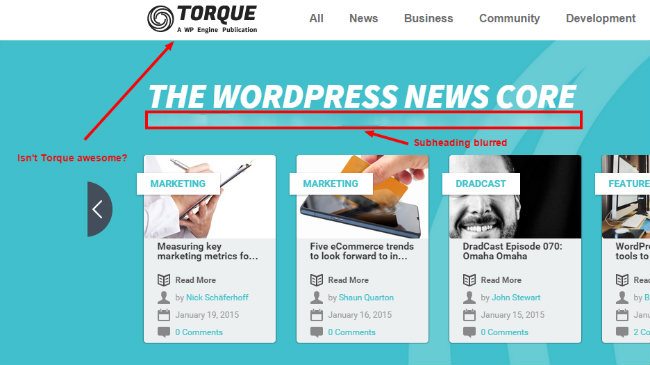

8 Comments