Have you ever wanted to create your own shortlinks, like the ones generated through services such as Bit.ly or TinyURL.com?
Users who trust your website may be more trusting of shortlinks that are created through your own URL, and if your permalinks are on the long side, making shortlinks available may encourage people to share your post more readily.
In this post, I’m going to examine 4 methods of creating your own shortlinks from within your WordPress installation.

Method 1 – Built-in Link Shortening
This method is the easiest, as the function is already included in your WP installation. It uses the same URL that your copy of WP is installed in, so this technique makes better links with a shorter base URL, but it works well for any length.
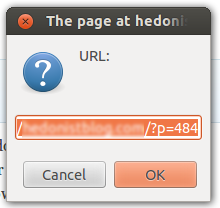
To get a shortlink for a post, simply click the “Get Shortlink” button in the post editor. You should get a pop-up like this:
You can then copy the shortlink in the box and spread it where you wish.
You can’t link to external sites directly with this method, but you could always write a post linking to another website to create an indirect link, especially in WordPress themes that support the “Link” Post Format.
Method 2 – The Jetpack plugin
Jetpack by WordPress is an excellent plugin from Automattic, the team that creates WordPress to begin with.
It integrates many of the features of a WordPress.com blog directly into a self-hosted installation, such as analytics, a contact form, and a mobile theme.

One feature we’re particularly interested in is WP.me Shortlinks. Once you enable it, it works more-or-less the same way that WP’s built-in shortlinks work (see method 1), but uses the domain http://wp.me instead, which is useful if you have a longer site URL.
Method 3 – Re-direct Plugins
This is a method I’ve used on my personal website. It’s a bit of a workaround, but it does offer more control of your links, without having to resort to external applications.

Using a plugin like Quick Page/Post Redirect Plugin, you can create a blog post which will automatically re-direct visitors to another URL. It does take considerably more work than the first two methods, but it also gives you absolute control over your shortlinks.
And unlike the method below, it can be done without leaving the WordPress dashboard.
A good method if you only need to make the occasional shortlink, and you desire a high level of control over them.
Method 4 – Yourls
This method relies on an excellent external application, Yourls. There’s a WordPress plug-in allowing you to create shortlinks for your posts from within WP, but you will still need to switch over to the Yourls dashboard for administration or to create shortlinks to other websites.
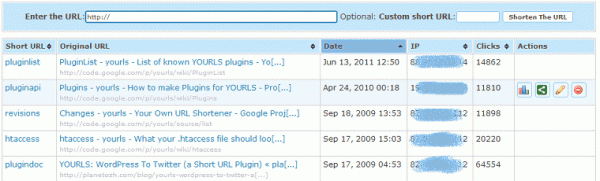
The installation is relatively simple – if you can install WordPress by yourself, you shouldn’t have any problems getting Yourls up and running. One caveat: It can’t be installed in the same sub-directory (folder) as WordPress or any other program, because it needs its own .htaccess file. Just make a folder called “s” (for short) and install it in there.
Once installed, you’ll be able to turn any URL you want into a shortlink, including all the posts and pages on your WP site. You’ll be able to choose the keyword in the shortlink or have a random word generated (ala Bit.ly).
The dashboard also provides some good traffic analyzation, which is useful for understanding where your shortlinks are most effective.
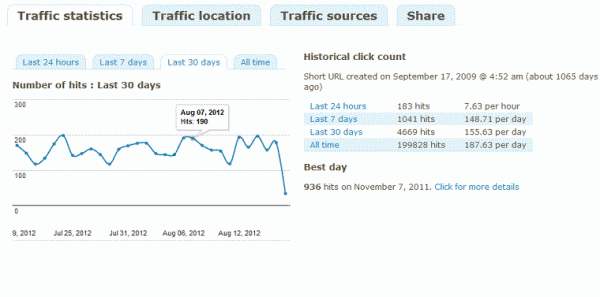
So there you go. 4 options for you to choose from – which one will you use?

7 Comments