When you’ve been developing for WordPress for a while, you get into a bit of a flow, and you end up reaching for the same tools again and again. And if you’ve reviewed as many plugins as I have, you probably will come across quite a few useful ones. I’ve found that each time I install WordPress fresh, there are a few plugins I install immediately, no matter what the project. They’ve helped me out quite a bit, and I’m hoping they might help you all too. Here they are, in reverse alphabetical order.
WP MigrateDB Pro: $40 – 300
How do you keep your local and development databases in sync?
– Every WordPress developer ever
One of the most common problems in WordPress development is pulling content back and forth from local to staging to development servers. The process can involve complex MySQL queries, nuking local databases and hacky search and replace techniques. Or, you can just get WP MigrateDB Pro, edit a few settings, and click a single button.
Basically, you install the plugin on the two sites (or more) you want to sync up. Each site has a unique key, which you can then copy and paste into any other site’s settings to automatically pull or push the database between the two. There are lots of options to tweak, but it’s been the simplest and most effective database syncing plugin I’ve seen by far.
User Switching: FREE
If you are dealing with roles, capabilities, or just simple user flow, the best way to get in the mind of a user is simply to login with a different user role. But with User Switching you can actually skip right past logging in to check roles and capabilities.
User Switching lets you switch back and forth between different users on your site if you are logged in as an admin. When testing out my WordPress setup, I like to see what my authors, editors, subscribers, etc. will see. With User Switching, I just hop over to the Users panel, click the “Switch to” button on any of the users I have set up, and I’m viewing my site as a new user without having to log out and then log back in again. You can browse the front-end and back-end as this user and when you’re finished, just click the “Switch Back to admin” link.
Helpful Information: FREE
This has been a recent addition for me, but I’ve been finding it extremely useful. All you have to do is hover over a new link in the admin bar at the top of the page, and Helpful Information gives you quick access to a lot of information about the page you are viewing—such as styles, scripts and WordPress templates. I’ve previously used Chrome Tools to determine what scripts and styles are being loaded, but Helpful Information is way more comprehensive then that, since it gives me WordPress specific information as well, like post type, template names, and PHP files that are included. If you’re trying to track down a small problem quick, then this plugin can be a useful tool with zero overhead.
Debug Bar: FREE
Of course, no developer plugin list is complete without a proper debugging tool, and Debug Bar is the most robust that I’ve seen. You just click the “Debug” button in your admin bar and a new panel flips over with detailed information about PHP errors, SQL Queries, Queries made to the WP Query Object, HTTP Requests and elements in your Object Cache. If you are trying to follow the chain of how a page is being generated, then Debug Bar is the right tool. You can walk through the queries getting made alongside the generated content to figure out where a kink in the chain might exist, or where code may be misfiring. I’ve also found it useful for testing performance, and making sure that my page is being generated as efficiently as possible.
That being said, Debug Bar is not for the light-hearted programmer. It gives you a lot of access, but just that. It won’t solve your development problems for you, just help you find them.
Advanced Custom Fields: Free – ~$25
I’ve gone on record and called Advanced Custom Fields my favorite plugin. If you are building a site that is anything other then a very basic blog, then you will need to use custom fields to guide users when filling out the content. If you can construct a back-end where users enter content in organized metaboxes that hold only one type of data, then your front-end will keep clean and maintainable. And best of all, your design won’t break.
Advanced Custom Fields helps you set up those building blocks. You can create a set of fields (text, textarea, date picker, image, etc.) then put them on in any post editor according to certain parameters, like template name or post type. Then, you use some pretty basic template tags to insert these fields on to your page. For me, this keeps the markup in my PHP and HTML, and leaves just the content in the hands of the users.
Advanced Custom Fields is free, but it has premium add-ons at about $25 each. I use the Repeater Field and the Flexible Content Field quite a bit, so I think they’re worth checking out.
There are certain plugins that I use quite often, but above are the plugins I use always. These are far from deep dives, so I recommend checking them all out to see if they fit in with your workflow. If they do, go ahead and stick them in your development toolbox. You can thank me later.
What plugins can’t you live without? Let us know in the comments!
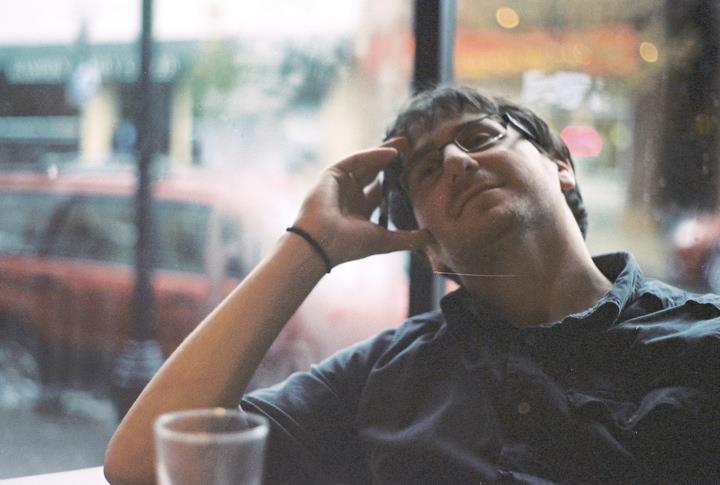 Jay Hoffmann is a WordPress developer hailing from NYC. In the strictest sense of the word, he is a WordPress enthusiast with an eye for front-end development and design. He has been working with WordPress since 2006 and currently works for a popular children’s media company. This year, Jay started Tidy Repo, a curated list of the best and most reliable plugins from around the web. You can also follow Jay on Twitter.
Jay Hoffmann is a WordPress developer hailing from NYC. In the strictest sense of the word, he is a WordPress enthusiast with an eye for front-end development and design. He has been working with WordPress since 2006 and currently works for a popular children’s media company. This year, Jay started Tidy Repo, a curated list of the best and most reliable plugins from around the web. You can also follow Jay on Twitter.

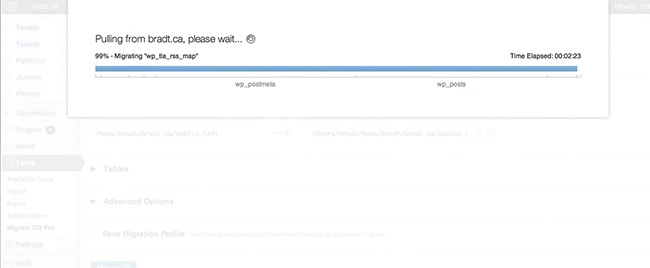
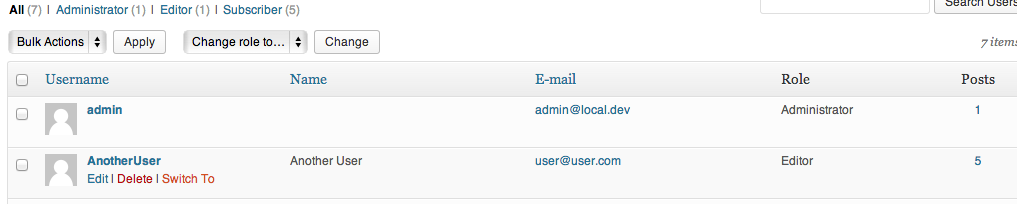
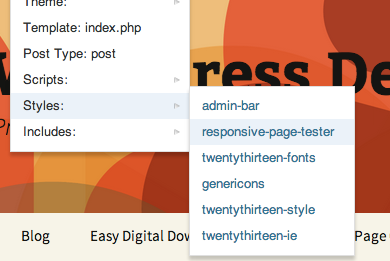
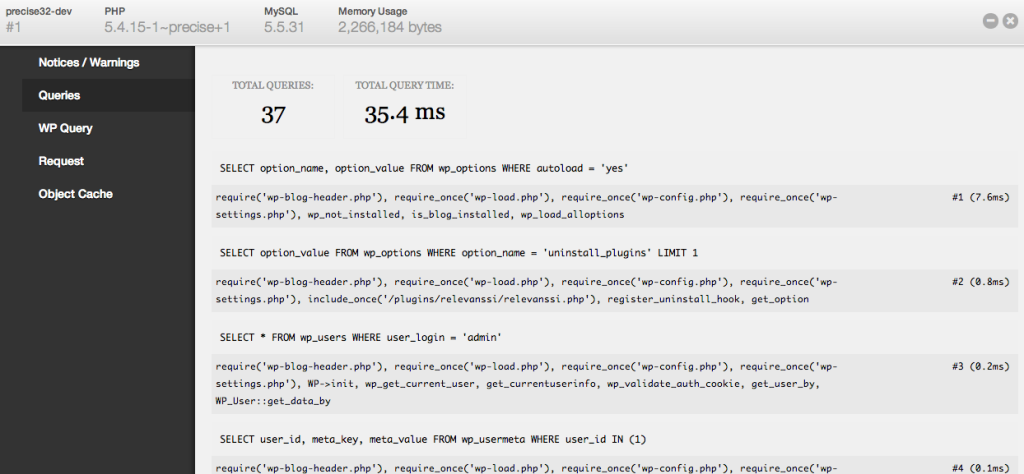

17 Comments