A few weeks ago, I shared a few developer plugins that I’ve incorporated into my WordPress workflow. The feedback was extremely positive, but not everybody out there is a developer. There are a lot of people coming to WordPress, or even CMS’s, for the first time, and the transition can be a bit overwhelming. The following is a list of great WordPress plugins for beginners, that can hopefully get anyone started on the right foot.
Again, I give you the list in reverse alphabetical order.
WP Caregiver: FREE
As you get started with the WordPress admin, there will be a few things you might want to change. For instance, you might want to get rid of update notifications, or remove the WordPress version from the admin footer, or even remove the admin bar from the front-end of your site when you are visiting as a logged in user.
WP Caregiver gives you access to about 30 or so handy options on both the front-end (your public site) and the back-end (the admin panel and menus) of your WordPress install. Some of these are tailored to personal taste, such as removing the admin bar or removing the website URL field from comments. Others are much more substantial, such as enabling a “Quick Maintenance Mode” which temporarily shows a maintenance message to anyone not logged in as admin, or changing the default email address WP Mail uses. Still others are just plain handy, like adding an “All Settings” option to the admin, which groups all of WordPress default option sections together on one screen. All of them are optional, so it’s worth installing to see if you find anything useful.
WordPress SEO by Yoast: FREE
When you launch a WordPress site for the first time, you’re probably going to consider improving the site’s SEO. The problem I find myself running into is the world of SEO can sometimes be dark and murky waters that is difficult to navigate and follow. The truth is, there are a few basic things that you can do to improve your site’s visibility on search engines without hacking away at your site or drastically changing your content.
The WordPress SEO plugin by Yoast guides you through this process. You’ll be able to insert the proper metadata, use the right URL structure, create XML sitemaps, and add SEO focused titles and descriptions to each post and page on your site. If you don’t know what any of that means, that’s okay. One of WordPress SEO’s best features is the built in plugin tour. After you install and activate it for the first time, the plugin will walk you through the necessary steps, and explain what each means. You’ll have it up and running in 20 minutes, promise.
Sugar Events Calendar: FREE to $81
There may come a time when you want to able to display events on your WordPress site. Chances are, you’ll want this calendar to follow a basic format. A calendar view for displaying all upcoming events, then a separate page for each event with a larger description and more details. Sugar Events Calendar sets up a new section in the WordPress admin for events, where you can add a series of events with a title, a long description, date and location info. It takes all of the events you create, and organizes them for you. It produces a calendar page automatically, but also gives you access to a shortcode to add that calendar to any post or page. And detail pages for each event are also created automatically and linked to from the calendar. You can even display all of your events as a list, if that’s your preference.
Sugar Events Calendar has a “Lite” and a Premium version, the latter of which includes some more advanced features like recurring events and event categories if you find you need a little more. There’s also a handy and free Google Maps add-on which automatically displays a Google Map of each event’s location next to the calendar view.
Social Sharing by Danny: FREE
If your site has a blog, or any content you want to enable users to share on various social networks, you will have to include links to tweet, like on Facebook or post to Google+. There are a lot of plugins out there that add social buttons to your WordPress site. Some are advanced and can connect your WordPress site to social media in ways you probably didn’t know where possible. Others are a bit outdated, and can drag the performance of your site way down. Social Sharing by Danny is the simplest, and most lightweight option. The plugin very simply adds Twitter, Facebook and Google+ share buttons to the bottom of all of your posts. It does so in a way that is extremely lightweight, so your site will continue to load quickly, and there are options to replace the icons for each social network with your own, or remove them altogether. It has a couple of other options for you to tweak, but no matter what, it will add links efficiently and will look great with just about any theme out there. If you’re looking to quickly add share buttons to your site, I’d check this one out.
Regenerate Thumbnails: FREE
When you start building out your WordPress site, tweaking your theme and customizing settings, you will probably screw up something with media uploads. Suddenly, thumbnails will look too small, or a new theme will add a custom image size. Now, images look stretched out, or super blurry, or any of a dozen other things. Don’t worry, it happens to everyone.
The trick is to be able to easily recreate all of those custom WordPress image sizes without having to re-upload all of your images. That’s what Regenerate Thumbnails does. Basically, with this plugin installed, you can select any image or a group of images in your Media Library, and click a button to recreate image sizes from scratch. It’s the equivalent of deleting and re-uploading an image, except it’s only one click. And there’s even an option to bulk regenerate thumbnails for every image you’ve ever uploaded if you need to make a massive change. If ever images on your site look off because of a new theme, plugin, or setting tweak in Settings -> Media, this is the plugin to try out.
Of course there’s lots of plugins out there for all types of WordPress users. I’ve tried to keep this list basic with perhaps a few that are unknown. These should give a good starting point for a lot of common problems, and get you using WordPress the right way.
What plugins would you recommend for beginners? Let us know in the comments section below!
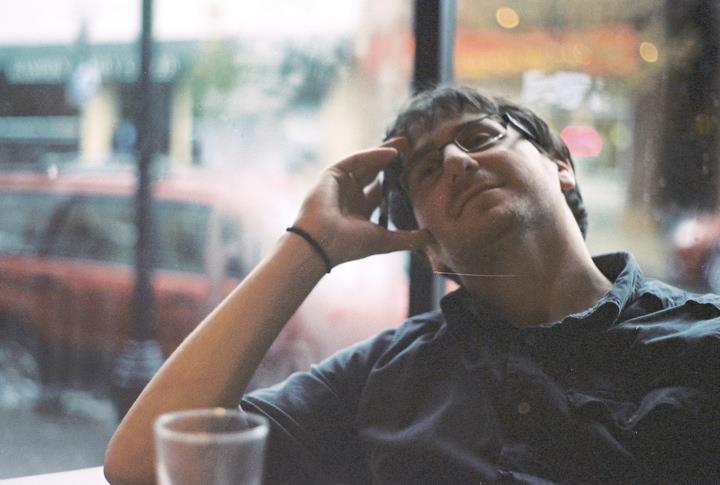 Jay Hoffmann is a WordPress developer hailing from NYC. In the strictest sense of the word, he is a WordPress enthusiast with an eye for front-end development and design. He has been working with WordPress since 2006 and currently works for a popular children’s media company. This year, Jay started Tidy Repo, a curated list of the best and most reliable plugins from around the web. You can also follow Jay on Twitter.
Jay Hoffmann is a WordPress developer hailing from NYC. In the strictest sense of the word, he is a WordPress enthusiast with an eye for front-end development and design. He has been working with WordPress since 2006 and currently works for a popular children’s media company. This year, Jay started Tidy Repo, a curated list of the best and most reliable plugins from around the web. You can also follow Jay on Twitter.


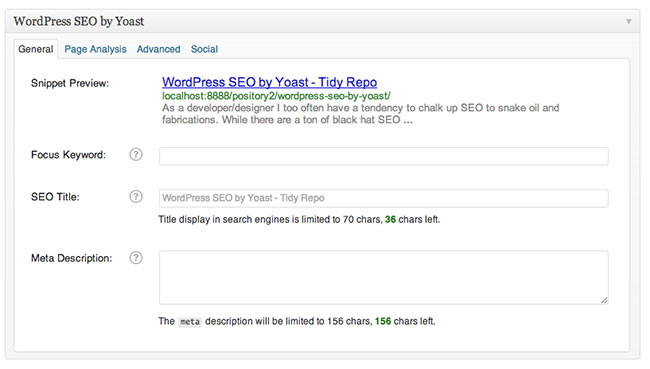
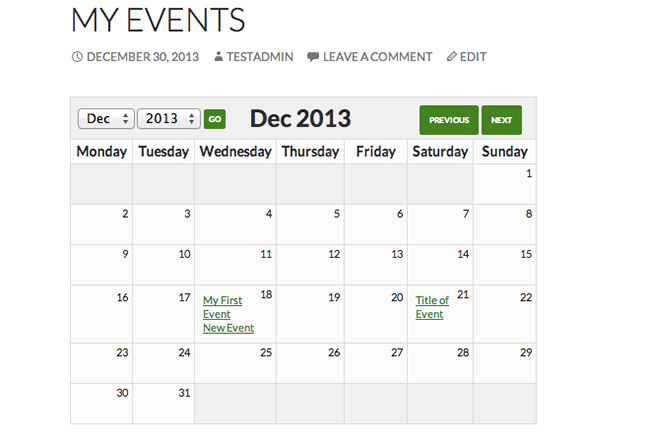


No Comments
Start the conversation