To find more great plugins, check out Torque’s free eBook, The Ultimate Guide to WordPress Plugins. Download it here.
Not too long ago, I was trying to fix a problem with my site in cPanel’s File Manager. I don’t clearly remember what the problem was exactly, only that I wasn’t very good at fixing it.
While messing around inside of File Manager’s darkest recesses, I accidentally deleted my site. No, really. No joke here. I deleted my blog. That was like ~500 hours of hard work thrown down the drain.
The good thing, however, is that two days prior to my colossal mess-up, I had installed a plugin on my blog that automatically backed up my site every 24 hours. With the latest backup in hand, I headed over to my hosting provider’s live chat service (HostGator), and had everything up and running in less than two hours.
Had I not installed the backup plugin, the story would have been very different, and probably would not have ended so happily.
The moral of this story? Always have a backup plugin installed on your site. Considering that most of these plugins take only five minutes or less to download and configure, there really is no reason for you not to have one setup already.
To help convince you to do just that, here’s a selection of what I believe to be the 7 best backup plugins for WordPress.
Backup WordPress
The author of the Backup WordPress plugin said it best himself:
Simple automated backups of your WordPress powered website.
The plugin’s main selling point is its simplicity and ease of use, not its wide array of options (which, quite frankly, don’t exist). It was developed specifically for the average blogger in a shared hosting situation (like myself).
It has no learning curve to it—almost no manual setup is required. All you need to worry about is the backup schedule you want (once every 12/24/48/etc. hours) and whether you’d like the plugin to send backup files to your email address.
It’s the ideal choice for most of you readers who just want something you can “set and forget.” Backup WordPress is also one of the most popular plugins on this list, with just over 1,000,000 downloads.
myRepono
myRepono isn’t exactly a free backup solution, but it’s about as close to it as you can get. The plugin is actually a part of a commercial website backup service that happens to offer WordPress integration.
It costs a negligible $0.02 per day, and even gives you $5 free credit the first time you download it. You can customize your backup schedule from as often as once every hour or as rarely as once a month.
Although it doesn’t come with the option to send backups to an email address, you can view and download backups using other file management tools. Still, it isn’t as popular as most other tools (understandably, due to its paid nature) with 46,000 downloads thus far.
WordPress Backup to Dropbox
WordPress Backup to Dropbox is for all the diehard Dropbox users out there. Just as the name suggests, this plugin will send your WordPress installation’s backups to a specified Dropbox account.
Once you authorize your Dropbox account with OAuth, WordPress Backup to Dropbox will start sending backups at the day, time, and frequency you dictate. You can also stipulate certain files or directories that are not to be included in the backups.
The plugin has an impressive 827,000 downloads to its name.
XCloner
XCloner is a unique backup plugin that has one important feature that differentiates it from the rest—the ability to load the backups it takes using its xcloner.php restore script.
Other backup plugins—including the one I used when my website was deleted—usually don’t have that ability. I, being the non-techie that I am, needed to get help from my hosting provider to load the backup onto my site.
Apart from that, however, XCloner is pretty basic with no extra bells or whistles. It has managed to amass 294,000 downloads.
Online Backup for WordPress
This plugin is a feature-rich backup solution. Once taken, backups can be sent to one of three places: 1) a folder in your server 2) your email address 3) Backup Technology’s (the developer data center—you get 100 MB of free storage).
Backups can be scheduled to be either daily or weekly. The plugin comes with a checklist that helps you easily and quickly configure it. Furthermore, it also allows you to only backup the files that have changed since the previous backup—a feature that most plugins don’t offer.
It’s been used by over 366,000 WordPress webmasters.
BackWPUp
BackWPUp is simple and easy to setup. That’s why I chose to use it for my blog. This plugin was the one responsible for not letting ~500 hours of my time go to complete waste.
You can send backups to several different locations, including your server, Amazon S3, and your email address. It’s also the most popular plugin on this list with 1,320,000 downloads.
Updraft Plus
Updraft Plus Backup and Restoration for WordPress is one of the most versatile backup plugins. It allows you to send your backups to several destinations: Amazon S3, Google Drive, Dropbox, email, and many more. Like XCloner, it also allows you to directly restore backups. . . with one slight change: Updraft Plus supports 1-click restoration.
You can set multiple schedules depending on the type of backup—file or database. You can also choose which files are to be backed up, and which ones are not.
All in all, I believe it’s the best plugin on this list. I switched to it from BackWPUp after seeing its many feature advantages. The plugin is only 6,000 downloads away from the 7-figure mark.
Which backup plugin do you use?
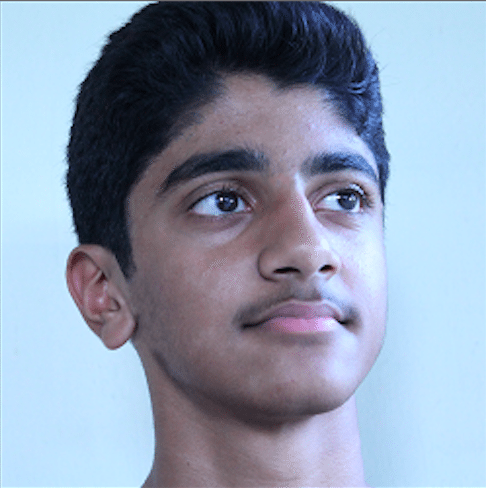 Jonathan John is a WordPress enthusiast and freelance blogger. He loves comparing WordPress plugins and themes, sharing the latest Automattic news, and helping non-techies get the most out of the world’s favorite CMS.
Jonathan John is a WordPress enthusiast and freelance blogger. He loves comparing WordPress plugins and themes, sharing the latest Automattic news, and helping non-techies get the most out of the world’s favorite CMS.

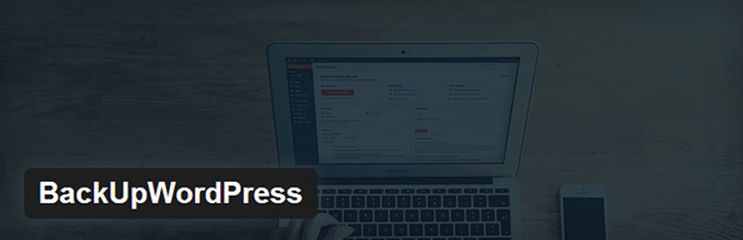
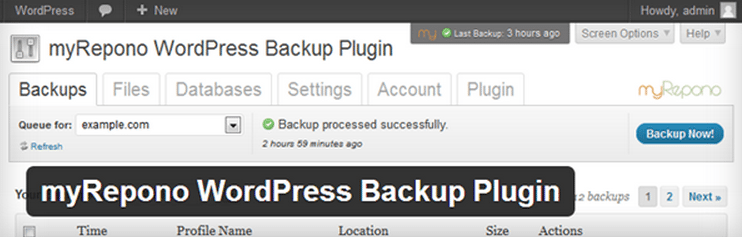


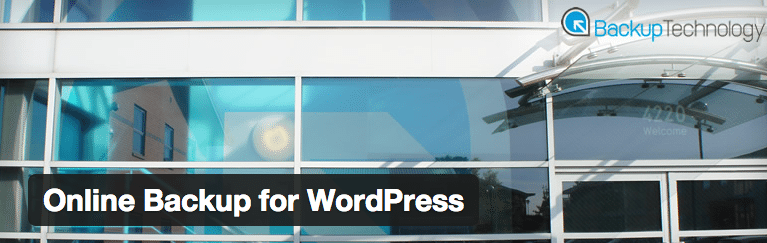
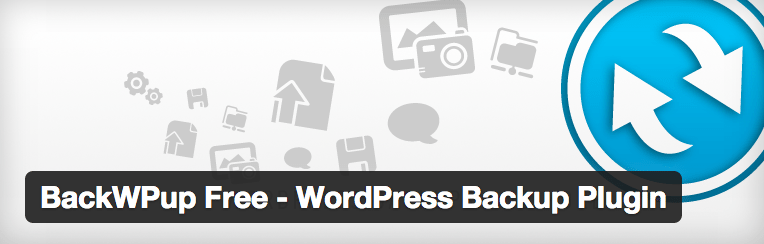
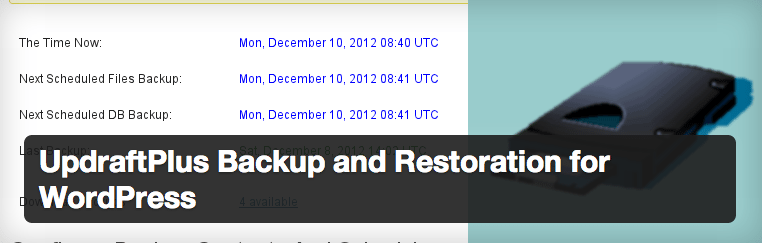
1 Comment