One of the key aspects of maximizing sales from you website is to reduce as many buyer objections as possible.
Your sales copy is a great place to start, allowing you to pre-empt and dismiss any major objections.
Does your product even work? Of course it does, and here are the graphs to prove it.
How do I know the results are real? Well, here are ten testimonials from real users.
What if it doesn’t work for me? We offer a no-questions-asked money back guarantee.
You get the idea — a pre-emptive answer for everything.
Well, not everything, of course: no sales pitch could cover every objection. A user might have heard negative reviews elsewhere, have a new question to raise, or perhaps didn’t bother reading your sales copy in full.
If these objections aren’t addressed, there is little chance of that person opening his or her wallet.
That customer could shoot off an email with their concerns, but by the time you get around to responding, that customer might no longer be in the buying mindset — or he or she could have already purchased a competitor’s product.
The Benefits of Live Chat
A great solution to this problem is to offer live-chat support, directly from your WordPress website.
Not only is this super convenient for prospective customers, but it will also prove hugely beneficial to your bottom line. When you’re able to walk someone through the purchase, addressing any specific points of resistance along the way, you’ll make more sales. Period.
The time and effort required to man the chat window — or hire someone else to — should be more than offset by your increase in sales.
There’s also the obvious customer service boost that live-chat support provides.
Ask yourself the following: Would my users prefer to wait 48 hours for an email response to their query, or to instantly chat in real-time with someone able to solve their problem? It’s a no brainer, really.
Now, it’s all well and good to say you provide timely support, but that live-chat box in the corner proves it. That little chat window reassures your customers that support will be instantly available should they run into any problems after purchase. That means they are more likely to buy — particularly the less technical users, who are more likely to encounter problems.
As webmasters, you’ll also understand the importance of customers and fans promoting our website via social channels. For this to happen, you need more than just a good product/service. The user experience has to be fantastic throughout the entire process, and after-sales support is a key component of this. Of course, by offering live chat this after-sales support is readily available.
These are the small margins that can set you apart from your competitors, allowing you to build a reputation as a business that really cares about its customers.
In time, this reputation will help you to attract even more customers.
Implementing Live Chat
If you’re now sold on the merits of live-chat support, you might be wondering how to add the live-chat function to your website. This is remarkably easy, with a number of dedicated plugins available for WordPress users — both free and premium.
Let me show you how easy it is to integrate live chat by using one of the free WordPress plugins, Lively Chat Support — you can be up and running in minutes. I’ll also introduce you to some alternative live chat plugins.
Lively Chat Support (FREE)
Lively Chat Support is a free live chat plugin, allowing you to communicate with customers from your WordPress dashboard.
Setting up is remarkably easy. Simply install the plugin, then head over to Lively Chat in the dashboard where you’ll be asked to input your email address. After this, click on Schedule, and change your office hours from Always Offline to one of the online settings. Click the Agents tab, and you’ll be able to set your agent’s name, and tick a checkbox to show you’re available.
You’re now live.
The color of your chat window is fully customizable, as is the default text a user will see. From the Settings page you can also set which pages your chat-box is visible on, and where on the page it will be visible.
Now, when a user clicks on the chat box, they will be able to talk to you.
When a user opens your chat window, you’ll hear a shrill-sounding telephone ringing to grab your attention. There is also a less intrusive chiming sound when a message is received.
To view the message, go to Lively Chat > Visitors and the live visitor will be indicated by a bright green spot.
Click on that visitor, and you’ll be able to read the message, and write your response.
Hit submit, and it’s job done!
Simple, right?
When you’re offline, the live chat form turns into a lead-collection form, allowing visitors to email their problem directly to you.
For a free plugin, the functionality is fantastic, and small businesses could easily cope with a fairly low stream of chat conversations this way.
If you want further functionality, the plugin can be upgraded with a number of extensions. There is an individual extension for multiple agents, chatting from your phone (via SMS), and pre-emptive conversations based on triggers (for example, a customer spending more than two minutes on a checkout page). These extensions are $40 each, or you can get them all for $99, or a monthly fee of $6.99.
WordPress Live Chat Plug-in ($28)
The Live Chat plugin is available for $28 from CodeCanyon, and allows you to run live chat support from within the WordPress dashboard.
As you’d expect from a premium plugin, it looks fantastic. There are a number of professional-looking cartoon avatars and emoticons for the visitor and operator to choose from, and these really define the feel of the chat window.
Each window has a very clean look, and comes with plenty of customization options, too. You can set the window color, the submit button, and even the dimensions of your chat window.
There are a number of different ways to integrate the chat window. By default, it will appear in the bottom-right corner of each page. You can also include a chat window more prominently on the page with the use of a simple shortcode. Finally, you can create a Live Chat widget by dragging and dropping into your desired sidebar or footer area.
You can support visitors accessing your website on mobile devices, which is a great touch. In addition, you can see where each visitor is on your website at any given point in time. This helps you understand their needs by letting you know what they’re currently looking at.
The live chat window converts into a simple contact form when all operators are offline.
Free Live Chat by Tidio (FREE)
Rather than running your live chat conversations from your WordPress dashboard, Tidio runs from an external Tidiochat window — easily accessed through your dashboard.
All your customization is done from this external window: you’re able to select the color of your chat window by choosing from a number of presets, set the default text, and upload an avatar image for your agent.
The chat window itself looks great, with a more subtle feel to it compared to the other free plugin, Lively Chat Support. It can be displayed on the bottom-right or bottom-left, and expands when a user clicks on it.
Tidio has a number of distinct advantages over Lively; it allows you to see important information about each visitor, from the browser they use, to their location. It also shows you where on your website each user is, meaning you can send a pre-emptive message to a user on a particular page, for example, someone mulling over your checkout page.
Final Thoughts
With a number of plugins available and simple integration, you can boost the effectiveness of your sales material in just a matter of minutes. By employing friendly, knowledgeable operators — or running the live chat yourself — you can eliminate customer objections and drive substantially more sales for your business.
What are your experiences with running live chat support on your website? Let us know in the comments section!
 Shaun Quarton is a freelance blogger from the UK, with a passion for online entrepreneurship, content marketing, and all things WordPress.
Shaun Quarton is a freelance blogger from the UK, with a passion for online entrepreneurship, content marketing, and all things WordPress.

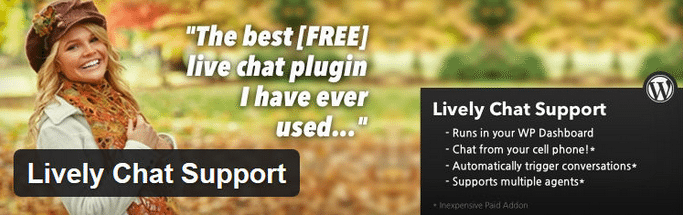
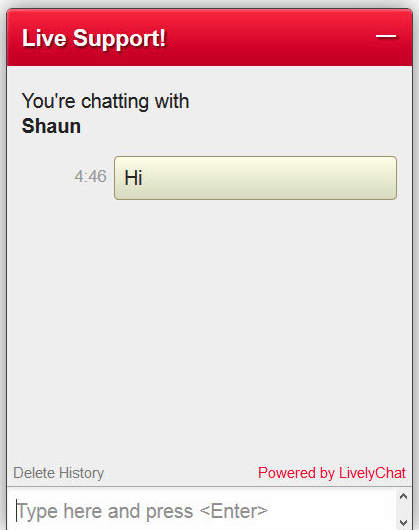
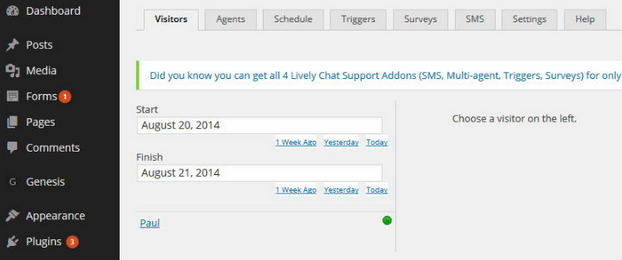
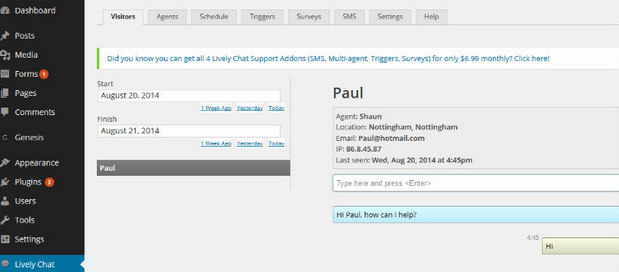
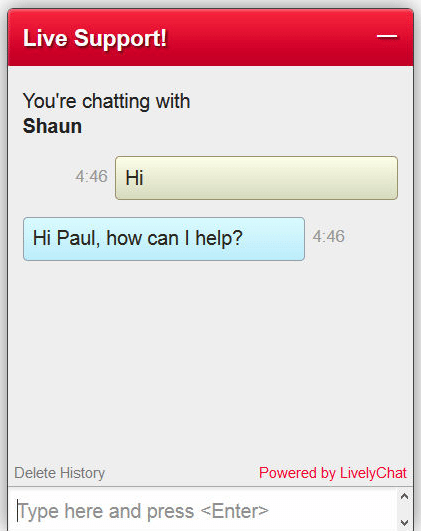
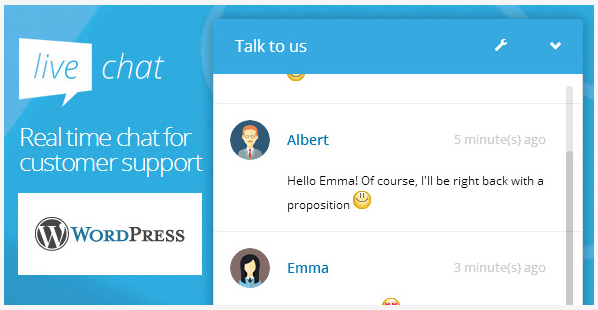
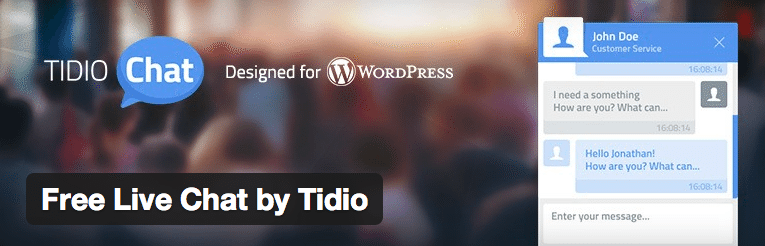
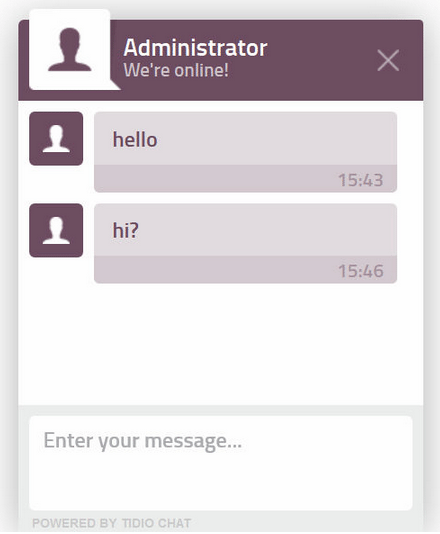
No Comments