Images. Blogs. The two were meant for each other. Just look at all the benefits images give to blogs:
- increased engagement (images break up text quite nicely)
- concept connotation (a picture speaks a thousand words)
- search engine optimization (when you fill in the alt tag)
With all those benefits in mind, it’s hard not to just pick up any image you see fit off Google Image Search.
But we both know what could happen when you do that. . .copyright infringement. That’s how these guys at Web Copy Plus ended up paying $4000 in damages for unlawfully using a $10 photo.
However, this type of news shouldn’t put you off entirely from using images on your own blog. Believe me, once you know how to do it, finding and crediting free-to-use images really isn’t as big of a pain or time waste as you might think.
If you’ve been hunting around for a list of free image sites, stop! There’s only one site you really need. In this post, I’ll show you exactly how to lift images off of it and use them on your blog, with zero infringement liability.
The Flickr Method
Flickr. Maybe you’ve heard of it. That overly-popular image sharing site that has millions of users and millions of free-to-use images? Yep, that’s the one.
The reason why I love Flickr to find images for my posts is firstly because there are tons—and I mean tons—of images of available. Secondly, the majority of images (even the ones that are free to use) are of much better quality than other generic, free-stock photography sites. Thirdly, the images have very clear licenses and are very simple to download and credit appropriately.
Step 1: Making Sure You Have the Right License
Creative Commons licenses—which is what all Flickr images come under—are remarkably complicated and somewhat difficult to understand (particularly at the Creative Commons website).
I’ll simplify it for you.
The license you’re looking for allows you to both use the image commercially (on blogs that make money) and modify it (even though I rarely modify the images I use, I add this filter just to be extra-safe).
To filter a Flickr search with this license, append “/search/?l=commderiv&q=” (without quotes) to the Flickr’s home page’s URL, making it look like:
https://www.flickr.com/search/?l=commderiv&q=
Doing this adds the filter.
Step 2: Adding Your Search Term
After the filter, it’s time to add your search keywords to the URL. Let’s say, for example, that you want to search for “red roses.”
Just add “red%20roses” to the end of the URL (as you might have already guessed, the %20 acts as the space). So in the end, your search URL should look like:
https://www.flickr.com/search/?l=commderiv&q=red%20roses
Go ahead and search it to check if it’s valid.
Now, I know that this seems to be a lot of work for just one measly image search. But the fact is, once you’ve done a few searches, your browser will save the URL so that it automatically comes up when you start typing “fli”. You can just modify the last appendage —the keywords—as you wish for each search.
Step 3: Downloading the Image
After you find the image you like from the search results, click on it. On the consequent page, look at the bottom right corner of the grey area. You’ll see a download icon. Click on it, then select the size you’d like.
The image should begin downloading automatically. For SEO purposes, I recommend changing the file name to a keyword-centric one as soon as the download finishes.
Step 4: Crediting the Image
You’ve just conquered the hard part. The only thing left to do is to upload this bad boy to your blog and appropriately credit it.
In WordPress, as you’re uploading the image, you have tex tareas in the right column to enter in the image title, alt description, and caption. In the caption area, enter in “Image credit: [username of Flickr user who uploaded the image] via Flickr.”
In the WYSIWYG editor, link the username to the image’s page.
Wrapping Up
Tada! You’re all set. You’ve officially found, downloaded, uploaded, and credited a free-to-use image on your blog.
This process will enable you to find free, high-resolution, quality images for your blog in no more than a minute, all while keeping you far away from any sort of copyright infringement.
*Image used in example credit: Christina Rutz via Flickr.
What other free-image-finding processes do you have to share?
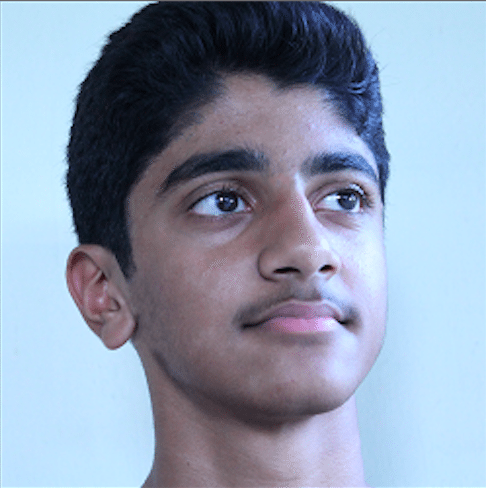 Jonathan John is a WordPress enthusiast and freelance blogger. He loves comparing WordPress plugins and themes, sharing the latest Automattic news, and helping non-techies get the most out of the world’s favorite CMS.
Jonathan John is a WordPress enthusiast and freelance blogger. He loves comparing WordPress plugins and themes, sharing the latest Automattic news, and helping non-techies get the most out of the world’s favorite CMS.

No Comments