Google+ Hangouts on Air is an amazing tool that lets people from all walks of life — from anywhere in the world — hangout with like-minded people they may never meet in real life.
It’s a great tool for teaching, discussing, and sharing ideas.
And did I mention that it’s free?
In this short tutorial, you will learn how to create a Google+ Hangout and embed the code into your WordPress blog so people can watch the broadcast live on your site! Once the recording is finished, it is automatically added to your YouTube channel, so subscribers to your channel and YouTube users also have access to the Hangout.
Creating a Google+ Hangout
To host a Hangout On Air, your Google+ page must be connected to your YouTube account. If your page isn’t connected at the time you start the hangout, you will be prompted to make the connection when you create one.
Google verifies your account by sending a code to your cell phone. Enter the code into Google when prompted, and you will be ready to host your first Hangout On Air.
From the menu on the left hand side of the page, select Hangouts:
The next page is where you create the Hangout. Look for Start a Hangout on Air in the left column and click on the blue button.
On the next screen, enter the details for your hangout.
Give it a name, enter a short description, choose Now or Later (this is the start time for the Hangout), and, finally, choose the people you want to invite.
For this example, I’m scheduling the Hangout to go live a in a few hours.
By default, each Hangout is set to last for 30 minutes. You can change it to anything up to 8 hours.
The last option in this section is choosing your audience. You can invite specific people, entire circles or leave it open to the public.
Set all your parameters and click Share.
Embedding the Hangout in WordPress
After clicking Share, you are taken to your Hangout page on Google+. This contains a video player very similar to YouTube, as well as the details of the hangout.
To get the Hangout to play directly on your site, you need the embed code.
In the right column, look for the Details box and the Links link.
Click Links to access three links: the link to the event page on Google+, the link to the YouTube page and finally, the embed code you need for your site.
Copy the embed code and head over to your site.
Create or open the page you are using for the Hangout. In the Text view of the post editor, paste in the embed code.
If you want to resize the player, switch to Visual mode and drag an edge to resize it to what you want to use.
Save and test.
If everything is working correctly, you should see a video player on the page. Clicking the Play button starts a clock which counts down to the start time.
This is how it looks on my test page, for a Hangout scheduled to start in just over three hours.
When the broadcast time arrives, go to your Hangout page on Google+, click on the Start button in the video player and begin your Hangout. A few seconds later, the stream will start on your site.
Google+ Hangouts are powerful tools for Internet marketers and WordPress bloggers, excellent for webinars and displaying video to your audience through a medium they use daily. Armed with this tutorial, there’s no reason why you shouldn’t be using this tool on your blog today.
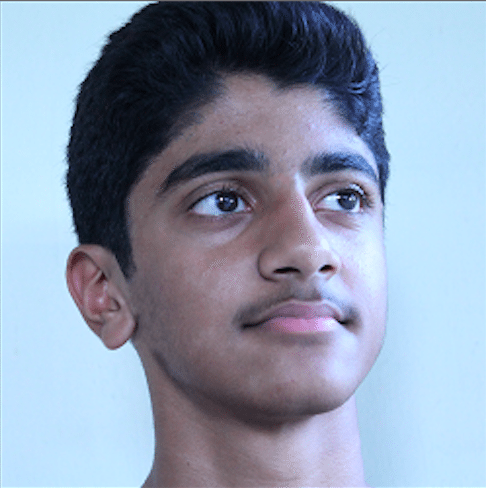 Jonathan John is a WordPress enthusiast and freelance blogger. He loves comparing WordPress plugins and themes, sharing the latest Automattic news, and helping non-techies get the most out of the world’s favorite CMS.
Jonathan John is a WordPress enthusiast and freelance blogger. He loves comparing WordPress plugins and themes, sharing the latest Automattic news, and helping non-techies get the most out of the world’s favorite CMS.


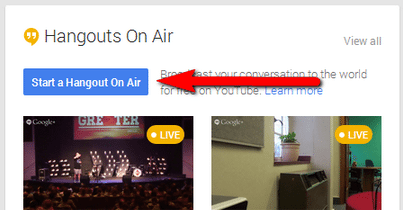
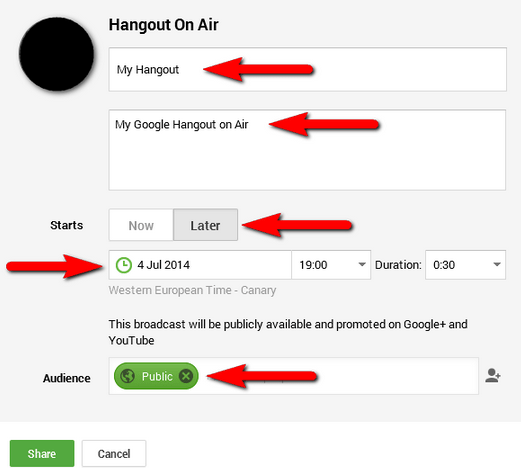


No Comments