WordPress, by default, provides two basic types of content: pages and posts. For the majority of users, that is all they’ll ever need. Every semester in my class, I notice a great deal of confusion when it comes to differentiating between pages and posts, and then categories and tags. So, in this article we are going to clearly define the differences, and show you when you should (and shouldn’t) be using each.
As mentioned previously, WordPress offers two main types of content for your website, pages, and posts. These are the main methods by which your content is displayed to the site visitor. So let’s first take a look at the differences between posts and pages.
Pages and Posts
Pages are used to display static, “one-off” type content — like your company’s history, about us, legal disclaimers, etc. — basically any content that might be considered timeless.
Pages are also considered hierarchical, which is just a fancy way of saying you can have sub pages as well. For most people, this would be reminiscent of the typical webpage they find on any given website.
Posts, on the other hand, are a different beast entirely. These are typically referred to as blogs, blog posts, and so on — however they shouldn’t be limited by that kind of thinking.
Let’s take a real world example of an online newspaper. Most of the content you would read on an online newspaper would technically be a blog post, but I would venture to guess we would usually end up thinking of them in the same way we would a print newspaper — as just an article.
Posts tend to be timely, as in they’re usually the latest news for the company, and they are typically displayed in reverse chronological order (the newest post being at the top). One of the other key differences between pages and posts is that categories and tags can be applied to posts, but not to pages. Why not pages, you ask? As mentioned earlier, pages are pretty much one-off pieces of content and usually don’t need to be grouped in any way other than a subpage of a parent page, so categories would pretty much be an overkill.
One last point on pages and posts that we need to discuss are comments. While there’s no hard and fast rule, it makes sense that you would want to turn comments off for pages and leave them on for posts. As an example, it’s unlikely you’d want people commenting on your company history, but you’d love to get as much feedback as possible on the new product you just announced in a post.
We’ve mentioned categories and tags a few times already — so now we should start figuring out what they are and how they should be applied, don’t you think?
Categories and Tags
Categories and tags are a hotly discussed item at almost every WordCamp, so let’s start by defining each of them, then we’ll finish off with some practical examples.
What’s a Category?
So what exactly is a category? It’s probably best to give you a practical example, so let’s go back to our newspaper example. If you went to the local newsstand and picked up today’s paper, chances are you would find it organized into logical sections like News, Business, Sports, etc.
Categories work in pretty much the same way. They logically organize your content so that readers can find the material they are looking for, without having to search through the entire site.
Categories are meant to be used as general groupings for your posts — much like a table of contents for your website. Categories, like pages, are hierarchical, which simply means you can have subcategories. As a real world example, you can have a football section within the Sports Section of a newspaper.
So the question that I get asked most often when it comes to categories is how many should one have? There is no magic number. My philosophy has always been you should have as few as possible, but enough for the reader to easily find what they’re looking for.
Categories are also great for your SEO (Search Engine Optimization), but you need to ensure that you aren’t changing them around a lot, for that very same reason. Since categories show up in the URL of your search results, you don’t want to lose all the credibility you built up with the article at mydomain.com/category1/article because you decided to reorganize your categories.
Once you make the change, that popular article that is now found at mydomain.com/category2/article won’t have the same SEO ranking and you’ll be starting all over again.
Default Category
WordPress by default sets you up with a default category called “Uncategorized.” If you’re actually writing content for your site, hopefully it’s good enough to be called something other than “uncategorized.” So we need to learn how to both add categories and change the default category.
Adding a New Category
There are two spots within WordPress where you can add a new category. The most common place to do this is in the visual editor, where you write your content.
On the right hand column, you will find the category meta box, like this:
From here, all you need to do is click on the “Add New Category” link and add your desired categories. (See figure 2 below)
I’ve done two things here: First, I added a new category called “ Sports,” then I added a subcategory called “NFL” and made it a subcategory of what is now the parent category of Sports.
So now when I tag a post “NFL,” it will also show up under the parent category of “Sports.”
You can also create categories from the left side navigation under Posts> Categories>. The same ideas apply here as to parent and subcategories, so no real need to go in depth here again.
The last thing we need to do with categories is change the dreaded default category. WordPress makes you have at least one category for each post and if you forget to assign one you end up with the “uncategorized” category. But that is easy enough to change. After you have created your first category (you need to have 2 categories in place to make the change) simply change your default category from “ uncategorized” to whichever category you have decided to make your default.
Which brings us to tags.
What is a tag? A tag is meant to be used as a descriptor for your content, much like the index found at the back of a book. A great example here is a recipe site. While you might have categories like “braising,” “dinner,” or “baking” you wouldn’t have categories like “flour”, “eggs,” or “baking soda.” You would instead use those as tags to describe what was in the content itself (in this case, these would be ingredients in the recipe). Unlike categories, you can have as many tags as you like. This will greatly help your internal search as you build your catalog, regardless of how much content you produce.
So there you have it, all you will ever need to know about pages, posts, categories, and tags. Now go out there and produce some killer content!
 When not at his day job in the hosting industry, Al teaches WordPress at a Toronto, Ontario college and also does corporate WordPress training. As a freelance web developer, he is always busy building sites on the WordPress platform. All this leaves him very little time to ride his Harley and watch NFL football.
When not at his day job in the hosting industry, Al teaches WordPress at a Toronto, Ontario college and also does corporate WordPress training. As a freelance web developer, he is always busy building sites on the WordPress platform. All this leaves him very little time to ride his Harley and watch NFL football.

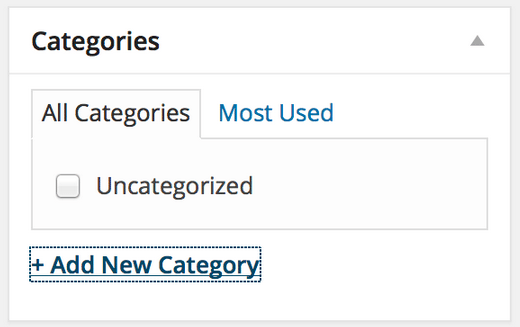
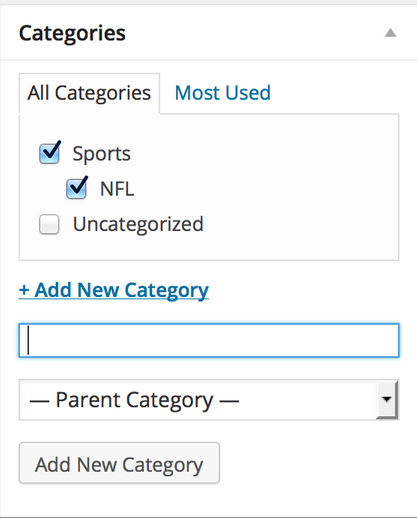
2 Comments