If you’re a WordPress developer, you know that there are lots of helpful tools out there to choose from. In this article, we are going to take a look at ServerPress.com’s DesktopServer—a tool designed to help develop sites in a local environment, quicker and easier than ever.
Launched in 2011 by ServerPress.com’s founder Stephen Carnam, DesktopServer has become a popular product amongst web developers looking for different ways to set up local development environments to reduce time on the initial setup of each WordPress site they’re working on. Because, after all, isn’t that the goal of every developer to save time wherever possible without compromising the quality of their work?
The team expanded in June 2013 with the addition of Marc Benzakein and Gregg Franklin, who prior to partnering with Stephen were huge DesktopServer evangelists, while working in the web development field.
So what makes this product different from all the others?
It’s safe to say that the majority of web developers who develop on their own local machines use some form of MAMP/WAMP/XAMPP to create the server environment required to develop WordPress sites (in particular, an Apache server and MySQL database).
While those solutions do a good job of installing web services on your machine, that’s pretty much where their functionality stops. As with most products, DesktopServer is available as both a free and premium product—you can view the complete matrix here. The matrix not only compares the different versions offered, but also compares the front-running competitors to this product.
One of the key differentiators for ServerPress is that it not only installs Apache and MySQL, but it also installs WordPress into a local directory, as outlined in the screenshot below. It should also be noted that DesktopServer sets up non-WordPress sites just as quickly, creating the directory and installing a default index.html for you.
One of my favorite features of this product is the native support for Coda 2 found in the premium version. To enable this, you must first click the top button that stops or restarts web services Apache and MySQL. Upon restart, you can then check the appropriate box that enables Coda editor support (Dreamweaver support is also available here, as well as trace and debug). Once selected, make sure that the restart web and database services’ radio button is also checked, then click the next button, as seen below.
You can then add the site to Coda 2 as you would with any other site you were working on. Simply click the ‘+’ button found in the lower left hand side of your Coda 2 screen and add the site as you normally would. You’ll only need to give the site a nickname, the local URL and the local root will be added automatically, as seen below.
You’re now set up to start working on your site using Coda 2. You can view your site by either using the preview function in Coda 2 or through a browser using the URL specified when you set the site up.
ServerPress offers a number of additional features
Ability to work on individual files and preview:
If you want to work on just a single file (header.php or footer.php, for example), you have the ability to isolate it by working on your code in the editor and then viewing it as an individual file in the preview function of Coda.
Deploy or export to the final host server:
Because ServerPress is a tool for working on sites within your local development environment, you need a way to deploy to the final server that the site will reside on.
ServerPress has options for importing, exporting, and even sharing a development site. To export your site to the destination server, simply install WordPress on the hosting provider site (most providers offer an automated install feature, so this step should only take a minute or two).
After installation, you will need to install and activate the DesktopServer for WordPress plugin. Once installed, you can choose the development site and the site to deploy to from the dropdown menus provided.
Here, you also have the option to export to a zip file or deploy directly. I went the direct deploy route in my testing and found it to be very straight forward and user friendly. More importantly, however, it worked like a charm, moving the local site to the live server, effortlessly with very little involvement from me.
For me, this was as smooth, if not smoother, than a number of products on the market today. Although I didn’t get a chance to try it out, there are also some backup capabilities included with this product.
What does the future look like?
While speaking with Marc Benzakein for this article, he informed me that there is a new website coming very soon and that, as of March, they are deep in development for version 4.0 and won’t be offering any further updates to the current version. This was initially announced in late 2014.
One of the bigger issues when it comes to developing a software product like this is making sure it’s feature complete and works the same across all platforms (Mac, Windows, and Linux—which will be new for version 4.0). You can check out a teaser video of what’s coming in version 4.0 here.
In conclusion, DesktopServer is a great product that allows WordPress developers to save time and work more efficiently. If you’re looking to get your feet wet with the product, I suggest the free version, but I’m sure once you get started you’ll see the value and upgrade to premium—that is, of course, the more feature-rich option.
While everyone has their favorite tools when it comes to developing sites, DesktopServer is without a doubt worth taking a look at if you’re looking to shave some time off your workflow.
Do you use DesktopServer?

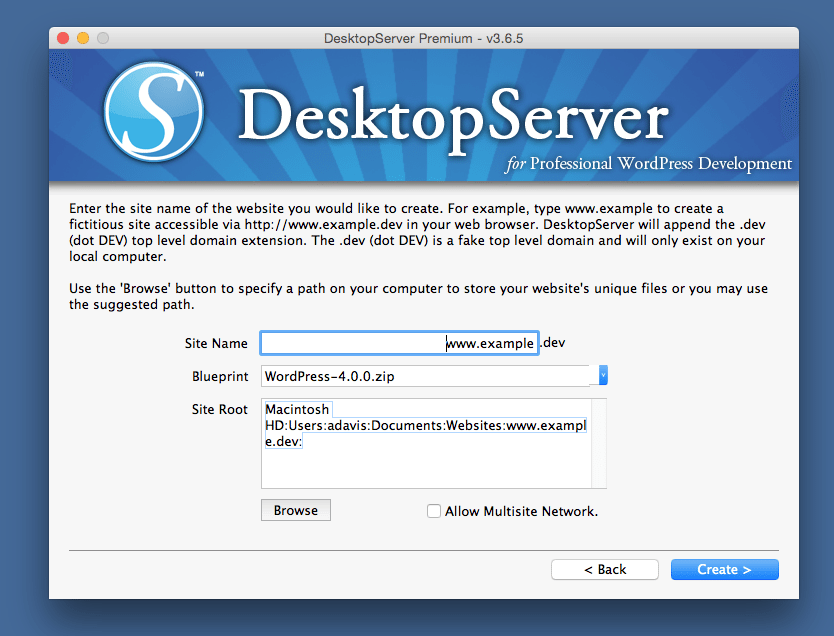
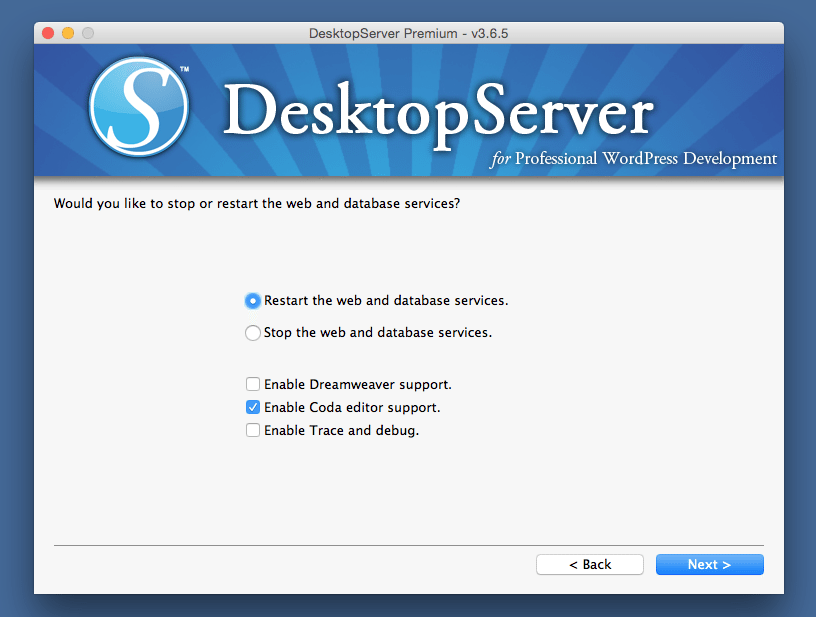
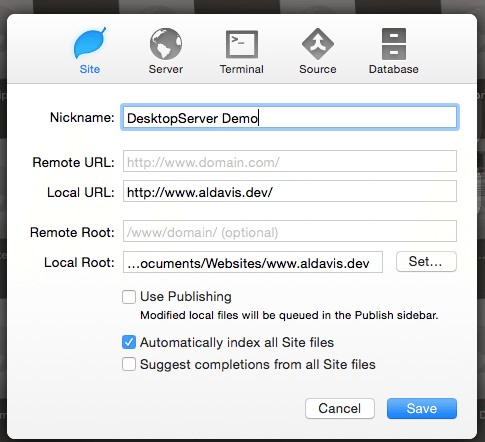
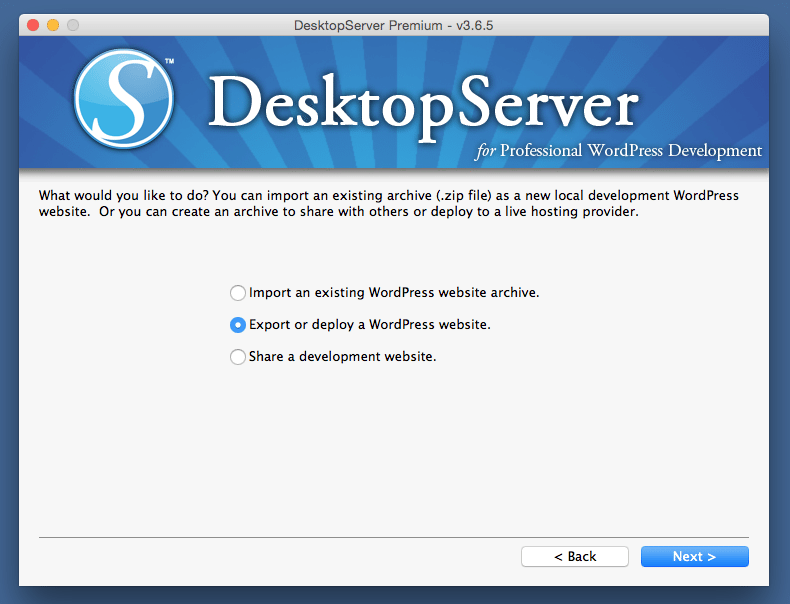
2 Comments