“Plugged in” is a reoccurring feature on Torque that aims to take a closer look at different plugins each week. If you have any suggestions for plugins you’d like to see reviewed, write us at [email protected].
Looking to build real, long-term success for your website? Then you need to cultivate a core of highly engaged, loyal followers.
Remember: it’s not your one-off visitors that lay sustainable foundations for your website, but your biggest fans. These are the people who visit regularly, buy your stuff, and spread the word on social media.
So how do you build this loyal following?
Great content is, of course, the best place to start. Beyond this, interaction and engagement is key—it gives visitors an extra reason to come back to your website.
In other words, you need to build a community.
A forum is one of the best ways to build a community online. Registered forum users are free to ask questions, participate in discussions, and respond to other users’ problems.
Because a forum attracts members with a tightly focused set of interests, forums usually boast a lot of industry expertise. The depth of discussion and the insights shared with fellow members makes forums one of the best places to find high quality information online.
Now, some forums are created to be standalone—I’m thinking of websites like the Internet marketing forum, Warrior Forum. Other websites grow organically, reach the critical mass required to support a forum, and then bolt a forum onto the existing website—for example, the ProBlogger Community.
Whatever your approach, WordPress is the ideal platform to support a fully functional forum.
You can add forum functionality to your website using one of many dedicated forum plugins. Leading the way is bbPress—originally developed by Automattic, bbPress now has over 200,000 active installs to date.
Today I want to take a closer look at how to set up a forum with bbPress, and to share my opinions on the bbPress plugin.
Getting started with bbPress
Simplicity is bbPress’ strong point. The bbPress software was developed to have a small learning curve and to integrate seamlessly with a WordPress website.
The core plugin is lightweight, removing much of the bloat that plagues other forum solutions, so it won’t slow your site down. However, it is also fully extendable, so you can add more sophisticated functionality to your forum by installing add-on plugins — if you need it, that is.
After installing the bbPress plugin, you’ll see three new options in your WordPress dashboard: forums, topics, and replies.
To create your new forum, simply click Forums > New Forum.
From here, name your forum. If you want to add a description, all you need to do is add the text to the WordPress editor.
There are also a number of settings to choose from. You can set your forum as open or closed, plus you can choose whether it is private or public (public can be viewed by non-members). When you’re happy, click Publish
Most forums have a variety of categories to make the forum easier to navigate, so I recommend adding a few different forums this way.
When you’ve added your categories, you can view your top level forum page by adding /forums/ at the end of your URL. You can change this default URL by going to Settings > Forums.
When you go to the forum page, you should see the basic framework of your forum, which should look something like this:
Registering new users
With the basic forum set up, the next step is to allow new users to sign up for your forum. You could allow anonymous posts, but this tends to lead to more spam comments and is not recommended.
To allow visitors to sign up, you’ll need to create a registration page—it’s also advisable to create a forgotten password page.
To do this, simply create a new page, call it something appropriate like “Registration”, then add the following shortcode to the page:
[bbp-register]
That’s all you need to do, as bbPress will take care of the rest. Depending on your WordPress theme, you’ll have a registration page that looks something like this:
To create the forgotten password page, do the same, but use this shortcode instead:
[bbp-lost-pass]
Note: you can also create a dedicated login page using the [bbp-login] shortcode.
Now you need to make these pages accessible. bbPress supports a number of dedicated widgets, including a login widget—you can find these by going to Appearance then Widgets from the WordPress dashboard. If you want users to post regularly, make it as easy as possible for them to login by adding this widget to your sidebar:
You can also link to your registration page and lost password page from this widget.
When it’s properly set up, it will look something like this:
So far, so good.
bbPress settings
Remember, bbPress’ major strength is its usability. With this in mind, it’s little surprise that you can control all of your bbPress forum settings from one handy location.
To access the bbPress settings, head over to Settings then Forums.
From this screen you’ll be able to configure all the important considerations for your new forum.
For example, you can choose whether or not you want to allow anonymous posting—as I’ve already touched on, I would always require a visitor to sign up before posting. Fortunately, anonymous posting is turned off by default.
You can also control your forum’s features. You can allow visitors to edit their replies, mark a topic as favorite, and subscribe to topics for updates. You are also able to specify how many posts and replies are displayed per page.
Every option is well explained, and, for the most part, all the default settings are entirely logical.
User roles and moderation
From the settings screen, you can also assign a newly registered user with an automatic forum role.
There are five pre-defined roles to choose from:
- Keymaster: the website owner, this user can do anything
- Moderator: extra access to moderation tools
- Participant: can create new topics and post replies to other topics
- Spectators: can read the forum, but cannot contribute
- Blocked: self-explanatory
Now, by default, a newly registered user is automatically assigned the Participant role, which means they can contribute to the forum as they please, but they have far fewer privileges than an Administrator or Keymaster. This is the appropriate role for the average forum member, so it makes little sense to change this setting.
With users now able to sign up and contribute, your forum should begin to gain some momentum.
However, a forum isn’t just set-and-forget. It requires managing, and the management function is served by the moderators—as the site owner, the keymaster, you can also moderate the forum.
Moderators have the ability to perform several actions on topics and replies that the average forum user can’t:
- Close: no more replies accepted for a particular topic
- Stick (to front): make the thread sticky, ensuring it is displayed prominently at the top of the category
- Merge: merge two threads together
- Delete: delete a topic or reply
- Spam: mark as spam
- Move: move a topic or reply to another part of the forum
The bbPress interface makes it incredibly easy to moderate your forum, allowing you to create an environment where people feel confident contributing.
bbPress widgets
Still with me? By now, you should’ve set up your forum and have a solid understanding of the user roles bbPress supports.
The final step before launching your forum is to improve your site’s infrastructure to allow your forum to flourish.
Now, at the time of writing bbPress supports seven widgets—you can view these by going to Appearance > Widgets. These widgets can be added to the sidebar and encourage visitors to sign up and participate in your forum.
The seven widgets are:
- bbPress Forum Search Form: a search function for your forum
- bbPress Login Widget: we’ve already touched on this one, but this allows users to login, register, or retrieve a lost password
- bbPress Recent Topics: recently started topics, ordered by popularity or newest
- bbPress Topic List View: shows the most popular topics and topics with no replies
- bbPress Forum List: display all your forum categories (great for navigation)
- bbPress Recent Replies: your forum’s most recent replies
- bbPress Statistics: key forum statistics, like number of registered users and topics
You can add these widgets to any widget area as you would any other WordPress widget using the drag-and-drop interface. They add some much needed functionality to your forum, and will help visitors navigate your forum and begin talking.
Final thoughts
Overall, I was really impressed with the bbPress plugin.
As the developers promised, bbPress is really easy to set up, and even easier to use. If you’re considering testing the viability of a forum alongside your existing website infrastructure, bbPress integrates seamlessly. You can have a working forum setup within minutes, with all the functionality and moderation capabilities you could need.
From the equally important users’ perspective, signing up, creating topics, and posting replies is intuitive. It should take no more than a few minutes for a user to find their bearings. The widgets will help them jump to relevant sections of the forum, or easily sign up or login.
bbPress keeps things as simple as possible, including only the functionality your forum really needs. However, the nature of forums mean they are already relatively complicated, so in no way is this plugin “basic.”
If you do want more functionality for your forum, though, bbPress was built to be extended. In fact, the bbPress website includes a list of plugins to extend the core plugin’s functionality.
The forum’s design is relatively simple, but this isn’t necessarily a bad thing—the forum easily fits in alongside your website’s existing design. The widgets fit conveniently in the sidebar, adding features that make your site feel like a “real” forum. If you’re worried about compatibility issues, make sure you look out for a theme that is bbPress compatible—most of them are.
bbPress gets a big thumbs up from me. If you want the simplest solution for adding forum functionality to your WordPress website, look no further than bbPress!
Have you used bbPress? Share your thoughts and experiences in the comments section below!


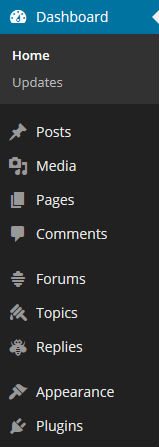


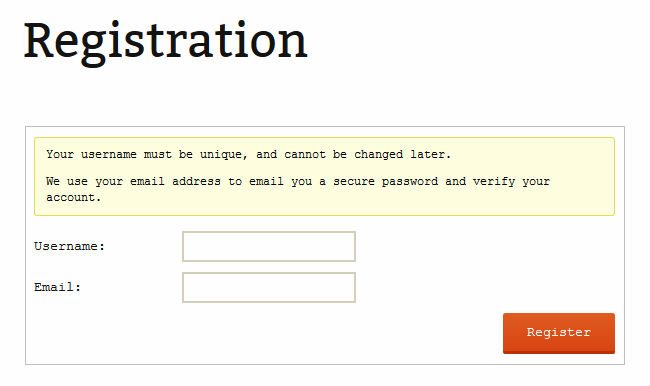
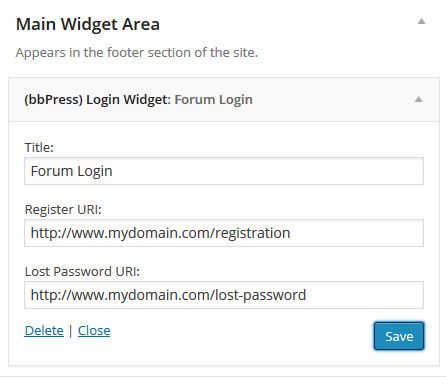
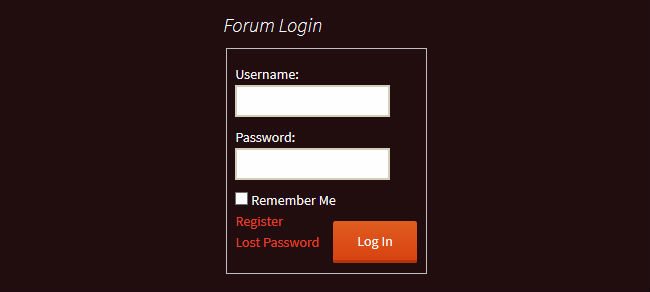

No Comments