Chances are good that you’ve seen Jurassic Park. Chances are also good that you’ve heard of its latest sequel—Jurassic World. It’s a sci-fi adventure set 22 years after the original movie that takes the story to the next level. InGen Technologies creates their own dinosaur to impress the kids and boost visitor attendance.
Owen Grady, Your Dashboard Trainer
Chris Pratt plays an interesting character named Owen Grady. He’s a scientist and staff member that conducts behavioral research on velociraptors. Owen isn’t afraid of staring monsters in the face, but he knows you have to be smart about it. He knows he doesn’t control the raptors; it’s a relationship.
Creating and working in Jurassic World is a lot like creating and maintaining your own WordPress website. One key area of concern is your dashboard. You’ve created an asset that’s probably bigger than a T-Rex. Probably not a good idea. You have an asset out of control. Remain calm. No reason to evacuate the island. It’s safe on any other day.
What you need to know is how to customize your dashboard like a velociraptor whisperer to get rid of clutter and feature only the things you want to see. You can relate to at least one of those things, right?
So, how would Owen Grady tame your dashboard?
“Life is Just a Code”
The dashboard consists of three primary areas; and each one can get cluttered independently. The three areas are:
- The widget area (main screen) contains At a Glance, Activity, Quick Draft, and WordPress News. Each of these sections can be turned off or on. They’re all turned on by default.
- The left menu area contains links such as Dashboard, Posts, Media, Pages, Comments, Appearance, Plugins, Users, Tools, and Settings. Many plugins add to the menu, causing it to get way out of hand.
- The Bar Menu goes across the top of the screen and has links to the homepage, to the comments section, to add new posts and media, to the user’s profile, to help files, and a few other little things.
The first thing Owen would do is take a look at what you have and decide what you really need. His goal would be to keep it simple.
“Recode Genetics”
If you no longer need frog DNA, then get rid of it. Uninstall what you don’t need. If you don’t use the plugin, get rid of it. This will help clean up your dashboard menu structure and will reduce the load on your server.
If you really want to leave the dashboard widgets on the dashboard but you don’t want them to clutter your main screen, click on those “Click to Toggle” arrows to close the windows you don’t want to see. The windows are still there, but at least now you won’t have to see what’s in them.
If you want to remove those dashboard widgets, then click on Screen Options in the top right corner of you dashboard screen. You can now tame those raptors by unchecking whether or not they show on screen. You can always bring them back to life by reversing the process. These are easy raptors to tame.
You can also make changes to the left menu bar. The administrator will see them, but for other users you can change their user status to editor or below. Next, turn off the extras for all regular users. This one move alone will remove half of the standard links in the menu and it won’t show very many of the links that are added by other plugins. This will make the menu bar look a lot cleaner.
“Designer Life”
“Programmable life is what we do here every day.” That’s why you should consider using a plugin to clean up your dashboard for you. There are some simple little plugins that give you infinite possibilities.
Clean Slate
- WP Hide Dashboard removes the Dashboard menu, Personal Options, the Help link on the Profile page, hides the Dashboard links in the toolbar menu, hides the dashboard from subscribers (so they can’t edit their own profiles), and more.
- Dashboard Commander creates a clear dashboard that you can then choose what goes on the dashboard and who has access to it. This is a great choice if you want them turned on for some users and off for others.
- WP Admin UI Customize gives you a dinosaur’s weight in features for your dashboard UI. You can make adjustments to the dashboard, bar menu, sidebar menu, log in screen, meta box, and lots more. You can choose which users see which features.
Adding Features
Sometimes you need to add a few more useful features to the dashboard. After all, “it’s not just about the extinction, it’s about deepening your connection with the natural world.”
- WP Dashboard Notes adds sticky notes to your dashboard for you or your team. You get to choose who has access to each note, you can choose from one of seven colors, convert to regular note, and add or delete notes.
- SkyStats (not Net) integrates business analytics such as Google Analytics and Facebook Insights into your dashboard. There are many more coming soon. It’s a great way to customize your dashboard with business information such as web analytics, social media, paid search, email responses and subscriptions, video, and other marketing channels.
- Google Analytics Dashboard for WP adds Google Analytics reports and statistics to your dashboard. It includes information about the number of sessions, visitors, page views, bounce rates, organic searches, and more.
There are lots more available but any one of these would allow Owen to tame any dashboard and give you exactly what you need and nothing more.
Now it’s time to ask “What comes next?”
Be sure to keep it simple. If a plugin adds a menu that you don’t want, go ahead and spend the time taming it. It’s not about control… it’s a relationship. Just make sure you keep your velociraptors happy and everything will be fine. Because we all know what happens when you don’t!


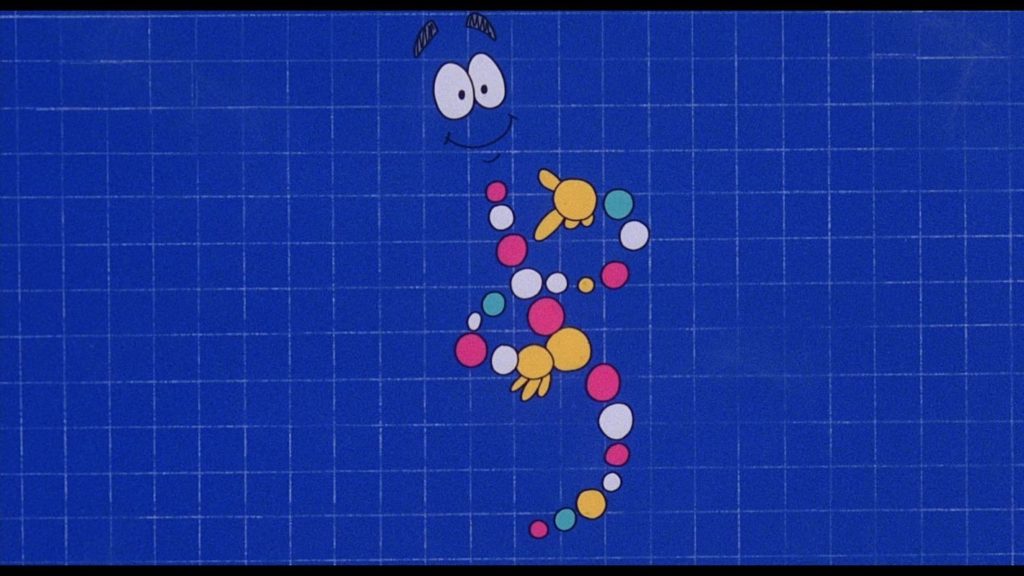
3 Comments