Facebook is a great way to reach your audience. You can share product releases and blog posts, and talk to them directly via comments. But what if you could let them know when and where you’ll be right on your homepage?
With Facebook Events, you have all the influence and reach that the social network offers right on your WordPress site. Now, in addition to working with Facebook Events on today’s largest social network, you can also have them on your WordPress site. Readers can see what events you have planned and decide whether or not to attend them.
Have a big business event coming up? Why not create a Facebook Event and invite as many people as possible? In addition, promoting your event, often with paid ads, is essential to reaching more people. So, the Facebook event needs to be present on your site – whether within Post, Page or as a Widget.
Today, having just one website is not what’s needed to get reach more people. Having social networks and using their tools is crucial to success.
Use a Plugin
The WP Embed Facebook plugin is one of the best tools for anyone who wants to add photos, videos, albums, and public events from Facebook to their site. It’s great for working with Facebook’s own Social Plugins via embed and shortcodes. With a huge number of active installs, the WP Embed Facebook plugin supports the most diverse tools that Facebook offers, such as Profiles, Comments, and of course, Events.
The plugin will take you through how to grab the embed or shortcode and add it to a post or page on your site.
Creating a Facebook App
In addition to the WP Embed Facebook plugin installed and enabled on our site, we also need a Facebook App, to display our Events.
So you need to access the Facebook Developers website and create one. Once on the Facebook Developers site, click + Add a new application, a window will be shown where you enter a Display name, Contact email, and Category of your app. Then click Create an application ID number. Your application will be created and you will be redirected to the App Settings Panel. Then on the left side click Settings> Basic. In the new page, you will be able to see the important information to configure the WP Embed Facebook plugin – App ID and App Secret.
Basic Plugin Settings
After activating the WP Embed Facebook plugin, you’re ready to begin adding your events.
Access the settings by clicking Settings> Embed Facebook. You will see that the plugin has several tabs for you to configure as needed. To view Facebook Events in WordPress, you need to provide only a few basic but necessary pieces of data to integrate the plugin with FaceBook. Then, still on the main page of the plugin – corresponding to the Magic Embeds tab, scroll the page to the end. Locate the area labeled Facebook Settings. You are now required to enter the language, App ID, and App Secret of the application you created earlier. Save the settings.
Adding Events to Posts, Pages, and Widgets
So far you already have the WP Embed Facebook plugin installed and properly configured with a Facebook App. Now it is necessary that we add, through shortcodes, the Event in the Page, Post, or Widget where you want it to be displayed.
My Page Events
Go to Posts> Add new to create a new post. Within the field for text editing paste the following shortcode:
[Fb_plugin page href = “https://www.facebook.com/ABCFacebook” tabs = “events”]
In this code, you need to change the sample URL to the URL for the Facebook Page where the Event was created. Now your event will be displayed to anyone that visits your website.
Adding Facebook activities of your website or blog is essential to win a growing, engaged, and quality audience. It’s a great way to connect with your audience and reach Currently, all types of events are created on Facebook and your site cannot be left out. Use the tools that FaceBook offers and achieve ever greater results.

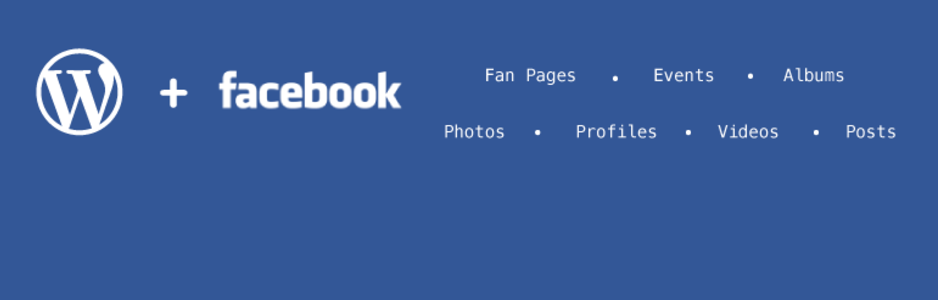
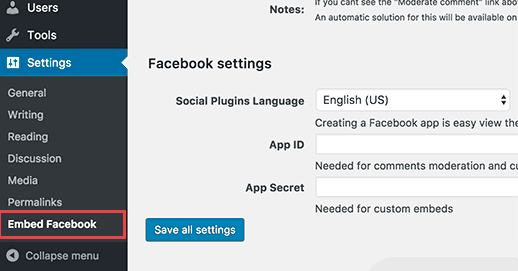
1 Comment
Join the conversation