As a blogger, you probably employ several tactics to maximize the impact of each post. Without the proper measurement tools, however, it can be difficult to know which ones are most effective at engaging your audience.
That’s why I’m a big fan of Google Analytics, Google’s free web analytics tool. The platform allows you to add tracking code to each page of your website, granting you access to a trove of stats and reports to help assess your web traffic.
But navigating the platform can be daunting. Google even has an academy dedicated to teaching you how to get the most out of Analytics.
There’s also the challenge of successfully implementing the tracking code on your blog. Luckily there’s an abundance of Google Analytics plugins available, so there’s no need to write any code to get the tool functioning.
You can also opt to view key stats in your Admin Dashboard.
First Steps
Before you can install Google Analytics on your site, you’ll need to:
- Create an Analytics account
- Set up a property for your blog
If you need help setting up a property, Google has a guide that’ll walk you through the process.
Once you complete these steps, you’re ready to explore your plugin options.
So let’s dive right in.
1. MonsterInsights
The MonsterInsights plugin has robust reporting features that allow you to monitor your site stats directly from your dashboard. It’s the leading Google Analytics plugin for WordPress with over 1 million active installs.
To get this plugin running on your site, you’ll have to authenticate Google Analytics with MonsterInsights.
You can choose to go with either Lite or a Premium version.
With the Lite (Free) version, you’ll be able to view an Overview Report from your Admin Dashboard.
The report highlights important info including:
- Average sessions
- Average page views
- Top referral sources
- Bounce rate
If you house any affiliate links on your blog, you can also track when users click on those outbound links.
To make the most out of MonsterInsights’ advanced reporting and tools, you’ll have to upgrade to the Pro version of Premium.
Upgrading grants you access to features including:
- Custom Dimensions
- Custom Post Types
- Form Tracking
2. Google Analytics Dashboard for WordPress
For a free plugin, GADWP is jam-packed with features. It’s a Technology Partner of Google Analytics, so you know you’re in good hands.
It automatically installs the tracking code on each page of your site and allows you to view widget reports featuring key stats from your Dashboard.
A key perk of GADWP is its Real-Time reporting feature. From the comfort of your Dashboard, you can see:
- how many people are currently on your site
- what channel users came from
- traffic source specifics
Do you prefer viewing stats from the front-end of your blog?
That’s also a possibility with this plugin. You can enable webpage reports on the front-end and view stats for any page on your website.
As an Admin, you can also grant front-end viewing permissions to Authors, Editors, and Contributors.
The front-end reporting feature is also equipped with a sidebar widget that all site visitors can view.
3. WP Google Analytics Events
Are you looking to easily track events on your blog beyond the standard page view? Google Analytics Events might be for you.
In the Google Analytics interface, Events tracking requires implementing JavaScript, so this plugin is a solution for implementing Events code-free.
You can also use this plugin to install your GA tracking code.
With the Free version of the plugin, you’ll be able to track individual links and scroll depth.
To unlock full benefits, you can upgrade to a Pro account.
For Pro users, tracking internal and external links is a seamless process. With a click of a checkbox, you’ll be able to track all the links on your blog.
Other Events you can track using Pro include:
- Call-to-action button interaction
- Contact form submissions
- Image clicks
If you embed any YouTube videos in your posts, you can also create Events for a video view, pause, and completion.
Using this plugin, you can get more detailed info on how users are interacting with each page of your site and whether they’re completing important Event-driven goals.
4. Analytify Google Analytics Dashboard
Analytify Google Analytics Dashboard offers you a diverse arsenal of reporting options. You can view stats from the Analytify Dashboard and can also make use of the Dashboard widget.
Analytify emphasizes ease of use starting with their one-click authorization process. The plugin has both a Free and Pro version.
With the Free version, you’ll have access to general reporting that’ll allow you to monitor your site stats.
General reporting features include:
- New vs returning users
- Average time on site
- Bounce rate
Along with general stats, you can also view page and post-specific data that include social media stats and top referral sources.
The Pro version will grant you access to more reporting features including:
- Front-end reporting
- Campaign stats
- Real-time stats
Other notable Pro features include Custom Post Types tracking and the ability to use shortcodes in your widgets
Which Plugin Best Suits Your Needs?
The Google Analytics plugin you choose depends on what features you value.
If you want access to high-level stats on your Dashboard but have a limited budget, consider the free plugin GADWP.
That being said, there are many benefits to Pro accounts for:
- Analytify Google Analytics Dashboard
- WP Google Analytics Events
- MonsterInsights
You can always test-drive the free versions of these plugins before you take the plunge and upgrade.
What’s your go-to plugin for monitoring your blog traffic? Are there any Analytics plugins you use that didn’t make our list?
Let us know in the comments!

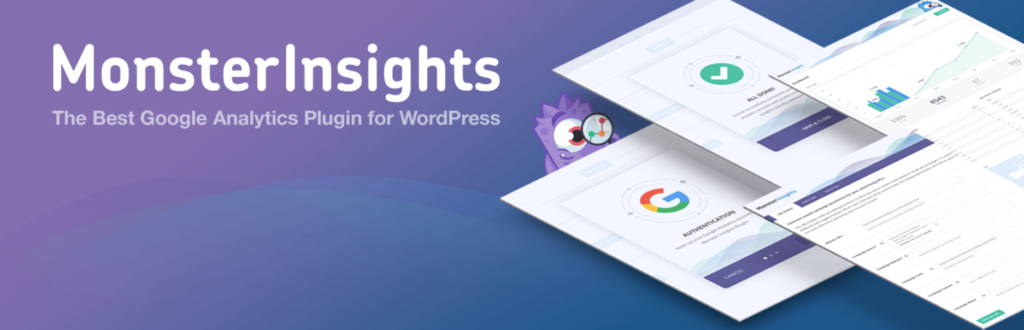
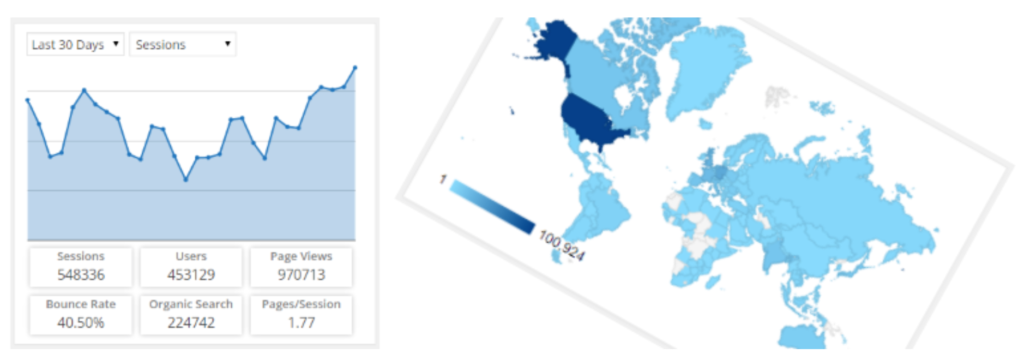
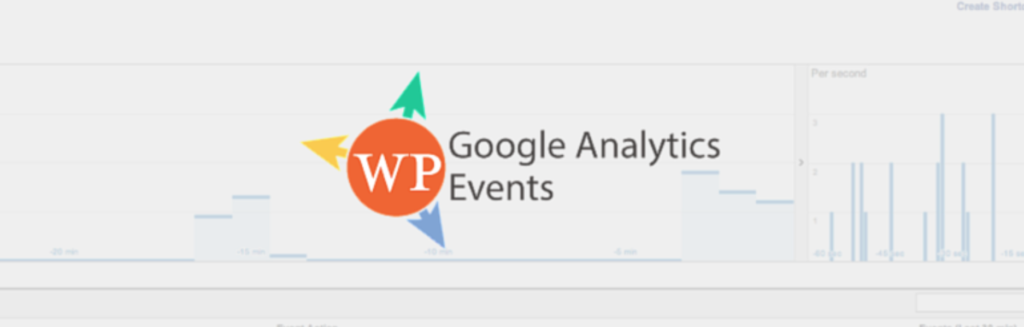

9 Comments
Join the conversation