It’s possible to get an ecommerce operation up and running in minutes on WordPress with the aid of plugins like WooCommerce. From there you can start accepting online payments using Stripe, PayPal, 2Checkout, and a myriad of other payment gateway services, some of which don’t even require shopping carts.
One drawback, however, is that not every payment method is valid in every territory, and some customers may be hesitant to hand over their credit card details. This is where Bitcoin comes in. It can be utilized as a payment method from anywhere on the globe, and any Bitcoin paid to you can then be moved to a bank account or stored in a Bitcoin wallet. Bitcoin is seeing a steady uptake in adoption among a wide variety of user demographics which doesn’t appear likely to plateau for the foreseeable future, making now a great time to start integrating it into your WordPress site.
Starting Off with Bitcoin
Before you start calibrating your WordPress site you’ll first want to set yourself up with Bitcoin. The first step will be acquiring a Bitcoin wallet, an item of software allowing you to send and receive Bitcoin and store it securely. These wallets come in different shapes and forms and can be downloaded to your smart device or computer. Once you’ve chosen a wallet, you can then begin the BitPay account registration process. BitPay is a service that allows for Bitcoin conversion, exchange, and transfer into either your Bitcoin wallet or bank account.
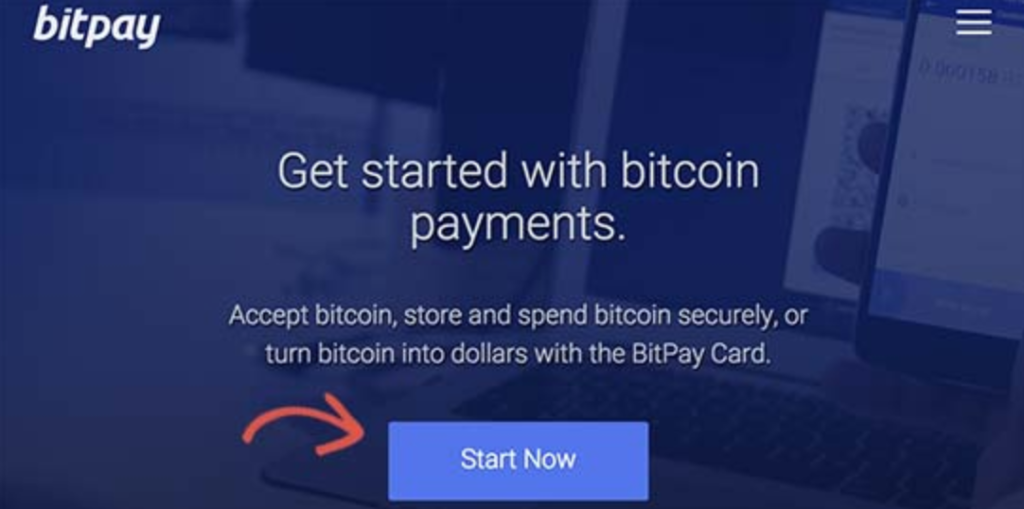
During the registration process, you’ll have the option of what services you want to select. Pick “Business Account” to enable you to sell goods or services through your site and allow for bank account transfers.
https://www.wpexplorer.com/wp-content/uploads/Bitpay-Sign-up.jpg
Enter your organization name and supply the required personal details to make your account.
http://cdn2.wpbeginner.com/wp-content/uploads/2017/11/bitpayaccount.jpg
Once you’ve registered you’ll be taken to the initial dashboard. From there, you’ll go through the steps necessary for account verification. Begin by verifying your email address in the usual manner. Secondly, verify your business account by filling in the business information section. Finally, you’ll need to put in the address of your Bitcoin wallet or bank account details. Once you complete all steps you’ll then be able to accept Bitcoin payments through your site.
Using WooCommerce to Receive Bitcoin Payments with BitPay
If your site already utilizes WooCommerce then the following is the recommended payment method. Firstly you’ll have to download and install the BitPay plugin for WooCommerce. Once you’ve activated the plugin go to the WooCommerce >> Settings page and click the ‘Checkout’ tab, then click on the BitPay tab to begin settings configuration. Underneath the API field, there’s a link you click to generate your API key. You’ll then be delivered to the BitPay website, and once there you can click the ‘Add New Token’ button. Proceed to label your token, and click the button once again to proceed.
http://cdn2.wpbeginner.com/wp-content/uploads/2017/11/newtoken.png
BitPay will then display the pairing code that you have to copy into the settings page for WooCommerce BitPay, after which you’ll click on the ‘Find’ button to proceed. BitPay will then connect with your WooCommerce site, and once your pairing code is verified your API key will be automatically delivered and stored. Don’t neglect to save your settings after this point to ensure that all changes are stored. Anyone visiting your site will the option of choosing Bitcoin payments on their checkout screen.
Accepting Payments in Bitcoin with BitPay in WordPress
This setup is advised for sellers who don’t have the ecommerce or shopping cart plugins activated on WordPress. You can make payment buttons for what you’re selling with BitPay by heading over to Payment Tools under the main dashboard and clicking the link to ‘Payment Buttons’.
http://cdn2.wpbeginner.com/wp-content/uploads/2017/11/paymentbuttons.png
From there you’ll be taken to the button generator screen. Enter details such as checkout item description, business name and payment amount.
http://cdn.wpbeginner.com/wp-content/uploads/2017/11/checkoutbuttonform.png
You’ll also be able to input browser redirect URLs if you so choose. This comes in useful if your site sells digital goods such as music, software or ebooks, allowing you the supply customers with the download link. Click ‘Generate’ to proceed, and you’ll have a range of different button dimensions to pick from. Choose your desired button size and then copy your button’s code.
http://cdn2.wpbeginner.com/wp-content/uploads/2017/11/paywithbitcoin-2.png
You can now journey to your site and start optimizing the WordPress page where you intend to place the button. Switch over to the text editor interface on the post edit page, and paste in the code taken from the BitPay page and publish or save your changes. You’ll then be able to view the page and see that the checkout button is operational. Voila, your WordPress site is now accepting Bitcoin payments and can begin offering customers an improved choice of ways to pay you.

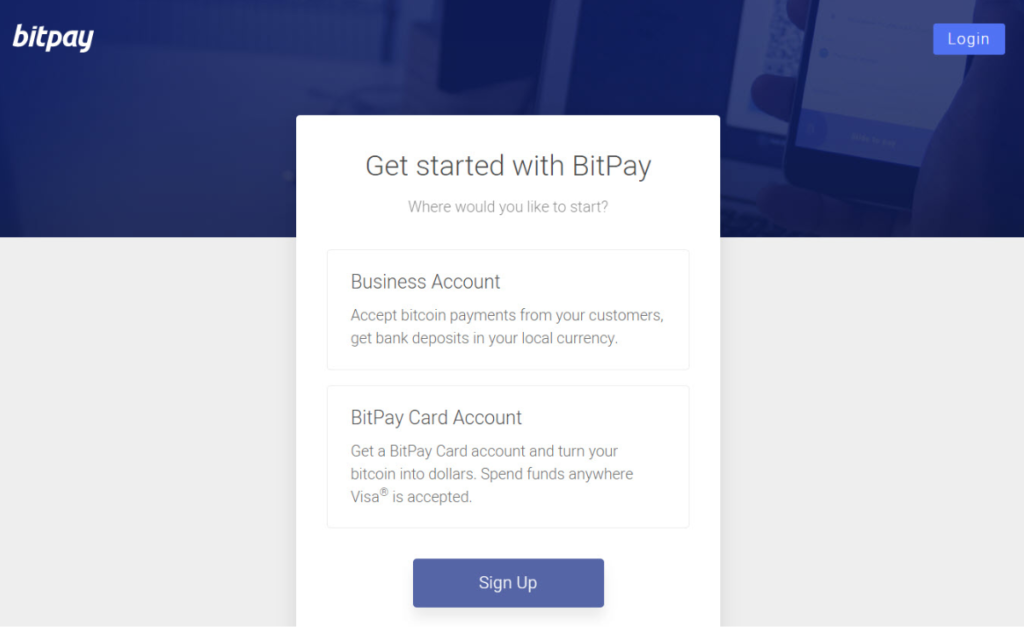
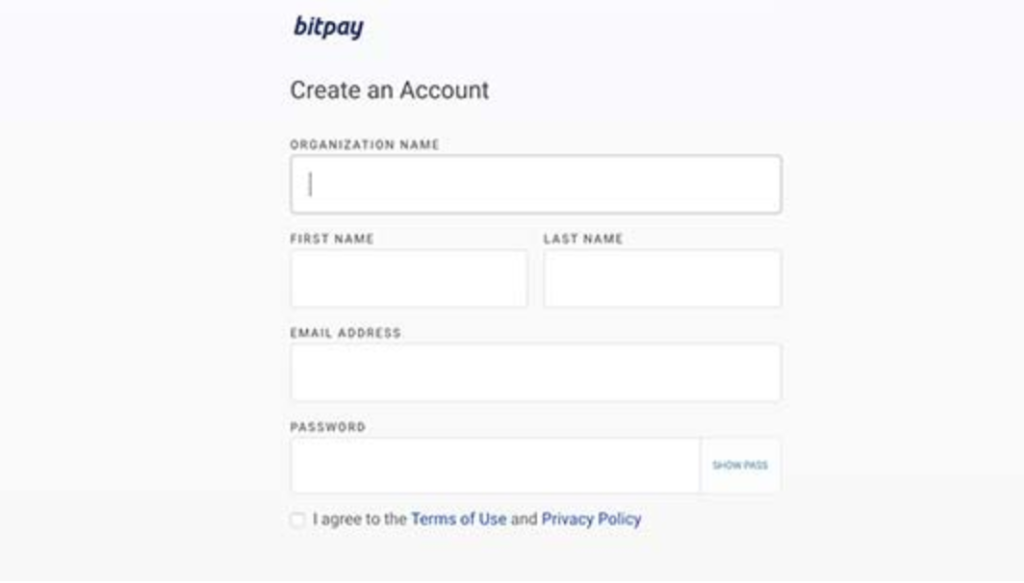
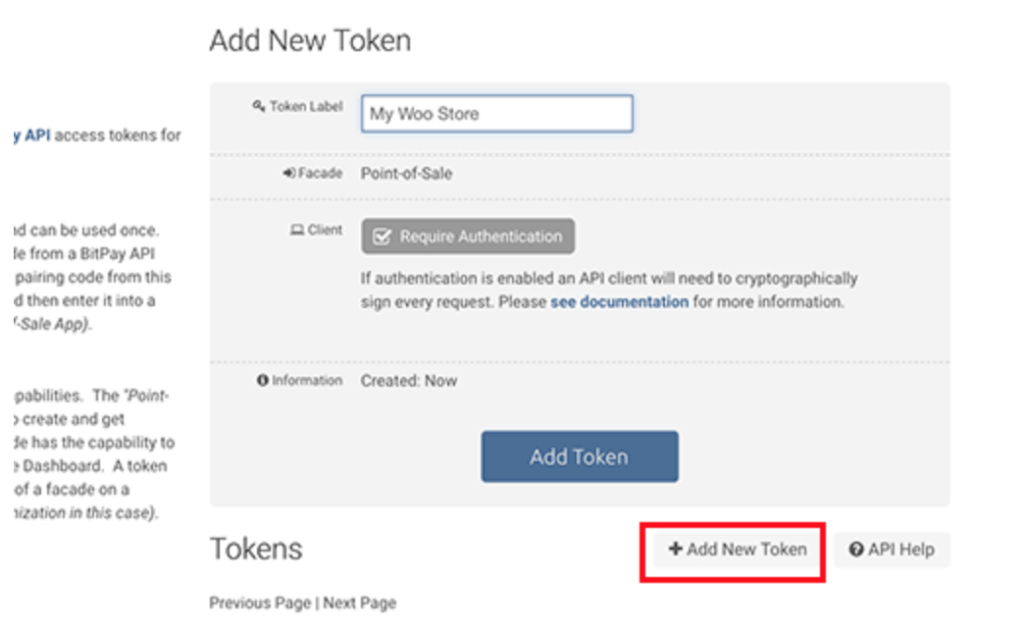
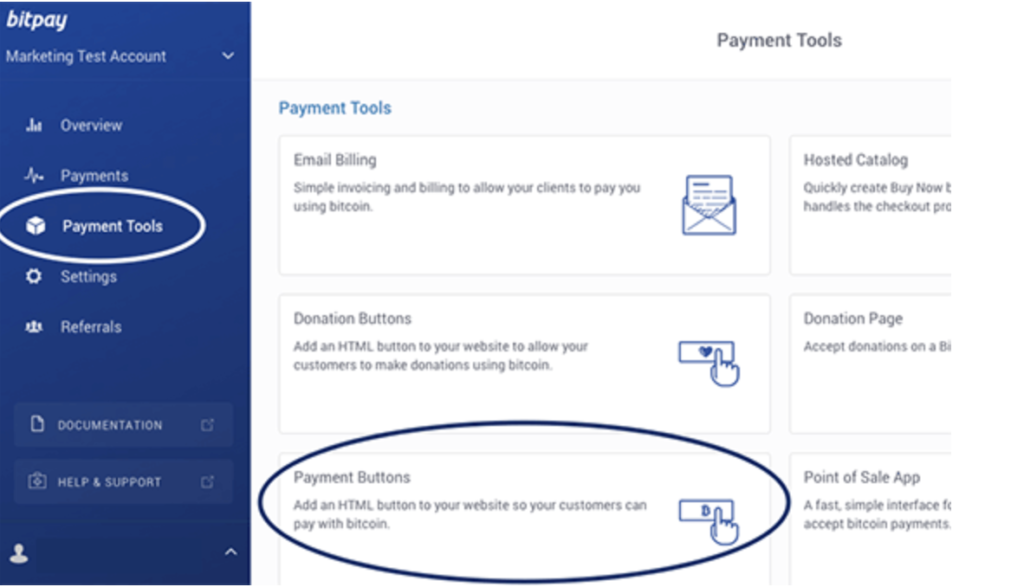
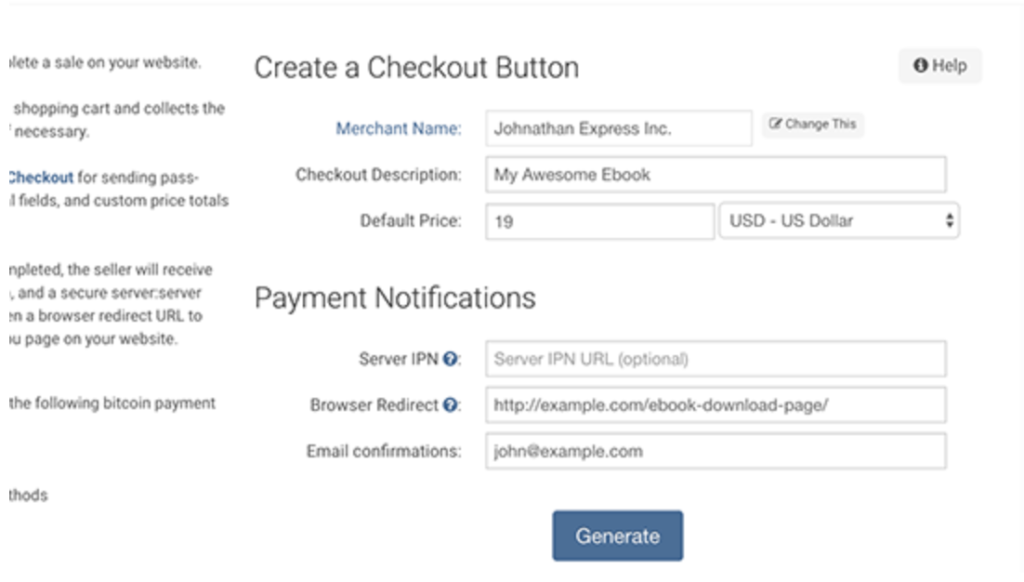
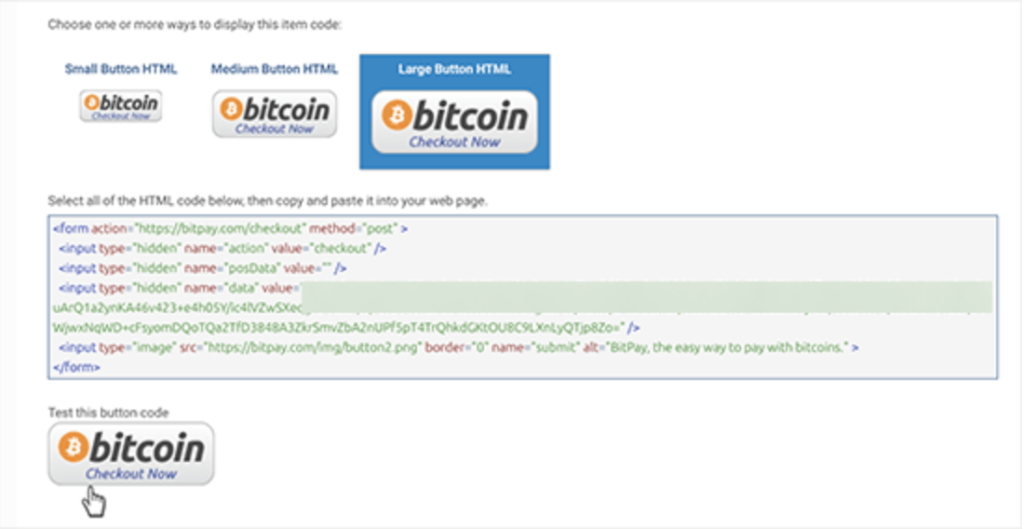
No Comments