Last week I had a weeks partial holiday where I travelled back to the UK (and then on to Barcelona). I saw partial as there was work that I needed to do but I still kept a long period free of any work.
I love travelling light in airplane and usually take a laptop with me so I can work and be entertained on the go. However, after my review of MP6 and getting a Note 2 I thought it would be a great chance to test how easy it would be to blog just from a mobile phone.
So before I get into my experience here is a quick over view of my tools for this trip.
- A Jansports rucksack (roughly 30L storage space)
- A Samsung Galaxy Note 2
- A Standard Flip case
- A USB recharger (European charger)
- A Microsoft Bluetooth Keyboard
- A pair of old headphone from an old phone.
- The WordPress app
- Photoshop touch
Over the course of the week I wrote 3 complete blog posts and drafted a whole host more (as well as manage to complete some coursework and taking hundreds of photos and a few videos too). I’ll look at drafting first and then complete writing separately.

Drafting
Using the WordPress app to draft an idea for a blog post is great and always has been. I remember using the old blackberry app for the same purpose 4 years ago. I found inspiration for posts from a variety of sources, some kindle books I was reading on my 8 hour stop over in Lisbon, a Design book my brother left at my parents house, the architecture and story of Guadi and more.
Being able to quickly note down the idea and save a local draft when I didn’t have internet access was great (roaming charges are a pain in the neck)
There are some basic style features that you can use (bold, italics, links) but not headers (what an error!) and you can upload images or videos as well. I had intended to test out the video function by recording a video post but I got distracted by the surroundings.
I didn’t really use my Bluetooth keyboard for this but I did switch between using standard touchscreen input, using the s-pen stylus for input and my personal favorite, swipe typing. Although there can be some autocorrect issues with swipe typing it is much easier and quicker to write on the go.
Writing Full posts
Moving from a draft to writing a full post was harder than I had anticipated. As I mentioned in my previous post and above, the app doesn’t have the largest variety of style markups. You can’t add headers, if you want to add a link then you need to have the link, you can’t just use a drop down link adder. What’s more, some of the functions like images and blockquotes were erratic.
Sometimes it showed a sample image that I could click and edit, other times it could see a sample of the image and change its position With blockquotes I could occasionally start and then stop block quotes, other times I could only start…and then restart them rather than end them.
What’s more, when I tried to edit things In MP6 it wasn’t much better, the editor was always locked in html view and never WYSIWYG mode. This meant that I had to use code for style markups (good thing I’ve been learning to code) but couldn’t check to make sure that it looked good within the app before I hit publish (oh and editing image size isn’t easy either!)
Speaking of Images
Photoshop touch is a nice tool that helped me to add some basic text for titles, crop, and generally adapt images for blog post but still lacked some basic functions. I still get really surprised that it doesn’t have shape or line options for editing. The images were then easy to import into posts through the app or using the browser.
Using the Keyboard
I am a big fan of my Bluetooth keyboard and the layout of my Microsoft keyboard is very comfortable for typing for a long period of time. It linked up with the Note 2 and Apps okay however, it didn’t always hide the on screen keyboard. This meant that at moments I still only had a tiny space on screen to work with and see my text on screen.
On top of that I couldn’t use my traditional short cuts that I am used to (holding shift to highlight text) on the mobile screen so that made things a bit harder.
Writing using Word Processing Application
I didn’t use a word processing app much as I was generally writing for my own blogs and with the limited functions available on the WordPress app, it functioned as a great drafting tool. However, when I usually write for another blog I tend to draft on Google drive using a program.
Mobile blogging was no different and I used Officesuit to write my posts here (I only worked on two during my time away) generally it was as good as could be expected for a mobile writing apps and you can see a review of any of these apps for more specific details. This allowed me to draft for other people, save in a .doc (word) format and then send them on to my editors with limited problems. Except!
Spell Checking!!!!
As someone who has issues with spelling (Dyslexia’s a pain) Spellcheckers are a vital function for me. On a computer that little red line is always a blessing and whilst I generally try to retype the word to reinforce the spelling in my memory and improve my spelling, sometimes right clicking and seeing the different options just saves time and effort.
Unfortunately with the inbuilt app (and it seems all apps on android) you don’t get any post writing spell checking options, instead you get suggestions as you type….but not when you use a Bluetooth keyboard! Major fail here.

Conclusion
Overall my experience of mobile blogging was better than I feared it might be but not as good as I hoped it would be. There are still a few issues that made it too cumbersome to be a long term solution and the screen size no doubt played a factor here.
It was great to not take a laptop with me through passport control and security checks at the airport but if I really wanted to do serious writing whilst travelling I’d need to take a laptop…or at least a larger tablet.

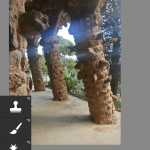
5 Comments