If you want to take your WordPress blogging to a whole new level of proficiency, it’s time you learned the many different keyboard shortcuts that are built into WordPress. No plugins needed, this is just another bit of awesome that is WordPress.
There are two sets of shortcuts we’ll take a look at, the first being the ones that you can use while composing posts and pages while the second set can be used when you’re moderating comments. If you take some time to learn these, you can really save yourself a lot of time (and amaze your friends!).
Here’s the quick and easy way to view the shortcuts made available while composing posts and pages:
WordPress Post/Page Shortcuts
First, click on the ‘Kitchen Sink’ icon if you haven’t expanded all your composer options:
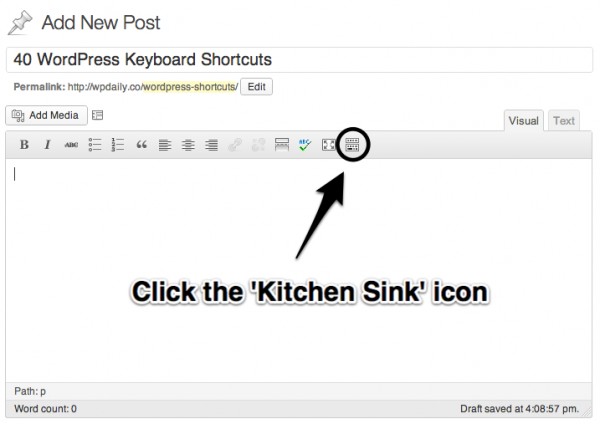
If you’re like me, you probably already have this selected.
Next, you’ll want to click on the ‘Help’ icon:
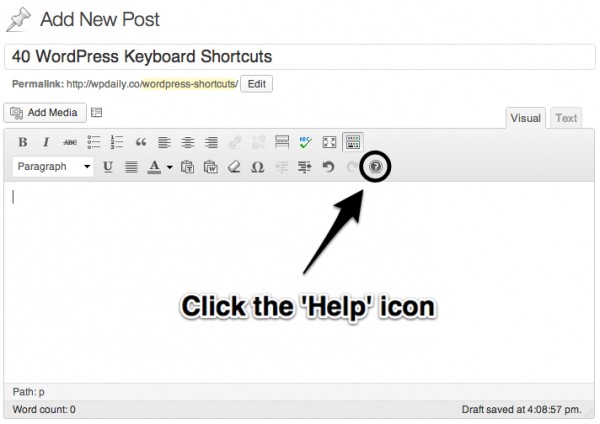
This will bring up a shadow box with multiple tabs.
You’ll want to click on the ‘Hotkeys’ tab:
That’s a lot of shortcuts!
As you can see by the description, Windows and Linux users use ‘Ctrl + the key shown’ and, as usual, Mac users use ‘Command + the key shown.’
For the more advanced keyboard shortcuts you’ll have to use ‘Alt + Shift + the letter shown.’
When I first started learning these, it felt a little awkward, much like learning a new guitar chord … or … well … a new keyboard shortcut. In the end, I’m saving a lot of mouse time clicking for more tags, blockquotes and H3 tags.
WordPress Comment Moderation Shortcuts
These shortcuts I’m just starting to become familiar with. It would be easier to learn these if they where listed much like they are for composing pages and posts. Now that this post has been published, I can just bookmark this page until I remember those I use regularly. 😀
The first thing you’ll want to do before you can start using moderation shortcuts, is making sure they’re enabled. Head into your profile and check the following:
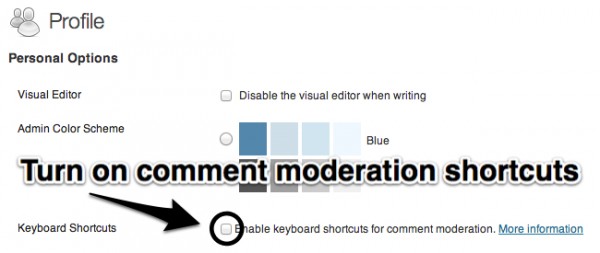
Boom! And you’re all set.
Now it’s important that you understand that “for any action to affect a comment, that comment must be first selected. The comment that is considered selected is indicated with a light-blue background. By default, no comment is selected, so, you will need to press either the letter j key, or letter k key, to start navigating.” [via WordPress]
Here are the comment moderation shortcuts for those comments that are selected:
- a approves the currently selected comment.
- s marks the current comment as spam.
- d moves the comment to the trash (WordPress 2.9) or deletes the current comment.
- z restores the current comment from the trash or activates the Undo when that row is selected.
- u unapproves the currently selected comment, placing it back into moderation.
- r initiates an inline reply to the current comment (you can press Esc to cancel the reply).
- q activates “Quick Edit” which allows for rapid inline editing of the current comment.
The WordPress Codex offers this bit of wisdom:
“Note that those first three actions (and most common actions) use the three left-most keys of the home row of a QWERTY keyboard. It is recommended that you shift your hand to the left so that your index finger is on d instead of on f, as is normal.”
Once you’ve got these keyboard shortcuts memorized, you’ll be blazing through WordPress!
Finally
As an editor, taking the time to learn these keyboard shortcuts has paid me back. I’m definitely time ahead!
Like I said, before, it can be a little tricky as you first learn these, but in time, they will become as natural as your copy and paste.
Do you use WordPress shortcuts?
What are you favorites?

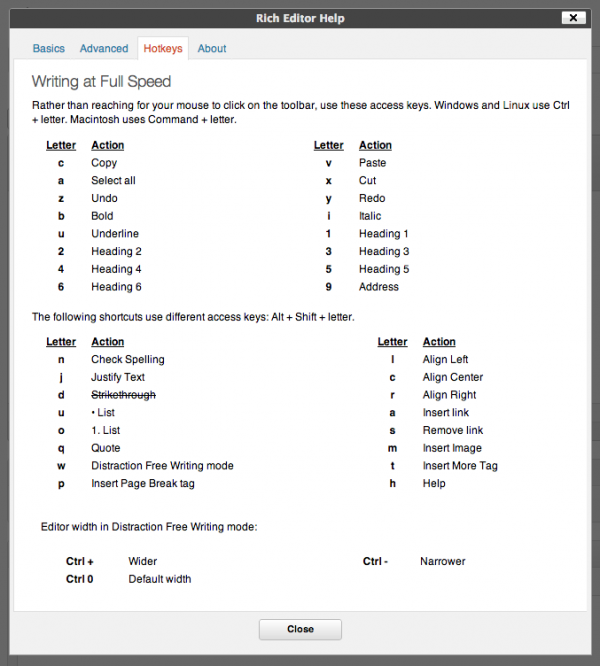
10 Comments