WordPress is the world’s most popular website building tool by far. However, while the out-the-box version of WordPress comes equipped with lots of useful features and functionalities, the core itself will only take you so far.
The real reason for WordPress’s meteoric rise in the last decade or so is the platform’s robust collection of plugins (and to a lesser extent, themes).
If you’re new to WordPress, plugins add extra, more specialist functionalities to a website, allowing it to do just about anything.
Those impressive features you see on big company’s websites? Install the right plugin, and you can add similar, if not the same, features and functionalities to yours. WordPress makes impressive, professional-looking websites a realistic goal, even for beginners.
Choosing The Right Plugins
To really get the most out of WordPress, you will certainly need to install a collection of these plugins. However, with nearly 45,000 WordPress plugins available from the official repository to date, it can be difficult for inexperienced WordPress users to know where to start.
If this describes your predicament, you’re in luck! Today, I’m going to introduce you to 30 essential plugins for WordPress beginners. Best of all, every plugin on the list is completely free.
If you’ve just installed WordPress for the first time, and you’re staring at a blank website wondering where to begin, then this post is for you — these are plugins WordPress users of all levels need on any fresh WordPress install. I’ll also be explaining why each plugin is so vital, as well as suggesting a couple of free alternatives for each.
Will you need all 30? Probably not, so pick and choose your favorites — having too many plugins presents security vulnerabilities and can also slow your website down.
The post also covers the widest possible range of essential functionalities, so we’ll be keeping overlap to a minimum — with the exception of Jetpack, of course.
At the bottom of the post, you’ll also have the opportunity to debate any plugins we’ve missed and also share your favorites. Enjoy.
1. UpdraftPlus Backup And Restoration
WordPress isn’t bulletproof. Should things go wrong, you need to have a contingency plan.
Unfortunately, this is met with blank stares from way too many WordPress users. They don’t contemplate a worst-case scenario, and this means that they aren’t prepared for when things go wrong. And that can mean months of hard work down the drain.
Fortunately, my enlightened friend, this won’t happen to you. That’s because the solution to this predicament is simple: install a website backup plugin.
UpdraftPlus Backup and Restoration is the most popular free backup plugin available from the official WordPress repository — and it’s also one of the most reliable.
When configured, UpdraftPlus automatically schedules whole-site backups. If your site crashes, you can quickly restore full working order with just a single mouse click. This functionality can also be used to migrate your website someplace new.
Most impressively, UpdraftPlus has plenty of options for backup storage — including Dropbox, Google Drive, and Amazon S3.
Alternatives: Duplicator, BackUpWordPress
(Don’t underestimate how important it is to backup your website. With this in mind, there are strong arguments for opting for a premium backup plugin — I recommend BackupBuddy or VaultPress as premium options.)
2. Akismet
Spam really is the scourge of the internet — and it’s unrelenting, too. Long before you generate good traffic numbers, you’ll still find your WordPress dashboard inundated with spam notifications.
With so much spam to dig through, it’s easy for legitimate, insightful comments to slip through the cracks. Akismet is an active spam filter, automatically blocking and discarding the worst instances.
Part of the Automattic family (the folks behind WordPress.com), Akismet is free to use on personal blogs.
Alternatives: Anti-spam, WP-SpamShield Anti-Spam
3. iThemes Security
Want greater protection for your shiny new WordPress website? Then look no further than iThemes Security, a fantastic all-in-one security plugin.
Most casual WordPress users are unaware of just how vulnerable their website is. iThemes Security is a great solution to the most common security threats, plugging over 30 of the most obvious holes in your website’s defenses. This includes banning dangerous IP addresses, scanning for file changes, and strengthening user login credentials.
Alternatives: BulletProof Security, All In One WP Security & Firewall
4. Cerber Limit Login Attempts
Want to know the biggest security vulnerability your website faces? I hate to break it to you, but it’s you. Most WordPress hacks occur as a result of successful brute force attacks — where the user’s login credentials are guessed by mashing together lots of combinations.
Cerber Limit Login Attempts protects against brute force attacks by restricting the number of login attempts from a specific IP. For example, three failed attempts results in a one hour IP block. You can also permanently blacklist a nuisance IP and change the URL of the default WordPress login page.
It’s not a substitute for choosing secure login credentials, but the plugin still adds an extra layer to your site’s defense.
Alternatives: Login Lockdown, WP Limit Login Attempts
5. Easy Updates Manager
Most people wrongly assume that theme, plugin, and core updates are just for adding fancy new features. While this is somewhat true, many updates actually shore up known vulnerabilities — thus making your website more secure.
If you own multiple websites, staying on top of all updates is a job in itself. I recommend delegating some of the updates to the Easy Updates Manager.
You can use it for single- or multi-site, plus you there are plenty of settings to configure, such as whether to auto-update depending on major/minor releases.
Alternatives: Advanced Automatic Updates, Update Control
6. Jetpack by WordPress.com
Jetpack is arguably the most controversial inclusion in today’s list — some people swear by it, but many wouldn’t touch it with a ten-foot pole.
But why is this plugin — and let’s not forget that it’s one of the most popular WordPress plugins of all time — so controversial? Well, because it’s a hefty lump of a plugin, that’s why.
However, it isn’t all bad.
Maintained by Automattic, Jetpack is a well-coded suite of 36 ‘modules’ — each module adds a different useful feature. This means that Jetpack is essentially a 36-in-1 juggernaut.
And therein lies the problem: no user will need all 36 modules, which means there is a lot of excess code and bulk for your website to carry.
However, the 36 modules cover an undeniably useful and wide range of WordPress functionalities; enhancing commenting, new widgets, and website security, among other things. Each module can be activated/deactivated at will, so you aren’t forced to use all of Jetpack’s features.
If you’re just looking to have fun with your website and want to avoid spending ages configuring loads of different plugins, don’t let others put you off Jetpack — the plugin has over one million active users for a reason.
Alternatives: None — Jetpack occupies a category of plugin all to itself!
7. Yoast SEO
What good is a website if nobody visits it? To grow your site’s traffic figures you need to make your content more discoverable, and that involves dabbling with SEO.
Yoast SEO is a fantastic all-rounder SEO plugin. It lets you target the keywords you want to rank for, plus you can edit the snippet as it appears in Google. And, to make sure you haven’t forgotten something, Yoast SEO provides a checklist you can work through to make sure you’re following all SEO best practices.
Throw in high-quality XML sitemap functionality — which ensures your content gets indexed by the search engines in the first place — and you have a very accomplished SEO plugin.
The All in One SEO Pack plugin runs it close with its greater range of settings to tweak, but what Yoast SEO sacrifices in features, it more than makes up for in usability.
Alternatives: All in One SEO Pack, SEO by SQUIRRLY
8. Google XML Sitemaps
If you’d prefer a dedicated XML sitemap plugin, look no further than Google XML Sitemaps. With over one million active installs and a stellar 4.9-out-of-5 rating, Google XML Sitemaps stands head and shoulders above the rest. In fact, it’s the official WordPress repository’s top-rated plugin of all time.
If you want your website to rank in the search engines, first it needs to be indexed. An XML sitemap shares your website’s structure with the Googlebots, for them to crawl and index. This means no content is missed, guaranteeing the most comprehensive indexing possible.
The Google XML Sitemaps plugin is ideal for a regularly updated blog: The moment you hit publish, your sitemap is automatically updated and all of the major search engines notified. This makes it the fastest way to get content indexed, too.
Alternatives: Better WordPress Google XML Sitemaps, Google Sitemap by BestWebSoft
9. All In One Schema.org Rich Snippets
The SERPs are a competitive place. Even if you rank well in Google, does your search result stand out enough to get those all-important clicks?
To maximize clicks, make sure you employ rich snippets wherever possible. These are the extra “snippets” of information seen on the SERPs, such as author name, price, and star ratings, as demonstrated in the image above. They don’t cost you anything, but they’re proven to boost CTR.
If you want rich snippets enhancing your search results, install the excellent All in One Schema.org Rich Snippets plugin. It comes with built-in support for all of the most common types of rich snippets—including videos, reviews, events, products, and recipes.
Alternatives: kk Star Ratings, Schema App Structured Data
10. Disable Comments
We’ve already talked about reducing spam with Akismet, but Akismet isn’t perfect — some spam comments will inevitably slip through the cracks. At some point, you might decide enough is enough, and choose to turn off your comments for good. It’s the only way to eradicate spam completely.
Once you’ve made your decision, it’s actually rather easy to implement. Just install and activate the Disable Comments plugin, then you can disable comments on any post, page, and/or custom post types for your entire website.
Alternatives: Disable Comments WPZest, No Page Comment
11. Disqus Comment System
Of course, there are still good reasons for keeping comments open. If you want to continue interacting with your audience, you might want to consider upgrading the default WordPress commenting system.
My recommendation is the Disqus Comment System plugin. Disqus supports threaded comments and replies, indexes comments for SEO benefits, and even comes equipped with built-in spam filters — you can never have too much spam protection, right? A social login feature makes it super-easy for visitors to sign in and comment, too.
If you want an active comments section, Disqus will help.
Alternatives: Facebook Comments, Yoast Comment Hacks
12. Google Analytics by MonsterInsights
Here at Torque, we’ve talked a lot about the importance of tracking and understanding the key website metrics — click here, here, and here if you want to read up.
When it comes to free analytics tools, though, nothing comes close to Google Analytics. You can use it to track your visitors’ behaviors as they move around your site, and also create conversion goals.
The easiest way to install and manage Google Analytics is by using the Google Analytics by MonsterInsights plugin. Formerly Google Analytics by Yoast, the plugin also lets you view your most important website metrics right from the WordPress dashboard.
Alternatives: Google Analytics Dashboard for WP, WP Statistics
13. Insert Headers and Footers
Many online tools require you to copy and paste a simple script into your website’s header.
While this is certainly possible with out-the-box WordPress, inexperienced WordPress users will find it somewhat intimidating to open up the editor and dig into the code manually.
By far the easiest way to add code to any header and footer is by installing a plugin. The Insert Headers and Footers plugin is my favorite, and it’s also the most straightforward to use — it’s just two blank fields, one for the header and one for the footer. Simply paste in your scripts and you’re good to go. Easy peasy.
Alternatives: Header and Footer, Header and Footer Scripts Inserter
14. WP Super Cache
Website caching is one of the quick wins of the speed optimization world. Because the vast majority of websites don’t change very frequently, loading every aspect from scratch is rather inefficient.
Instead, a caching plugin generates and serves a static HTML rendition of your website. Visitors won’t be able to tell the difference, except for the fact that your pages load significantly faster—and Google will love you for this, too.
Picking a caching plugin is tough, though, with plenty of capable options out there—and that’s before we get into some caching plugins being incompatible with certain hosts. If you want a robust caching plugin, though, go with WP Super Cache.
The plugin caches your website in three ways: Mod_Rewrite, PHP, and legacy caching. WP Super Cache is also straightforward to setup, plus it boasts plenty of advanced configuration settings.
Alternatives: W3 Total Cache, WP Fastest Cache
15. WP Smush
High-quality images come with large file sizes. This means they take a long time to download—far longer than plain text — and make your website feel sluggish. However, this speed sacrifice is worth making, as stunning images can help your site stand out in a crowded marketplace.
Even so, you should still optimize your images to keep file size to a minimum. The best plugin for the job is WP Smush, from the team at WPMU DEV. The plugin uses WPMU DEV’s servers to strip away your images’ unnecessary hidden information, resulting in smaller file sizes without any noticeable drop in quality.
Images are ‘smushed’ automatically, meaning you won’t have to go to any extra effort either. You can even bulk smush the existing images in your entire WordPress media library.
Alternatives: EWWW Image Optimizer, Kraken Image Optimizer
16. WP-Optimize
Want to rid your WordPress website of all unneeded spam comments and post revisions? Then you need WP-Optimize, the go-to plugin for WordPress database optimization.
Like a filing cabinet in an office, it’s easier to find the files you want if things are organized and uncluttered, right? WP-Optimize performs a similar task for your WordPress database, helping your server retrieve your content more quickly.
In a single click, you could remove thousands of comments and post revisions, eliminating waste and making your database more streamlined. And that means faster load times.
Alternatives: WP-Sweep, WP Clean Up
17. BJ Lazy Load
We’re really rattling off the speed optimization plugins at the moment, aren’t we? The next in this list is BJ Lazy Load, a plugin that installs lazy load functionality on your WordPress website.
Lazy load means images are loaded as and when they’re needed. Images above the fold are downloaded immediately while images further down the page are loaded just before they are scrolled into view. As images are one of the bulkiest parts of your website, this means visitors can start enjoying your content more quickly, as they don’t have to wait for the entire page to load.
To achieve this, BJ Lazy Load uses iframes — this means you can lazy load content iframes, text widgets, and even embedded videos, too. It’s a great way to shave a few fractions of a second’s load time.
Alternatives: Lazy Load, Rocket Lazy Load
18. Redirection
For a website to be a success, first and foremost it has to work. Broken links and 404 errors are huge no-nos — both in Google’s eyes and your visitors’.
Unfortunately, though, not all broken links can be prevented. Sometimes inbound links are mistyped by an external webmaster, or you might need to change domain or permalink structures, breaking all inbound links in the process.
If your website is plagued by broken links, the Redirection plugin is the easiest way to fix them. When you know of a broken link, you can simply configure 301, 302, or 307 redirections to point broken URLs to the right place. The plugin also monitors for 404 errors, flagging up broken links in real-time.
Alternatives: Safe Redirect Manager, Quick Page/Post Redirect Plugin
19. WP Optimize by xTraffic
A good internal linking structure comes with many benefits. For a start, internal links are proven to make navigation a breeze, improve the user experience, and boost SEO. WordPress makes it super-easy to build internal links, but the forgetful among you might want extra internal link support, courtesy of a plugin.
WP Optimize by xTraffix has many features, but I’ve included it in this list for its automatic link building capabilities. Simply assign keyword(s) to any post/page, then every time you use a designated keyword in your content, an internal link is automatically built.
Alternatives: SEO Internal Links, SEO Smart Links
20. MailChimp for WordPress
If you want to build a website that stands the test of the time, plus make it (relatively) immune from hits taken from Google algorithm changes, you need to build an email list.
Email marketing is one of the most cost-effective marketing strategies available to webmasters. It’s the reason you’ve no doubt heard “the money’s in the list” before, and probably many times, too.
Along with AWeber, MailChimp is consistently touted as one of the best WordPress autoresponder services. As such, it’s highly recommended for those looking to cultivate an email list.
The easiest way to build an email list with MailChimp is with the MailChimp for WordPress plugin—it adds stylish opt-in forms to any WordPress-powered website. Dot these throughout your content, or place them as a dedicated widget in your sidebar.
Quick note: Although the MailChimp for WordPress plugin is free, the MailChimp service itself is freemium. While your list has below 2,000 subscribers the MailChimp Service remains free; go above this number, though, and you’ll have to sign up for a premium plan.
Alternatives: Icegram, Optin Forms
21. Social Media Feather
Social media is everywhere these days. According to Statista, as of April 2016, there are 1.59 billion active monthly Facebook users, with figures for Instagram and Twitter reaching 400 and 320 million respectively.
With such an impressive reach, it’s little surprise that webmasters are targeting social media — something they’ve been doing for years, in fact.
In this day and age, you simply must, must, must install social sharing buttons on your website. If you don’t, you’re missing out on a major source of traffic.
While the decision to install a social media plugin is easy, actually choosing one is more difficult — there are a plethora of good social sharing plugins available. My recommendation is the excellent Social Media Feather plugin.
The plugin’s goal is to achieve ultra-usability by remaining simple and lightweight. However, the plugin still manages to pack a lot of punch, with plenty of button styling options and hover effects. Social Media Feather can be used to create both sharing and follow buttons, with all major social networks supported.
Alternatives: Floating Social Media Icon, Floating Social Bar
22. Contact Form 7
This plugin does exactly what it says — it’s a contact form plugin, which lets your visitors and potential customers get in touch with you with ease. Contact Form 7 has been the de facto standard contact form plugin for years now, having been downloaded a whopping 37 million times.
The plugin lets you build and manage unlimited contact forms so that you can build dedicated forms fit for any purpose. The forms are easy to construct, with fully customizable fields, several types of advanced fields (like checkboxes or dropdown lists), and built-in CAPTCHA to combat spam.
Alternatives: PirateForms, Ninja Forms
23. Page Builder by SiteOrigin
Today we’re focusing on plugins, but the exceptional selection of WordPress themes is another reason for the platform’s success.
But what happens if your preferred WordPress theme doesn’t quite meet your requirements? In such a scenario, you’ll probably want the freedom to build your own custom layouts, right?
Enter Page Builder by SiteOrigin.
The plugin lets you use drag-and-drop to build grid-based custom layouts, all while working alongside your existing WordPress theme. You can resize each content block, then place the content you want in each spot. The layouts are built using widgets, which also means you can import other plugins’ functionalities into your custom layouts.
Mistakes are easily corrected thanks to the plugin’s invaluable one-click restoration. You can even watch your creation come to life in real-time, courtesy of the live editing feature.
Alternatives: Beaver Builder Lite, Page Builder by WooRockets.com
24. SiteOrigin CSS
Rather than building custom layouts from the ground up, SiteOrigin CSS lets you make visual tweaks to your existing theme — for example, changing the font face, changing the color of a particular element, or moving the sidebar a few pixels to the right.
With “CSS” in the plugin’s name, you’d be forgiven for thinking this plugin requires at least some coding knowledge — but this is not the case!
Results are achieved by clicking any on-page element, which brings up an intuitive UI that lists all options available to you. Select what you want, then preview your changes in real-time until you’re happy.
If you’re a developer who prefers to write your CSS manually, SiteOrigin CSS is still valuable. The plugin supports a handy auto-completion feature that means you can tweak your website far more quickly.
Alternatives: Simple Custom CSS, WP Add Custom CSS
25. WooSidebar
The overwhelming majority of WordPress themes ship with sidebar support. And, because of the sidebar’s prominence on the page, it’s a prime spot for important information (like an about section), an opt-in form (see MailChimp for WordPress above), and also for displaying widgets.
With the sidebar’s potential to drive conversions, is a one-size-fits-all really the best approach? Is the same call to action used on your homepage really best sitting alongside your blog content?
If you would like to display custom sidebars, I recommend installing the WooSidebar plugin. WooSidebars lets you build an unlimited number of custom sidebars, letting you create unique combinations of text and widgets. You can then specify where you want each sidebar displayed—whether on individual posts or across whole categories of posts/pages.
Alternatives: Widget Logic, Custom Sidebars
26. Black Studio TinyMCE Widget
Let’s stick with the topic of sidebars for a moment, and, specifically, text widgets.
We already know how important it is to display the right content there, right? Unfortunately, though, WordPress requires you to build your text widgets using HTML by default. If you don’t know HTML, you’re somewhat limited in what you can do.
If you want an easier way to build text widgets, check out Black Studio TinyMCE Widget. The plugin is super-easy to use, letting you configure your text widgets using the WYSIWYG WordPress visual editor. This means you can add rich text, media files, and links to your sidebar in the same manner you would when writing your blog posts.
Alternatives: TinyMCE Advanced, Front-end Editor
27. Shortcodes Ultimate
Shortcodes have been a WordPress staple since they were introduced in version 2.5 way back in 2008. They are essentially square-bracketed macros — paste the shortcode into your content and the macros will be replaced by a cool visual element.
Many plugins ship with their own shortcodes — see examples from above include MailChimp for WordPress and Contact Form 7. However, if you want loads of cool functionalities to play around with, consider a shortcode mega pack.
The most popular free option is Shortcodes Ultimate, which works with any theme and comes equipped with over 50 shortcodes. Shortcode functionality includes tabs, buttons, and image galleries, which you can display throughout your content.
Alternatives: Arconix Shortcodes, Bootstrap Shortcodes for WordPress
28. Envira Gallery Lite
Want to add stunning photo galleries to your WordPress-powered website without breaking the bank? Image galleries are usually the domain of premium plugins, but there are some really solid free options out there.
My favorite is Envira Gallery Lite, a lightweight and speed optimized image gallery plugin. It comes with drag-and-drop functionality so that you can easily add and rearrange your images and videos, plus there are plenty of styling and customization options for your galleries.
Alternatives: Foo Gallery, Photo Gallery
29. Edit Flow
Edit Flow is a collaboration tool that lets you communicate with your team from within the WordPress dashboard, with a built-in notification system so that nobody misses an important message. The plugin can be used to assign tasks to team members, budget content output, and organize teams into groups.
The plugin can also be used to create an editorial calendar for your content—a visual calendar overview displays important details relating to each post, plus you can use it to schedule when content is published.
Alternatives: Editorial Calendar, Drafts Scheduler
30. WordPress Database Reset
This plugin is a little different to the others on this list. It’s for anyone looking to pack up and start over — to restore WordPress to factory settings. The plugin takes just seconds to use and resets the entire WordPress database, giving you the same blank slate as when you first installed WordPress.
And don’t worry; with a plugin as potentially dangerous as this one, the developers have put several safeguards in place to avoid any unwanted resets.
Alternatives: WordPress Reset, Advanced WordPress Reset
Final Thoughts
And that completes our run down of 30 must-have WordPress plugins, all of which are available for free from the official WordPress repository.
There are plenty of other excellent WordPress plugins out there—we haven’t even touched on premium plugins today, after all — but this collection represents a good all-around selection for WordPress beginners.
For more plugin recommendations, check out our free ebook, The Ultimate Guide to WordPress Plugins.
What do you consider the essential WordPress plugins to be? Share your thoughts in the comments below!

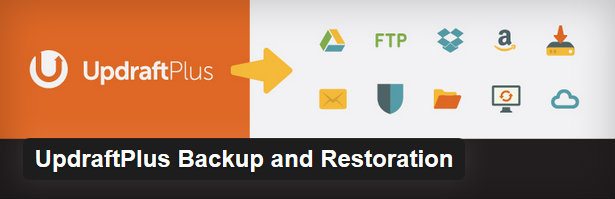

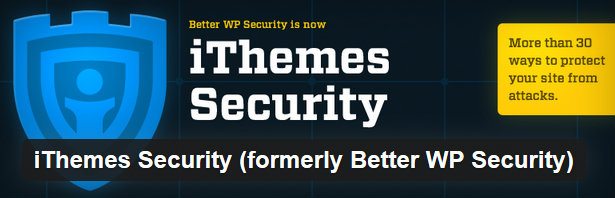
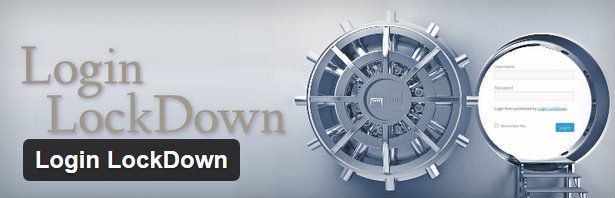
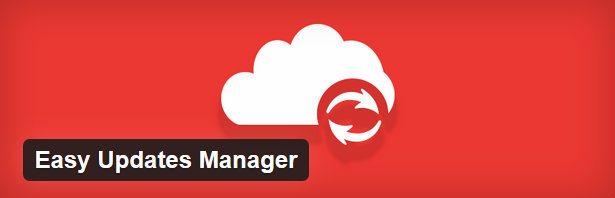
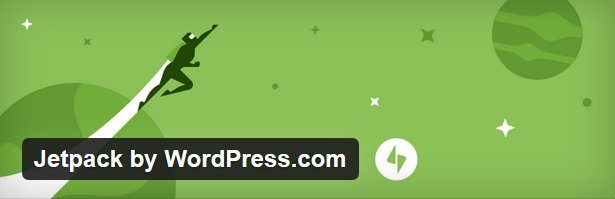

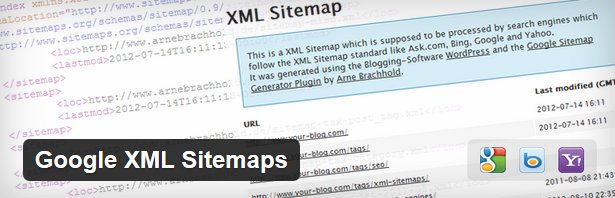
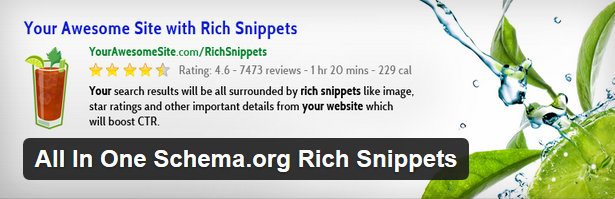
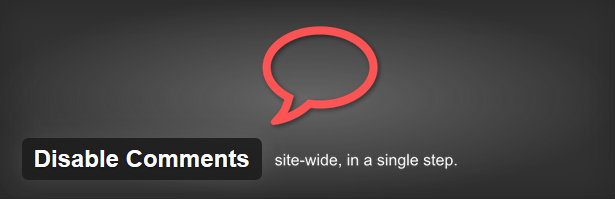
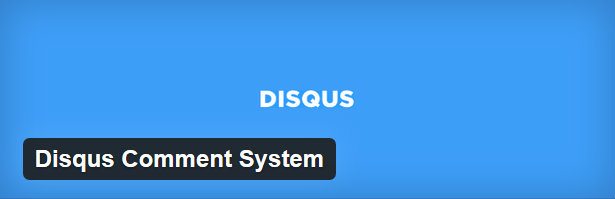
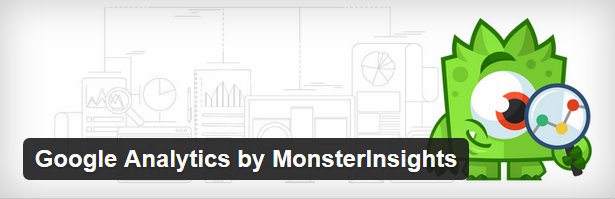
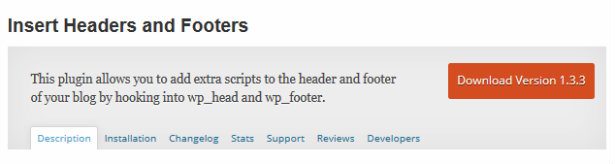
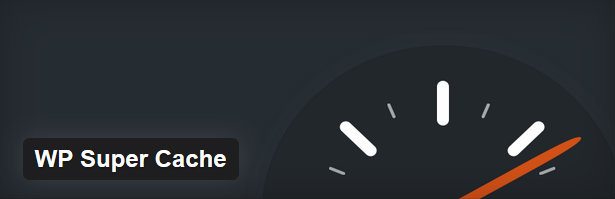
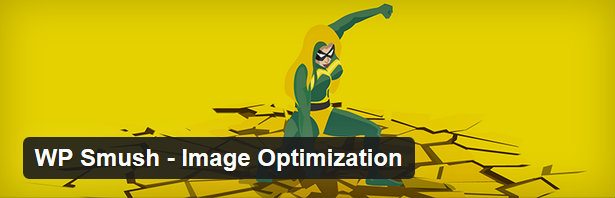
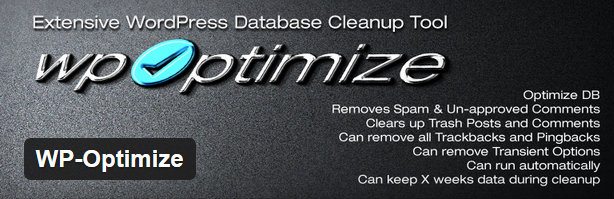


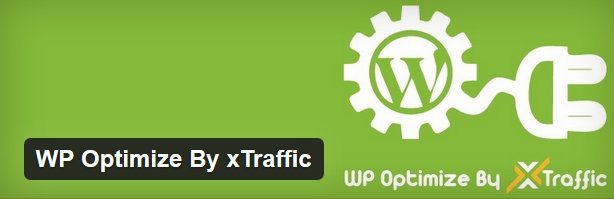
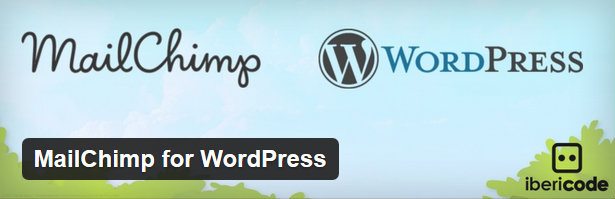
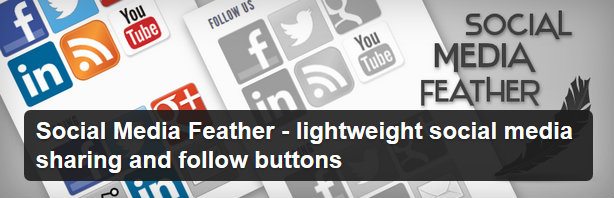

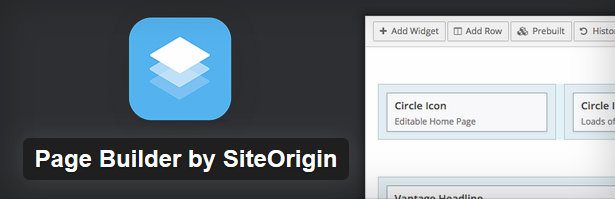
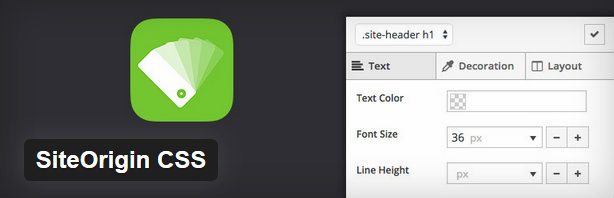
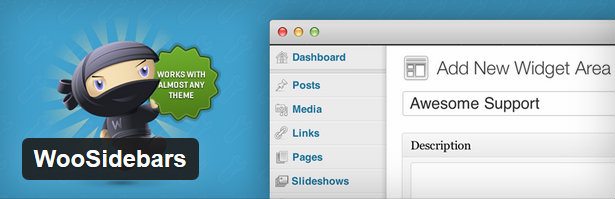
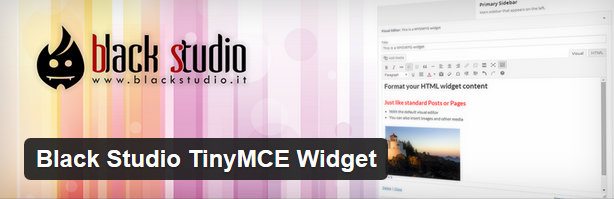
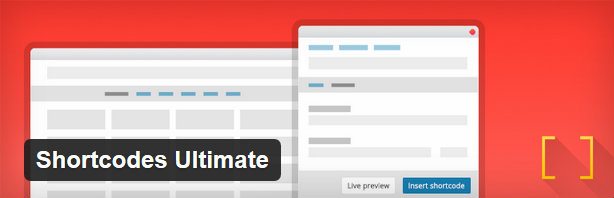
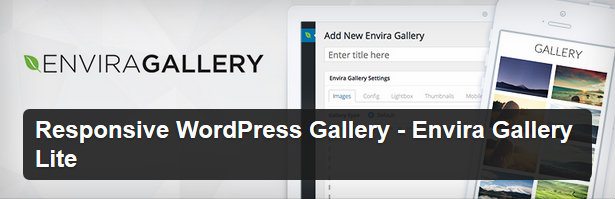
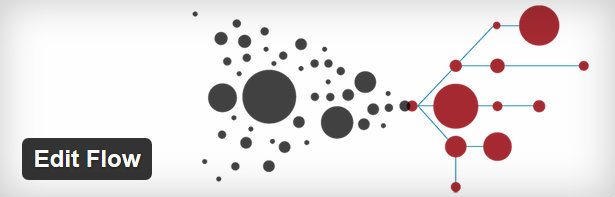
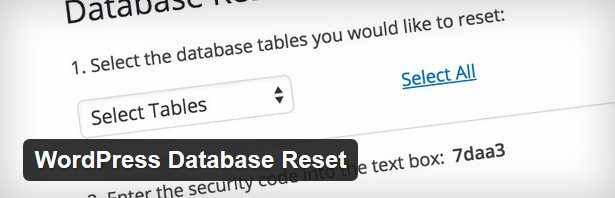
4 Comments