The WordPress favorites feature where you can save favorites has been very handy for me.
In addition to being a fulltime blogger and photographer, I manage websites for some clients. So I’ve been using favorites to easily add plugins to client websites without having to do a bunch of searching.
Here’s how I’m using it and how it’s working for me.
1. Add Favorites
When you’re on a plugin’s page (example), there is an option to add the plugin as a favorite.
As you can see in the screenshot below, I’ve already added this plugin as a favorite.
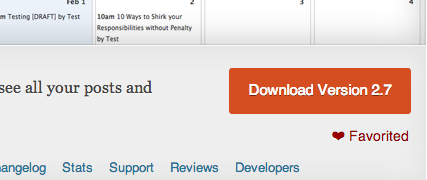
2. Search Favorites
Once you’ve gone through and favorited all your most used plugins, you can go into any WordPress 3.5+ website and in the install plugins tab, click on favorites. Log in to your WordPress website and see for yourself. From there you can enter your WordPress.org username and it will bring up your results.
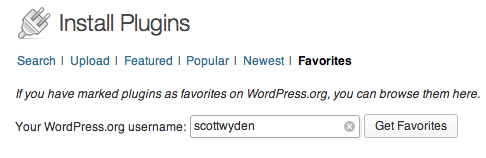
3. Install Favorites
You can see in the next image that the result has brought up a variety of plugins. You can then quickly install and activate any plugin without having to search through thousands of others.

My Favorites
There really is no reason to add fluff to tips like this and because this is pretty straight forward I got right to the point. So to finish off the article, I thought it would be fun to share what plugins are in my favorites list.
So here goes… (in no particular order):
- Related Posts by Zemanta
- Flare
- PressTrends
- MailChimp Comment Optin
- Wordfence Security
- Editorial Calendar
- WordPress SEO by Yoast
- Digg Digg
- Google Analytics for WordPress
- Redirection
- NextGEN Gallery
Conclusion
As you can see, through the use of a simple feature that WordPress has made available to everyone, WordPress developers can quickly add any plugin to a website without doing too much searching.
Find plugins that you utilize regularly and add them today and save minutes later… because to many minutes are like gold.
What are your favorites?

3 Comments