Trust me, it’s best to think about WordPress back-ups before there’s a problem. Afterwards won’t do you much good. So as you’re looking for a proper WordPress backup plugin, here are a few things to consider.
What Do I Need to Back Up?
First things first, it’s important to understand what “backing up a WordPress install” means. Your average WordPress site has a lot of moving parts, some of which are essential, and others that are not. In general, WordPress can be divided into three types of content. The first is WordPress core files, the second is site-specific files and uploads, and the third is the MySQL database.
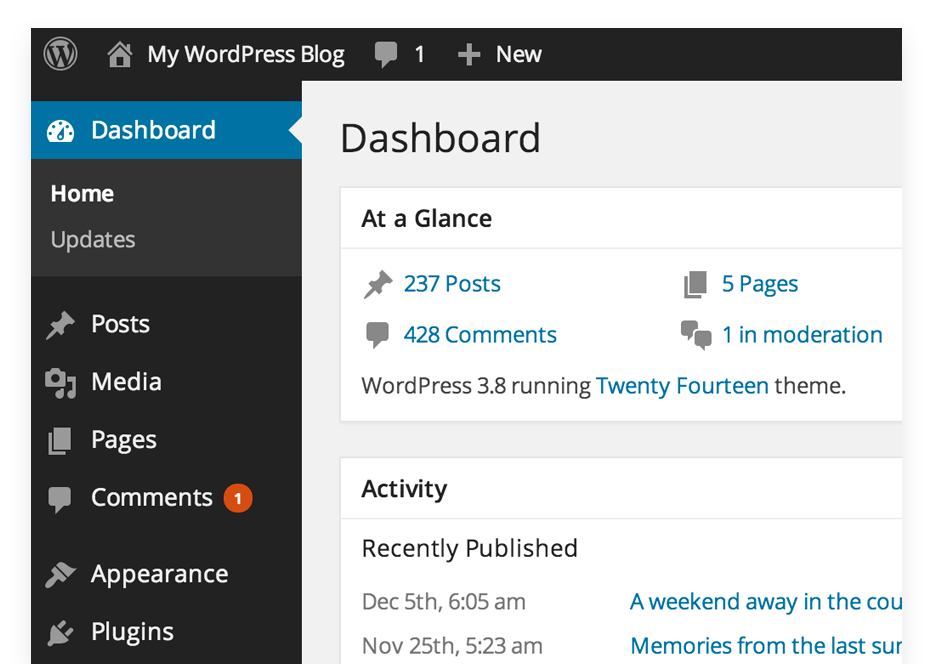
The first category, core files, are the files downloaded from WordPress.org. These should never, ever be touched or edited by the developer, and thus are interchangeable from site to site. They do a lot to make your site run properly, but they do not by any means need to be backed up.
When talking about site-specific files, I’m referring to theme files, plugin files, and media uploads. Theme files will include CSS stylesheets, Javascript files and various template and function PHP files that control the look and feel of your site. Needless to say, theme files should always be included in a backup, if you want your restored site to look the same as it always did.
Plugin files are a little more non-essential. These are the files that come bundled along with any plugins that you might install on your site. Though plugins are most likely an integral part of making your site work, their files are typically elsewhere by the developer and can easily be reinstalled. That being said, it’s also possible that a one of a kind plugin was designed for your site’s needs by developer. Like the theme files, this cannot be accessed anywhere and should be included in all backups.
And then there’s media uploads. These are images, videos, PDFs, and anything else that you’ve uploaded to your site using WordPress’ uploader. All of these files are saved to a special “uploads” folder on your server, and organized by date. When creating back-ups of your site, this will be the heaviest component, in terms of megabytes. These are also the most static and potentially the most likely to be stored elsewhere. Including media uploads in your backup is important, but should perhaps be done so less frequently, to save on external server space.
Last up is the database. All of the content of your site, from the text in your posts to the options you selected in Settings, is stored in a MySQL database. It is the most frequently updated component of your WordPress site, and the most essential. It is also the smallest in size and should be backed up early and as often as possible. If you loose your database, you basically loose your whole site.
To review, when backing up WordPress be sure to include your database content, theme files, and customized plugin files in every backup. Media uploads can be included in every backup as well, though they can be backed up less frequently. Third party plugin files and WordPress core files, on the other hand, can be left alone.
Where Should Backups Be Sent?
There is also a question of where backed up files should be stored. The absolute wrong answer is on the same server as your WordPress site. If you’re server goes down or is infected with malware, you’ll need to retrieve the back up quickly. It won’t do you any good to have backed up files in the same location. Backed up files need to live somewhere else. This is a must.
That second location, however, can be your own private server or cloud VPS, a third party server provided by your backup service, or an open cloud storage solution like Google Drive, Dropbox or Amazon SW3. For smaller sites, I’d recommend a solution that makes uses of cloud storage like Google Drive and Dropbox. The cost will be fairly low, and your site will most likely not be smaller then the storage provider’s limit. If you have a larger site, with hundreds or thousands of posts and lots and lots of media uploads, it may be worth looking into a larger server solution. But more on that later.
How Often Should Backups Be Made?
The answer to this question is fairly simple, though a little vague. Basically, it depends how often you update your content. If you are adding multiple posts a day to your site, then daily backups may be worth it for you. But if you’re adding one post a day, or a few a week, then weekly or even monthly backups should be fine. I do weekly backups for Tidy Repo so that if something goes wrong, I lose only a post or two at the most.
Two Recommended Solutions
Now that we have the tough questions out of the way, I can offer you two plugins that I have had experience with in the past, one paid and one free.
VaultPress is a premium service offered by the folks at Automattic and is a complete security and backup solution. The VaultPress plugin monitors your site and automatically backs up your files and database every time new content is added. It also monitors your site for security problems and offers quick fixes for a lot of them.
Vaultpress divides your backups into it’s Database, Plugin files, Theme files and Uploads. Though it updates each of these categories multiple times a day, you can chose which of these you want to download if or when you have to restore your site, making the whole thing very modular. All of your backup files are hosted and stored on Automattic’s servers and can be retrieved at any time. VaultPress also only updates when things are new, instead of performing raw backups from scratch every time, to save on bandwidth and to make sure that new content is stored as quickly as possible. VaultPress has several different plans to choose from.
Updraft Plus is a freemium backup plugin that operates a little differently. Using UpdraftPlus, you can connect to third party services you already use like Dropbox, Amazon S3, or Google Drive. The plugin then automatically backups your site at whatever interval you want and then sends it up to the cloud.
Files are divided into two categories, your database and files, which includes theme files, uploads, and plugins. You can choose to include or exclude any of these files from the backups, and you even choose different automatic intervals for files and your database. So, if you want to update your database daily, but your WordPress files weekly you can do so easily.
Unlike VaultPress, UpdraftPlus backs up your site every time it performs one, so it has an option that lets you choose how many backups to keep at one time so you don’t use up too much space on Dropbox, or the cloud service you choose to use. UpdraftPlus also provides some premium add-ons to make your life a little easier.
I’ve had good experiences with both of these plugins. For content-heavy, frequently updated sites in need of a security and a backup service, VaultPress may be the better option. But for something quick and effective, and easy to use, UpdraftPlus works great.
Any other options out there I’m missing? Let us know in the comments.
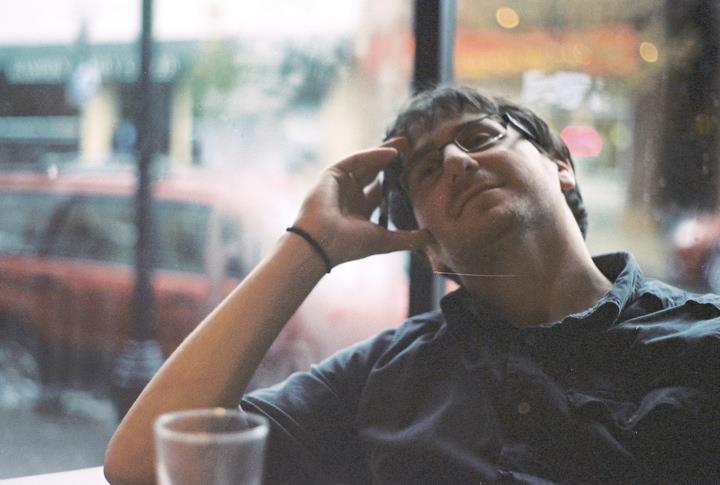 Jay Hoffmann is a WordPress developer hailing from NYC. In the strictest sense of the word, he is a WordPress enthusiast with an eye for front-end development and design. He has been working with WordPress since 2006 and currently works for a popular children’s media company. This year, Jay started Tidy Repo, a curated list of the best and most reliable plugins from around the web. You can also follow Jay on Twitter.
Jay Hoffmann is a WordPress developer hailing from NYC. In the strictest sense of the word, he is a WordPress enthusiast with an eye for front-end development and design. He has been working with WordPress since 2006 and currently works for a popular children’s media company. This year, Jay started Tidy Repo, a curated list of the best and most reliable plugins from around the web. You can also follow Jay on Twitter.


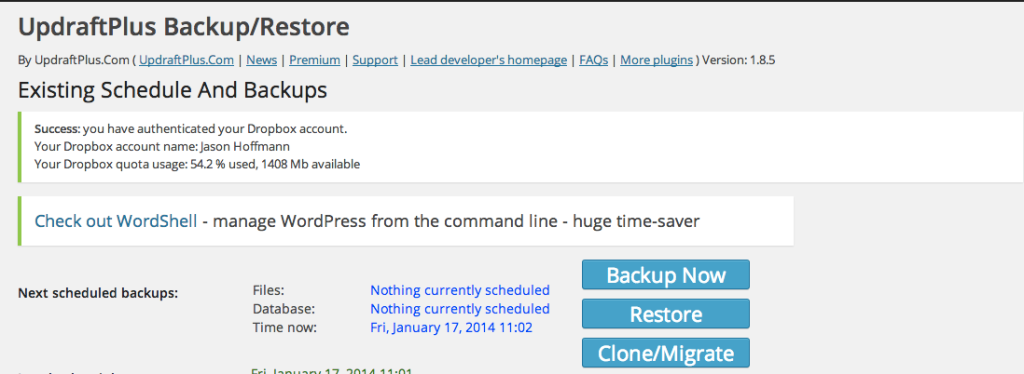
6 Comments
Join the conversation