Taking care of your SEO is one of the most important tasks for any website owner. By failing to do so, your WordPress site stands very little chance of getting significant organic traffic.
However, search engine optimization is a big puzzle with many moving parts. Every little thing has an impact on your site’s performance in search engines. For that reason, it is important to learn how to do an SEO audit of your WordPress website
Auditing your site means looking at its most important SEO markers to make sure it’s up to snuff. That way, you are able to find weak spots might be hurting your performance. By fixing them, you can then improve your standings, even dramatically so in some cases.
Since SEO audits are something that should be done on a regular basis, it’s a good idea to learn how to do it yourself. Strap on your SEO helmet and let’s get cracking.
SEO Audit Tools
To perform an SEO audit on your WordPress site, you will need a bunch of data. The first thing we will do is put together some tools to collect it. Here’s what we will use:
- Screaming Frog — A downloadable tool that’s free to use for scanning 500 URLs. Like a search engine spider, it can crawl your entire website and provide important information on technical SEO. Note that Screaming Frog needs Java. There is also a free alternative called Beam Us Up.
- Google Search Console — Webmaster tools are the closest we have to direct access to search engines. They offer a ton of information about the health and optimization level of your site that we will mine for the audit. If you haven’t set any up yet, now is a good time. Most people rely only on Google’s tools but you can also add Bing Webmaster Tools if you want to optimize for Microsoft’s search engine as well.
- Google Analytics — Your third source of information are your site visitors. You can find a lot of information about them inside your site’s analytics. Again, there are several solutions for this out there but for most people, Google Analytics will be the most relevant.
Start The Website Crawl
While Search Console and Google Analytics should already have their data available, we first need to run the site crawl to get information from Screaming Frog. Fire up the program, type in your website address in the top bar and click Start.
If you have a Screaming Frog license, you can first make changes like set up your preferred user agent, configure how to handle cookies, JavaScript, and other web technology. However, since we are using the free version, we start the crawl right away.
While this is running, we can get started with our SEO audit.
First Things, First: Site Accessibility
In this first section, we will check whether your site and all the pages that matter are accessible for visitors and search engines. If not, no amount of on-page SEO can make up for it.
Check That Only One Version of Your Site is Available
Theoretically, any website is accessible via several different ways:
- http://yoursite.com
- http://www.yoursite.com
- https://yoursite.com
- https://www.yoursite.com
Which one you choose is somewhat up to your preference. However, it’s important that you pick only one as your primary address and redirect the others there. If you don’t, you might run into problems with duplicate content as Google will think there are two different sites.
If possible, use the HTTPS version for a slight SEO advantage. However, for that you need to install an SSL protocol. You can learn how to do that here.
Secondly, if have you haven’t done so yet, let the Google Search Console know about your preferred domain. You can do so by clicking the gear icon in the upper right corner of the Search Console homepage and then picking Site Settings.
Have a Look at Your Robots.txt
The robots.txt file is a central file for any website. So much so that we have published an entire article on how to set up and optimize your site’s robots.txt.
Among other things, this file controls the search engine access to your site. For that reason, the next step in our SEO audit is to check whether robots.txt contains any rules that keep crawlers from accessing parts of your site that you definitely want them to index.
(Of course, at the same time, it’s a chance see whether you are allowing access to stuff you’d rather like to keep off the net.)
Our article above is a good place to start. Alternatively, you can also check Crawl > robots.txt Tester in Google Search Console.
Check Your Robots Meta Tag
This type of tag is similar to robots.txt and tell search engines whether to crawl and index a page or follow the links on it. They look somewhat like this:
<meta name="robots" content="noindex, nofollow">
Of course, when they are present in your site header, you might accidentally be blocking search engines from indexing your sites. For that reason, it’s important to check for these meta tags during the audit. You can do so under the Directives tab in Screaming Frog. Make sure nothing is blocked that you don’t want to be.
Review HTTP Status Codes
You probably know HTTP status codes from the dreaded 404 – Not found error code (btw, learn why and how to create a custom 404 error page in WordPress in our article).
4xx and 5xx status codes all show accessibility errors. If there are too many of them, you site might be judged as low quality. You can get this data either from Screaming Frog (the Response Codes tab) or Google Search Console (under Crawl > Crawl Errors).
Should there be any problem, this is also a good opportunity to set up redirects of broken URLs to relevant pages. The Redirection plugin is a great tool for that as it also tracks any 404 errors experienced by users on your site. Also, while you are at it, make sure that all redirects present are 301 redirects so that the link juice is preserved.
Examine the XML Sitemap
Sitemaps provide search engines with a roadmap of your website, making it easier for their crawlers to find all relevant pages.
WordPress offers loads of plugins to create XML sitemaps. For example, the two most favorite SEO plugins Yoast SEO and All-in-One SEO Pack (learn about the difference here) both offer this functionality out of the box. Apart from that, there is also Google XML Sitemaps.
When checking for a sitemap, first make sure you have one, then that it is up to date and has been submitted to Search Console. Also, check whether the number of crawled pages on your site fits the number of pages in the sitemap (Crawl > Sitemaps).
Test Drive Site Performance
As a final step for testing accessibility, it’s time to check your site’s loading speed. Page loading speed has become more and more important in recent years, especially for mobile users. If they have to wait too long to see your site, they will leave.
There are several free online services to check your site’s speed that will also give your detailed feedback on how to improve it further.
Apart from that, we also have an entire article for you on how to speed up WordPress that you might want to check out.
But Can It Be Indexed?
After making sure that your pages are accessible at all, it’s now time to see whether they are getting indexed as they should.
Google Site:yourwebsite.com
Google and other search engines offer the “site:” command. It allows users to search content on specific websites and can also be used to get an estimate of the indexed pages of said web presence.
For example, for Torque, it looks like this:
How is that helpful? Because it allows you to compare the number of indexed pages with the number of pages found during the crawl and in your sitemap.
This way, you can identify if there are any problems with the indexation of your pages. For example, in case the number of indexed pages is significantly lower, there could be a problem with a search engine’s ability to add them to the index. On the other hand, if the number is significantly higher, you might have an issue with duplicate content.
Also, while you are at it, make sure your most important pages are showing up in the search engine of your choice.
Check for Penalties
If you found in the test above that a significant number of your pages have not been indexed, you might have been penalized. Should that be the case, you need to take action.
The first step is to make sure you have actually been penalized. A good tool for that is Panguin. You can use it to display an overlay of Google algorithm changes over your Google analytics data. If one of those changes went along with a significant drop in traffic, there’s a good chance you have been penalized.
If that is the case, you need to find out the reasons and correct your offending behavior. This might require some detective work. This article will help you figure out which algorithm update was your downfall and here you can learn how to come back from a manual penalty.
How to Do an SEO Audit of Your On-Page Ranking Factors
Next up in our WordPress SEO audit we turn to on-page SEO. We actually have a whole article on this topic that gives you detailed instructions on how to implement on-page SEO in WordPress.
For the full picture, check that post. Here, we will only quickly go over the most important on-page SEO markers to pay attention to when you do an SEO audit.
The good news is that as a WordPress user, you don’t have to check these all by hand for every page. If you are using Yoast SEO you can review the state of your pages’ on-page SEO in handy traffic light form in the WordPress backend.
Otherwise, if you are going the manual route, make sure to review at least your most important pages. Here’s what to look out for:
- HTML — HTML markup contains lots of important stuff for SEO. In WordPress it’s the duty of your theme to take care of this. If you are using a quality theme (such as the Genesis framework) and keep it up to date, you should be fine.
- Titles — Are your titles clear and succinct? Relevant to the content of you pages? Do they contain keywords? Are they unique? Make sure to check Screaming Frog’s Page Titles tab for titles that are too long (over 512 pixels) and HTML Improvements under Search Appearance in Google Search Console for duplicate titles.
- Meta description — These can be added with SEO plugins and they are good for click through. Screaming Frog has a section for them. Keep them under 155 characters, relevant, unique for each page and include keywords and a call to action.
- URLs — Make sure you are using pretty permalinks and keep your URLs short and user friendly, include relevant keywords and use hyphens to separate words. WordPress does a lot of this automatically.
- Headings — Heading tags are important for structuring content and making it scanable. Make sure not use and H1 tags except in the title.
- Content — Does each page contain more than 300 words? Does it provide value? Is the content unique? Keywords present in important places like beginning and heading tags but no keyword stuffing? Screaming Frog has no section for this but Yoast SEO will help.
- Images — Important SEO markers for images are file titles and ALT tags. They should be both descriptive and contain keywords. Use this plugin in case you need to rename image files on your site. Screaming Frog has its own section where you can also check image size (important for loading times).
- Links — Check the links on your pages for relevance, whether they refer to trustworthy sites and are up to date. Broken Link Check will help you.
- Keywords — When it comes to keywords, it’s important that only one page is optimized per keywords. Again, Yoast SEO will tell you if a focus keyword has been used before which makes the audit a lot easier. Also, read our article on how to find the right keywords.
- Duplicate content — Use this tool to find out about duplicate content issues on your site or look at Google Search Console Search Appearance > HTML Improvements.
I know it’s a lot to go through but using Yoast SEO makes the whole ordeal lot easier. If you are unfamiliar with how it works, read this article on how to use the plugin for on-page optimization.
However, as you have already seen, Screaming Frog also provides a lot of important information such as title and content length, number of outlinks and much more. There are also filters available to find pages that need work more quickly.
For example, under Images you can choose to only see the images larger than 100kb, with missing ALT tags or ALT tags longer than 100 characters.
This also works for page titles, URLs, meta descriptions and other elements and makes your life a lot easier.
Finally, Off-Page Ranking Factors
Part of learning how to do an SEO audit for your website is looking at off-page ranking factors. That means everything that happens outside your site and that is not in your direct control. The most important part are of course backlinks, but there is more to it.
Investigate Your Site’s Trustworthiness
Trust is an important factor on the Internet, for users and search engines alike. The latter care especially about the integrity of your site, meaning it being free of malware, spam and the likes.
So, for that reason it’s important to check your site for stuff like that. Luckily, we have an entire article on this topic that extensively describes how to find (and get rid of ) hacks, so no need to repeat it here.
Apart from that, just make sure to be a good net citizen and don’t engage in spam tactics like keyword stuffing, hiding text on your site or else. Also try to link only to trustworthy sites as links are basically your personal endorsement in Google’s and your visitors’ eyes.
Check Your Backlink Profile
Backlinks remain the single most important ranking factor. Google cares greatly about the number of people linking to you and will reward you with higher search rankings the more sites give you the thumbs up.
However, at the same time, the search engine’s thinking also goes a bit like “birds of a feather flock together” . That means if you only have links from spammy websites, it won’t bode well for yours easier.
For that reason, next we will look at the profile of the websites sending you link love. You can either check them our in Google Search Console (Search Traffic > Links to Your Site) or use one of these tools;
When looking at your backlink profile pay attention to the following:
- Number of unique domains linking to you
- Their relevance, popularity, trustworthiness and authority
- Follow or nofollow links?
- Natural anchor texts?
Knowing this information will tell you where to concentrate your off-page optimization and link building efforts. For example, it’s much better to have fewer links from several relevant and highly authoritative websites than hundreds from the same site. Plus, the information will help you figure out what you need to do to beat the competition in the search results.
Inspect Your Authority
Finally, it’s time to look at your site’s authority. Authority is made up of different factors. The most common ways to measure it are PageRank, Domain Authority and Page Authority (which is a metric by Moz). You can see all of this data with the help of the SEOQuake and Mozbar browser extensions.
This will give you an idea on how your site is perceived by search engines. You can improve your authority over time by gathering more quality links and getting rid of bad links. If you do that, you should see your numbers climb.
The SEO Audit is Finished. Now What?
Phew, that was a bit of work, wasn’t it? However, you made it so congratulations are in order! Yet, now that we have gone through this whole ordeal, how is it going to help you and your website?
Well, an SEO audit is only good for something if it turns up actionable ways to improve your site. By going through the process, you should now have learned about your site’s SEO weak spots.
Armed with those findings, you can now formulate an action plan to improve your site’s SEO. Prioritize the biggest flaws and go through the list one by one. Over time, this should have plenty of positive impact on your website’s search performance.
Apart from that, it’s also important to take what you learned into consideration for the future. For example, if your titles are a weak spot, make a point to spend more time on them for future posts. That way, you will have much less to do in future SEO audits.
What is part of your SEO audit? Anything to add to the above? Let us know in the comment section below!


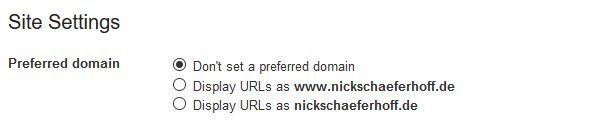
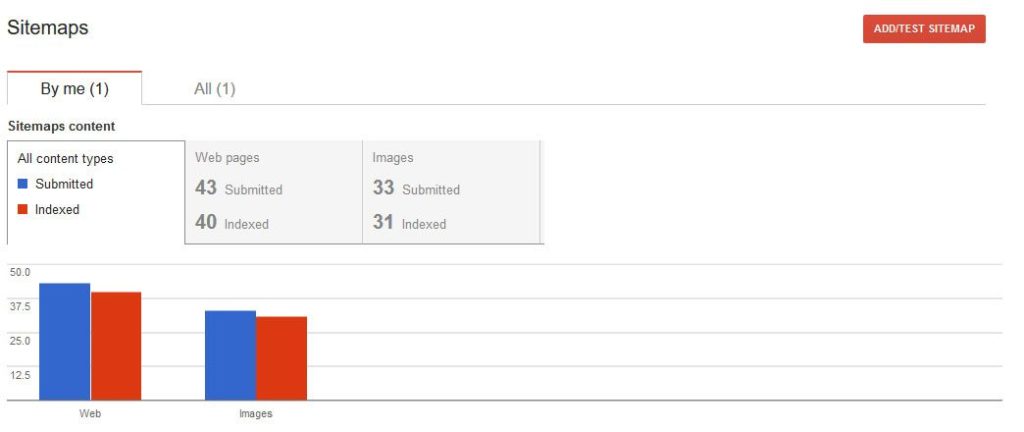
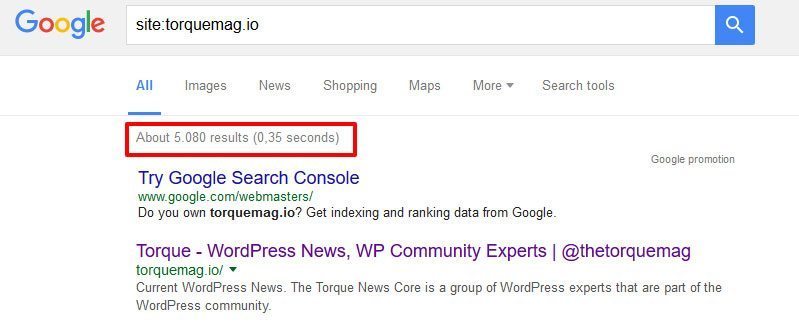


4 Comments