I’ve written about WordPress for over a year now for Torque, but I’ve never built my own site. In fact, I would consider myself a beginner when it comes to creating something using the CMS. If you are also a beginner, build your site along with me.
Last week, I wrote about how to install a theme, now I will go through the customization process. You have that beautiful theme, it’s time to make it look just the way you want it.
Remember, you can always go back and modify your site.
Customize your theme
You went through the stressful process of finding a theme you like, now comes the fun part, customizing it. You have to make it look exactly how you want it.
Remember, every theme is different and some will have different features. The way to edit will be the same, but you might run into slightly different menu items.
Step 1: Go to themes and hit customize
Hover over Appearance in your sidebar and choose Themes. Here you’ll see the theme you downloaded and hit Customize.
Step 2: Begin making changes from the menu on the sidebar
Here you will use the sidebar to change each part of your theme.
Step 3: Edit your site identity
This is where you find your site title, tagline, and site icon. This is the first thing people see when they get to your site so make it something engaging.
As I said in my previous article, I’m making a portfolio website. Because of that I tried to keep my title and tag line simple.
After making any changes be sure to hit Save.
Step 4: Choose your colors
Colors can be tricky because you have to think about the header image you’ll want at the top of your homepage. Go with something simple.
I went with white and gray — something neutral I can always adjust later.
Step 5: Choose a header image
A lot of themes have a big header image right at the top. Find something that is unique to you.
Keep in mind that formatting of these photos can be a bit strange, so have a couple options in mind.
Step 6: Add a menu
Here is where you can set up menus. My theme only allows for one, so I’m going to add an About page, but depending on your business, you can add whatever you need.
This is where I’m going to leave my site for now. I’m not going to add a logo or mess with widgets until I’ve uploaded content. Like I said above, you can update as you go so your site always stays constant.
Next week I’m going to tackle the expanisve world of plugins.
What do you want to learn about? Let me know in the comments below.

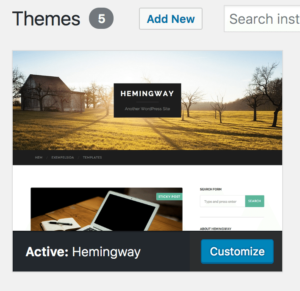
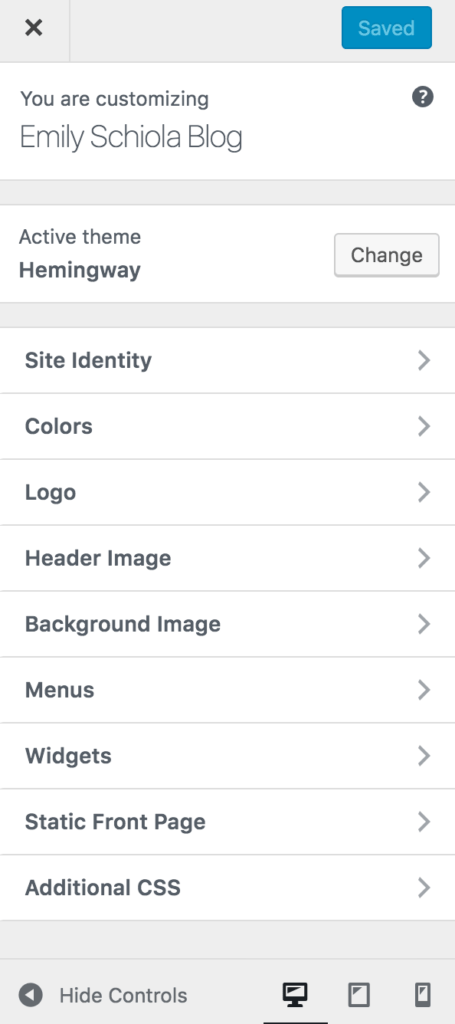
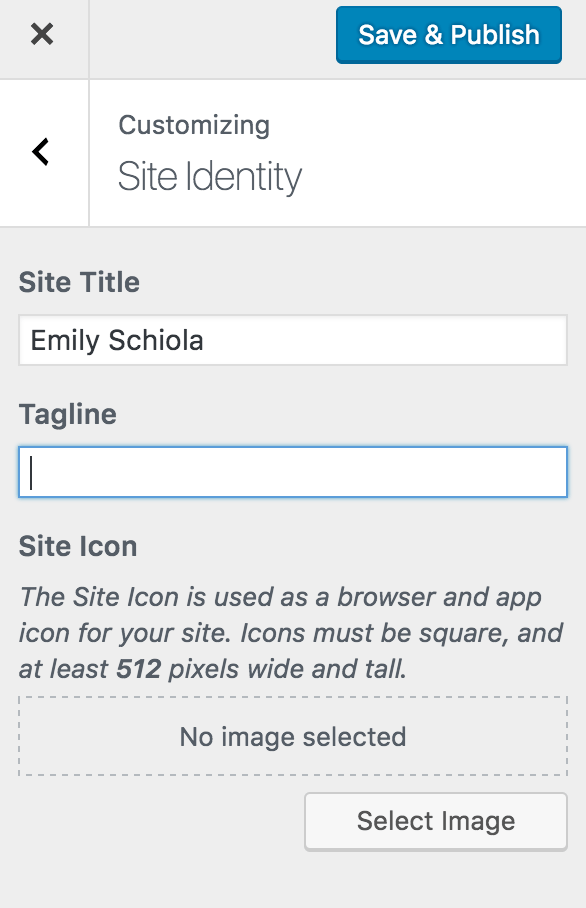
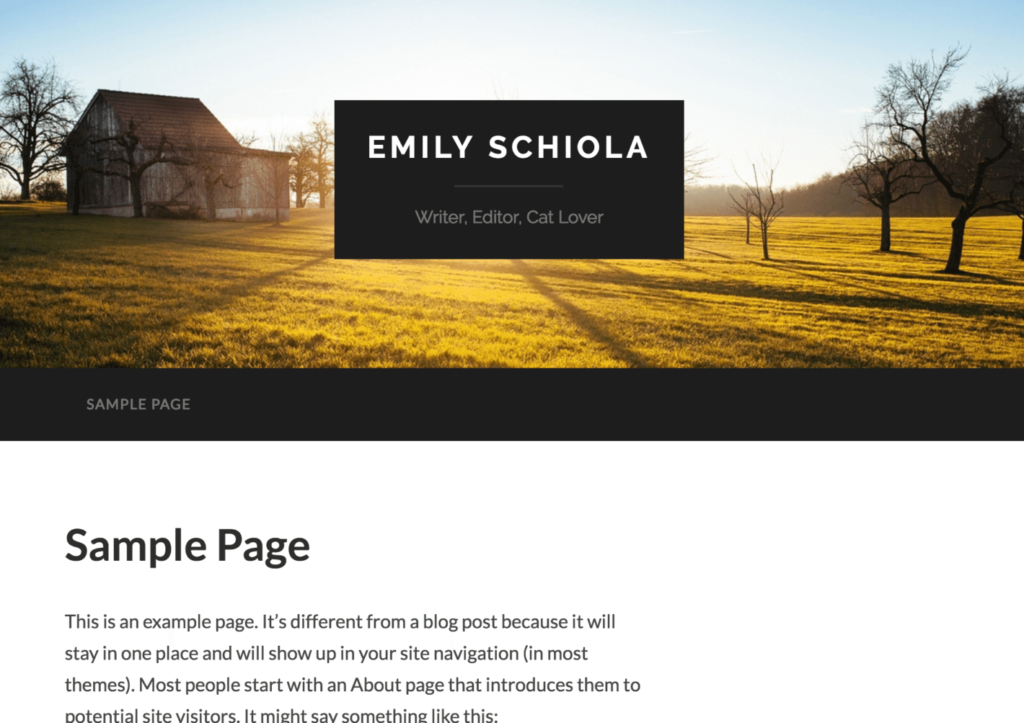
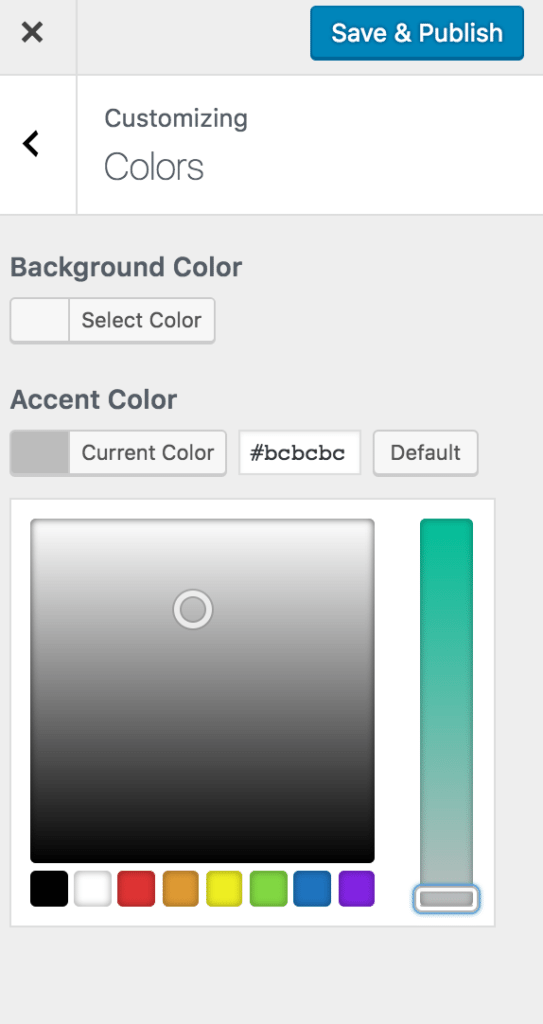
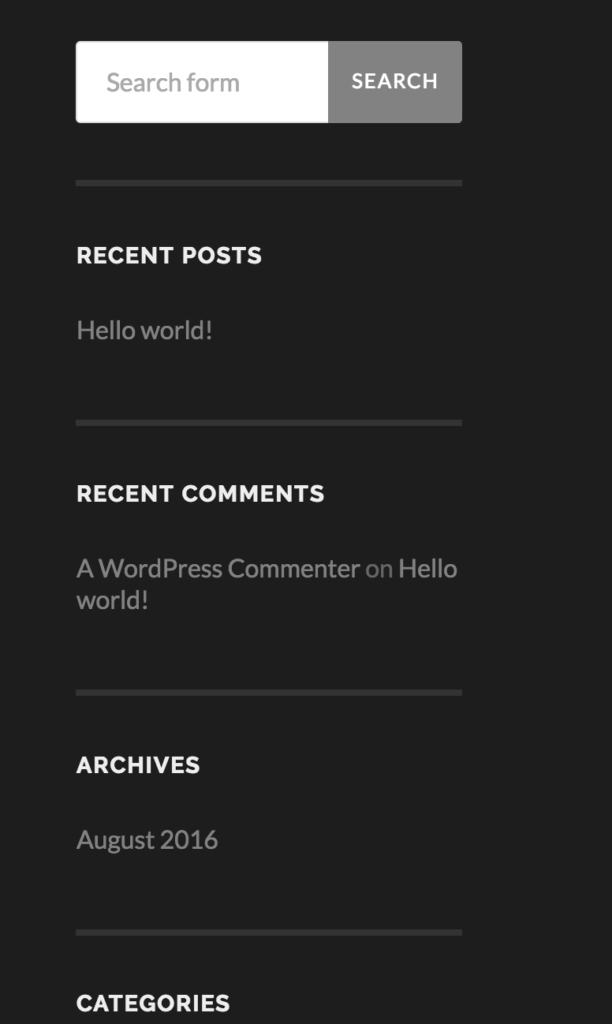
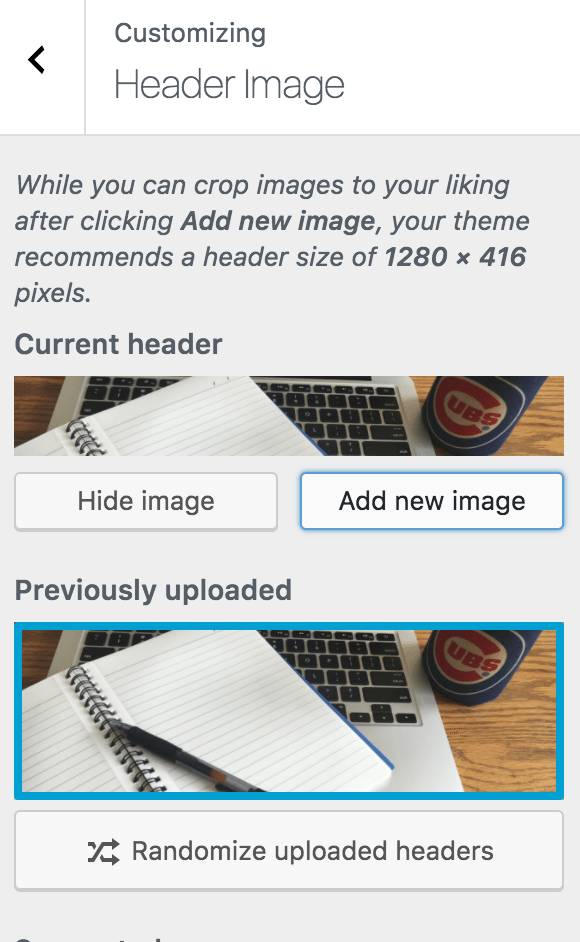
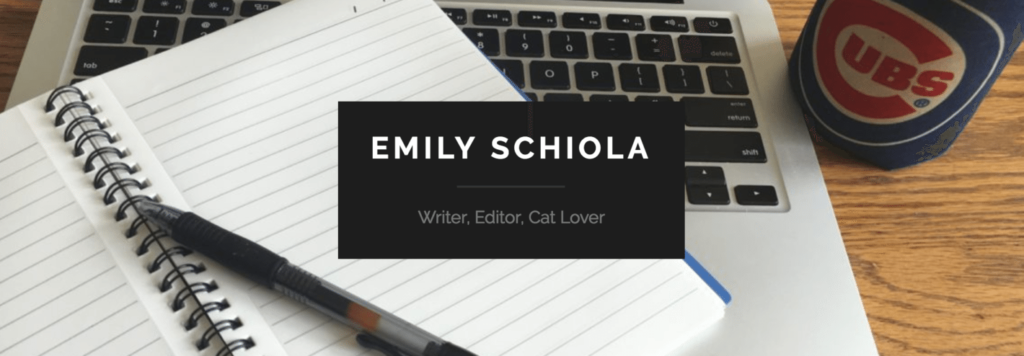
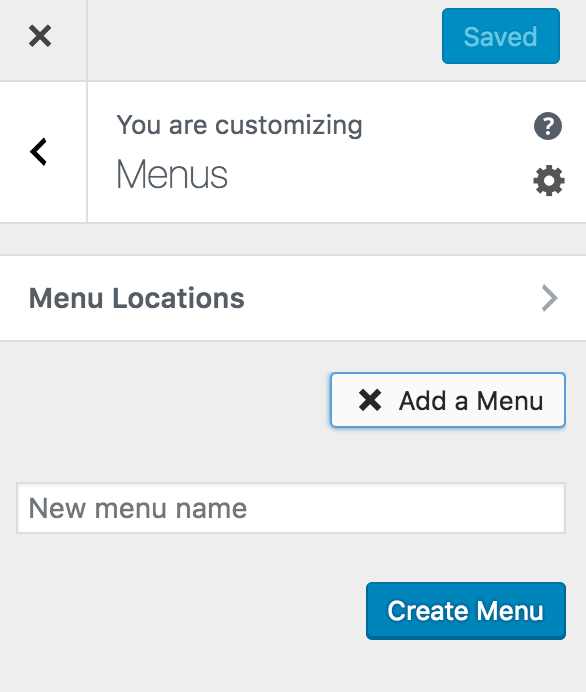
No Comments