For your WordPress site to drive traffic, retain visitors, and increase conversions, its content needs to be engaging. Visual media can help with that. Unfortunately, high-quality images often mean large file sizes that can slow your loading times down.
Of course, eliminating visual content from your site simply isn’t an option. However, there are techniques you can use to format and optimize images to increase site speed.
In this post, we’ll explain how images affect the speed and performance of your WordPress site. Then we’ll provide you with three ways you can optimize them to decrease page loading times. Let’s get started!
How Images Affect the Speed and Performance of Your Website
According to HTTP Archive, images account for nearly a quarter of a webpage’s total weight. Your server works hard to load media files, especially large ones.
When it comes to page loading times, every second counts. Sites that take too long to render create poor User Experience (UX) and, in turn, a higher bounce rate.
In addition to your visitors, Google also does not appreciate slow sites. Optimized images are easier to crawl and index. The faster your website is, the more likely it is to rank higher in search engine results.
Reducing the quality and size of your images will use less of your site’s bandwidth and disk space. Your pages will become lighter, your server will communicate with users’ browsers quicker, and, ultimately, your content will load faster.
Image compression can be compared to packing for a trip. First, you might mindlessly toss your clothing in your suitcase without folding anything. You’ll find it quickly fills up to the point where you can barely close it.
You might then try neatly folding each item, perhaps even using vacuum-sealed bags. Now you have even more space than before. The contents are the same, the only difference is the way they’re packaged.
However, you don’t want to lower the quality of your media files to the point where they look unprofessional or are entirely incomprehensible. Proper image optimization is about finding the right balance between quality and size.
3 Ways to Optimize Images to Increase Site Speed
You don’t need to choose between quality media and short loading times. It’s possible to have the best of both worlds if you use the appropriate tools and best practices. Here are three ways you can optimize images to increase site speed.
1. Reduce the File Size of Your Images Before Uploading Them to Your Site
One way to optimize your images is by reducing their file size before uploading them to your WordPress Media Library. In short, this involves resizing the dimensions and adjusting the quality via compression.
There are two types of image compression:
- Lossy compression is when an image loses some of its data to reduce the file size. While not enough to cause any noticeable changes for visitors, it can lessen the burden on your server.
- With lossless compression, all image data is intact and retrievable. The quality isn’t affected and the images only render when they’re uncompressed.
The type you should use hinges upon your file format, which we’ll discuss later.
An online tool you can use to compress your images is TinyPNG (or TinyJPG):
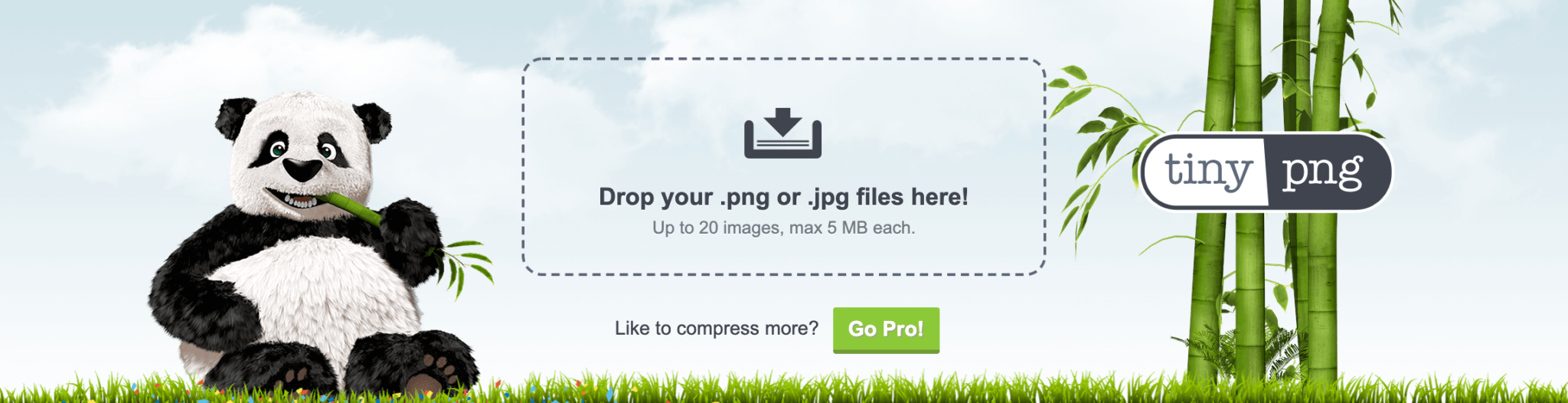
It automatically applies the ideal compression method to reduce your image’s file size by the greatest possible amount without loss of quality.
Overly large dimensions add unnecessary weight to your site and server, too. Therefore, you can also reduce file size by adjusting the height and width of your images. You can define these measurements in your HTML or using a photo editing platform before uploading them.
Let’s say you have an image with the original dimensions of 5,472 x 3,648 pixels (px). The file size (or weight) is 3 megabytes (MB). However, your site only needs a banner image of 1,920 x 1,280 px.
Resizing the image to these dimensions and slightly reducing its quality by ten percent decreases the overall file size from 3 MB (3,000 kilobytes) to 613 kilobytes (KB).
2. Choose an Appropriate File Format
As we mentioned, compression type and file format are both important factors when it comes to optimization. Choosing the appropriate image type can reduce their weight and, in turn, increase your site’s speed.
There are four main file formats used for images on the web:
- Portable Network Graphic (PNG). This format requires lossless compression. Typically, PNG images are high-quality but have naturally large file sizes.
- Joint Photographic Experts Group (JPEG). JPEG images tend to be lower-quality than PNG files, but are also naturally smaller. Lossy compression is the most common method for reducing their size further.
- Graphics Interchange Format (GIF). This format only uses lossless compression. It’s reserved for animated images with small file sizes and is commonly used for social media and blog posts.
- WebP. A relatively new file format that can use lossy or lossless compression. WebP images are 26 percent smaller than PNGs and up to 34 percent smaller than JPEGs. However, the format is not supported by all major internet browsers (most notably, Safari).
WebP images are superior in the sense that they offer the smallest possible file sizes at the highest quality. However, since Safari is the second most popular browser after Google Chrome (especially for mobile devices), it may not be the best choice for reliably delivering visual content.
GIFs should be used sparingly. Although they’re often an excellent source of humor or instructional information, animation tends to put a drag on your site speed.
When it comes to choosing between PNG and JPEG images, the general consensus is that the former is best for screenshots and graphics while the latter produces better photographs.
3. Use a Lazy Load Plugin Such as WP Smush
As we’ve already mentioned, there are online tools you can use to compress your media files. However, in addition to adjusting the format and size, you can further optimize images by leveraging lazy loading.
With lazy load images, your photos or graphics at the bottom of a page won’t render while the visitor is still at the top. Once the user begins scrolling, your media files will become visible as they come into view.
The purpose of this technique is to minimize the number of images visitors’ browsers have to load at the same time. It helps with both bandwidth and site speed.
To enable this feature, we recommend using an image optimization and lazy load plugin such as WP Smush:

With over one million active installations and a five-star WordPress rating, this free plugin is a powerful solution for tackling a variety of image optimization tasks, including lazy loading:
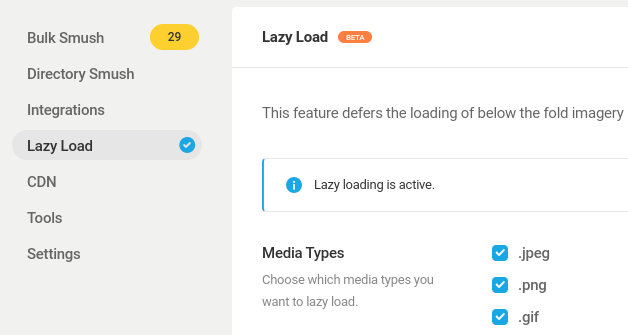
In addition to lazy loading, WP Smush uses lossless compression and image resizing to automatically optimize your media files when you upload them to WordPress. You can use it for all file formats, including PNG, JPEG, and GIF. This eliminates the need to remember to carry out this process ahead of time.
Once you install and activate the plugin, it will immediately begin scanning your site for images that need optimizing. You can configure the settings from your WordPress dashboard by going to Smush > Dashboard > Settings.
Conclusion
High-quality images are a crucial part of your site. Unfortunately, they can also put a drag on your site’s performance and, subsequently, harm your UX and SEO.
In this post, we covered three ways you can optimize images to increase site speed:
- Reduce the file size of your images before uploading them to your site.
- Choose the appropriate file format.
- Use a lazy load plugin such as WP Smush.
Do you have any questions about optimizing the images on your WordPress site? Let us know in the comments section below!

1 Comment
Join the conversation