Updating to the latest version of WordPress is essential for protecting your website against security threats. The longer you wait to install the upgrade, the more time malicious parties have to exploit your site’s vulnerabilities. That’s why WordPress auto-updates are appealing to so many website owners.
Fortunately, WordPress 5.6 introduces an enhanced auto-updates feature. By activating it, you can install minor and major WordPress releases automatically. This means you can feel confident that you’re always running the latest and most secure version of the platform.
In this article, we’ll cover everything you need to know about WordPress 5.6’s auto-updates feature. We’ll show you how to use it, and explore some important pointers every WordPress user should know before activating it. Let’s get started!
Why It’s Important to Keep WordPress Up to Date
According to research, 86 percent of hacked WordPress websites contain either an outdated plugin, theme, or version of WordPress. This illustrates how keeping your WordPress installation up-to-date is crucial when it comes to protecting your site against hackers.
This trend is not just a coincidence. Developers and the Make WordPress team often release security patches in their software updates. If you don’t install the latest version of any component you’re using on your site, you’re likely leaving known vulnerabilities in your code.
If a hacker manages to exploit one such vulnerability and gain access to your site, they could wreak havoc. They might deface your website, delete important data, or steal your customers’ private information. They might even delete your entire WordPress website. If you haven’t created a backup, you could lose years of hard work, with no hope of retrieving your content.
Auto-updates can help keep your website safe. They’re beneficial for all kinds of WordPress projects, including:
- Large business sites. With auto-updates configured, your team will no longer have to wait for your site admin to install the latest release.
- Small businesses, solopreneurs, and freelancers. By enabling auto-updates, you can be confident that your site will always be up-to-date no matter how busy life gets. With limited resources at your disposal, this feature can be a major time-saver.
- Hobby bloggers. If you’re running a site on the side while also managing a full-time job, you may have limited time to dedicate to website maintenance. This can result in significant delays between WordPress releasing a new version and your site receiving the update.
In short, the pros tend to outweigh the cons when it comes to enabling auto-updates for your WordPress site.
Enabling Auto-Updates Prior to WordPress 5.6
By default, WordPress auto-updates itself for minor releases. So, while your installation would automatically install version 5.1, 5.2, and so on, you would have to use the one-click upgrade feature to move from version 4.9 to 5.0. If you don’t check the back end of your WordPress site daily, it would be easy to overlook the update notification for several days or even weeks.
Prior to WordPress 5.6, it was possible to opt in to auto-updates for major releases. However, it wasn’t a straightforward or efficient process, and required a site admin to add the following snippet to your wp-config.php file:
define( 'WP_AUTO_UPDATE_CORE', true );Even for experienced WordPress users, editing at the code level leaves room for human error. Simple mistakes such as typos could potentially result in downtime, error messages, lost data, and a range of other issues. Thankfully, WordPress 5.6 makes it possible to opt in to automatic major release updates without having to dig into your website’s code.
What to Do Before Activating WordPress Auto-Updates
While auto-updates can help keep your site safe, we recommend making some preparations before enabling them in WordPress 5.6. All of WordPress’ updates are tested thoroughly. However, the platform has a huge community and many third-party plugins and themes. There’s always the chance that your site’s unique components may conflict with a new release of WordPress.
If you aren’t already creating regular WordPress backups, we recommend implementing a backup plugin or service now. This ensures you can restore your site in the unlikely event you encounter conflicts or other errors following a WordPress auto-update.
If you enable auto-updates for WordPress, it’s also a good idea to enable auto-updates for your plugins and themes. Ideally, third-party developers will update their themes and plugins before or immediately after a new version of WordPress comes out.
Auto-updating your themes and plugins minimizes your chances of running a third-party solution that’s incompatible with the latest release of WordPress. To turn this feature on for all your plugins, navigate to Plugins > Installed Plugins. Then select the Plugin checkbox directly above the list:
Next, open the Bulk Actions dropdown, select Enable Auto-Updates, then click on Apply.
To enable auto-updates for your WordPress themes, navigate to Appearance > Themes. Hover over your active theme, then select Theme Details:
Select Enable auto-updates to turn them on. Note that not all plugins and themes offer an auto-update feature. You’ll have to continue upgrading these components manually.
How to Activate WordPress Auto-Updates For Major Version Releases
WordPress 5.6 introduces a new feature that makes it easier to opt in to auto-updates for major releases. It also changes the default behavior for anyone creating a new WordPress website by opting them in to all auto-updates by default.
In WordPress 5.6, administrators can opt in (and out) of auto-updates by navigating to Dashboard > Updates. If you haven’t enabled auto-updates, you should see a message that reads, This site is automatically kept up to date with maintenance and security releases of WordPress only:
Click on Enable automatic updates for all new versions of WordPress to turn on auto-updates for major releases. You should then see a message that reads, This site is automatically kept up to date with each new version of WordPress:
If you change your mind, you can opt out of auto-updates for major releases by navigating to Dashboard > Updates and clicking on Switch to automatic updates for maintenance and security releases only.
The Future of WordPress Automatic Updates
Josepha Haden, Organization Division Lead at Automattic, has described auto-updates as a complex technical task. In a recent blog post for Make WordPress Core, she confirmed that the WordPress team will require “some long term, dedicated time to keep driving this work forward.”
Josepha Haden also gave the WordPress community an idea of what to expect from auto-updates in future releases. At the time of this writing, we expect that in WordPress 5.6.1 the new auto-updates feature will be revised based on user feedback.
Additionally, In WordPress 5.7, the Site Health tool will encourage users to opt in to automatic updates:
If WordPress goes ahead with this plan, it would likely help drive auto-update adoption. It would also encourage the WordPress community to view auto-updates as an important security feature.
According to the current roadmap, the installation process for WordPress 5.7 will also include an option to opt in to auto-updates. This would further drive adoption rates, particularly among new WordPress users.
Conclusion
Auto-updates can help keep your WordPress website and your visitors safe. By activating this feature, you can ensure your website is always up-to-date and secure, no matter how busy life gets.
To avoid encountering any issues with this new feature, we recommend creating regular backups of your WordPress website. It’s also a smart idea to activate auto-updates for your plugins and themes. This reduces your chances of encountering conflicts and other errors following an auto-update.
Do you have any questions about the new WordPress 5.6 auto-updates feature? Let us know in the comments section below!

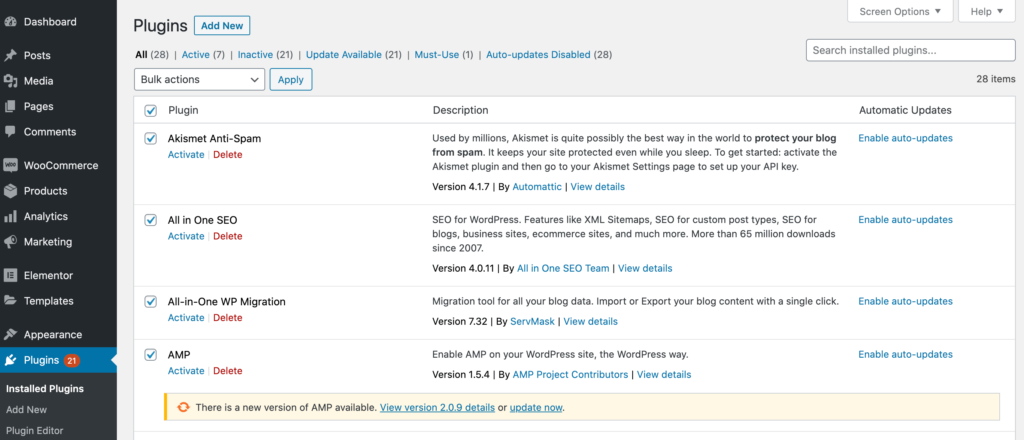
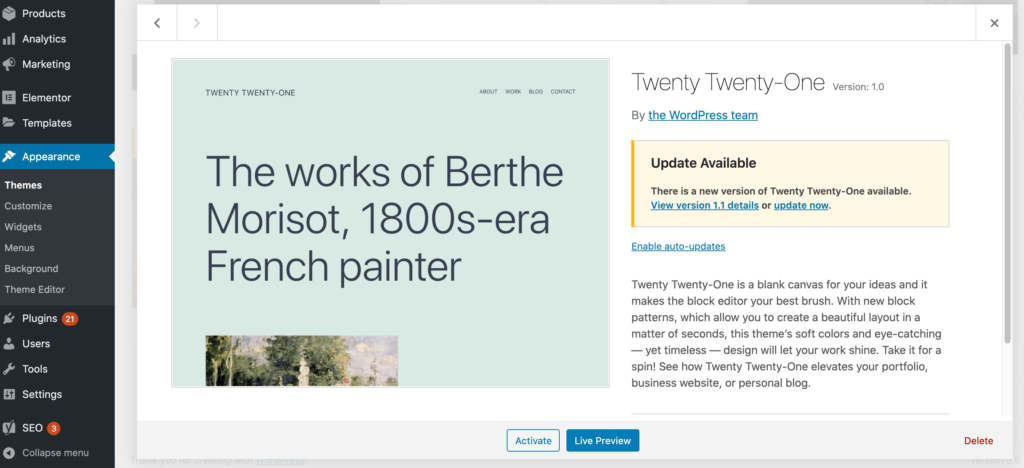
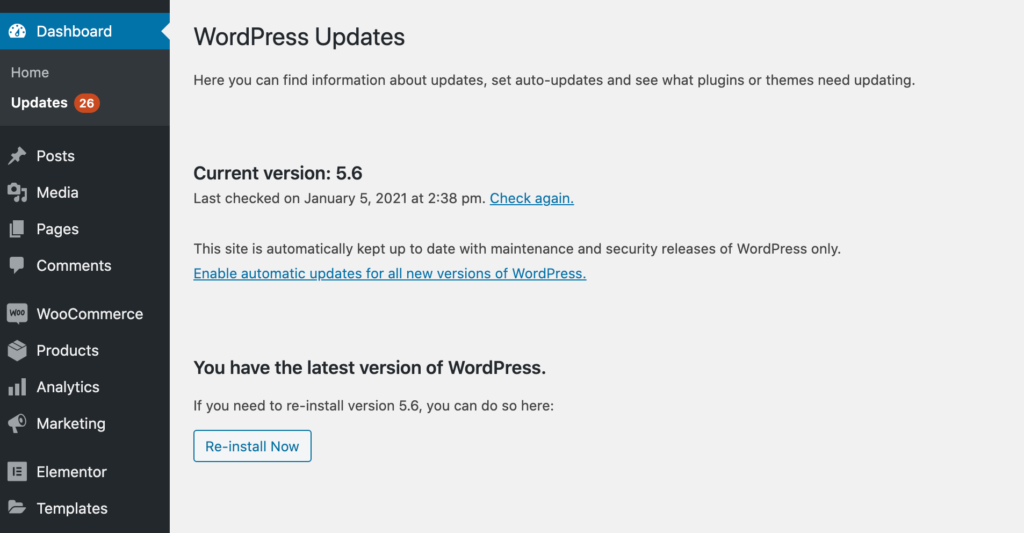
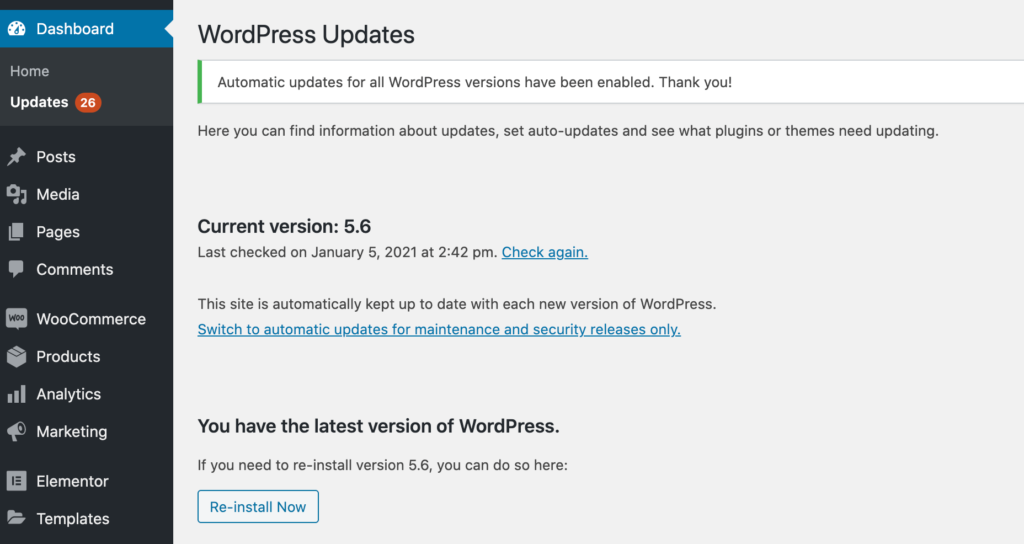
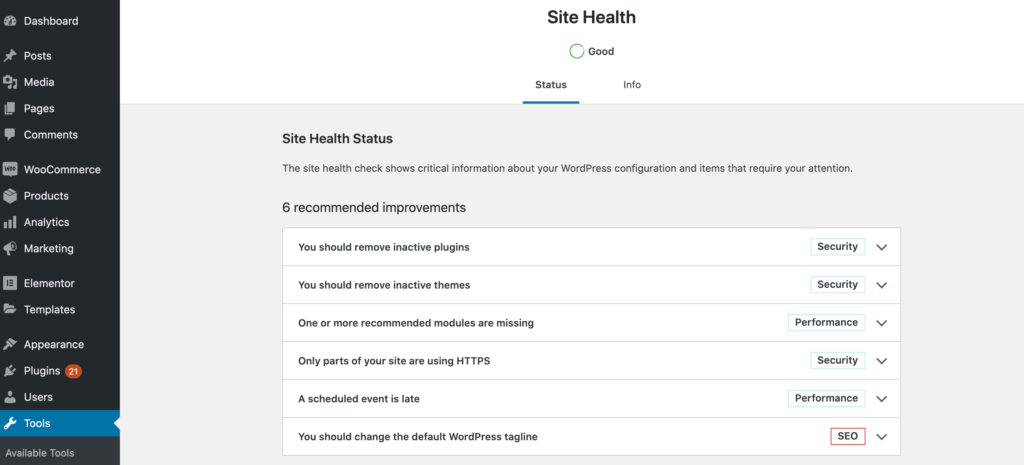
2 Comments