Your WooCommerce store may be running smoothly now. However, just like a car, your eCommerce site requires ongoing maintenance to keep it in optimal condition.
To help you out, we’ve created this complete WooCommerce maintenance checklist. By following our guide, you can ensure that your online store continues to run like a well-oiled machine.
In this post, we’ll share five maintenance tasks that should be on every store owner’s To-Do list. These tasks promise to keep out the hackers, protect your customers’ personal information, and drive conversions. Let’s get started!
An Introduction to the WooCommerce Maintenance (And Why It’s Important)
Your WooCommerce store requires ongoing maintenance to keep it in tip-top shape. If you neglect important maintenance tasks, then the consequences can be disastrous.
During the first six months of 2021, the Wordfence Web Application Firewall blocked over 4 billion malicious requests. With people actively trying to break into WordPress sites, it’s important to continuously review your site’s security.
Taking the time to evaluate your store as a whole can also help you spot opportunities to improve the customer experience. For example, you might decide to fine-tune your product listings. Alternatively, you might decide that it’s time to upgrade to a managed hosting provider:
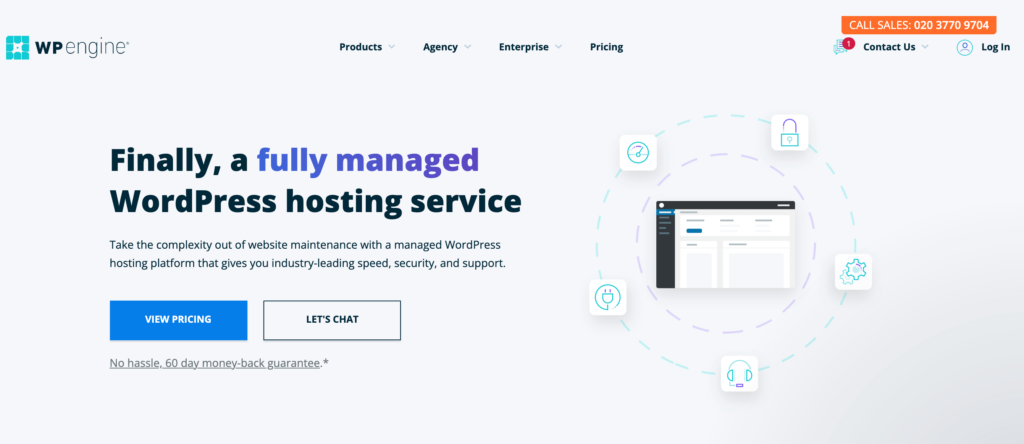
As an online store, the customer is always right. As part of your ongoing maintenance, it’s smart to continuously review and respond to incoming queries.
By making this part of your daily To-Do list, you can improve the shopper experience. This increases your chances of retaining your audience, rather than losing them to your competitors.
The Complete WooCommerce Maintenance Checklist (5 Tasks for 2022)
Similar to maintaining your WordPress website, WooCommerce maintenance involves performing essential tasks on a regular basis. Let’s see how to keep your online store in perfect condition in 2022.
1. Create Regular Backups
Your typical WooCommerce site contains lots of valuable information, including customer payment details. Both the WordPress and WooCommerce platforms have a good reputation for providing a stable, reliable experience. However, there’s still a chance you may encounter data loss. For example, malicious third parties might hack your site and delete your information.
Every time a user makes a purchase, they are trusting you with their personal details. If this data is comprised, it could damage your reputation and consumer trust.
You may even lose information about open orders. This could result in some items never getting shipped, duplicate payments, or listing items as in-stock when they’re actually unavailable. All of this is terrible for the customer experience and can cause you significant administrative headaches.
For this reason, it’s important to create regular backups. There’s a wide range of free backup plugins, including UpdraftPlus:
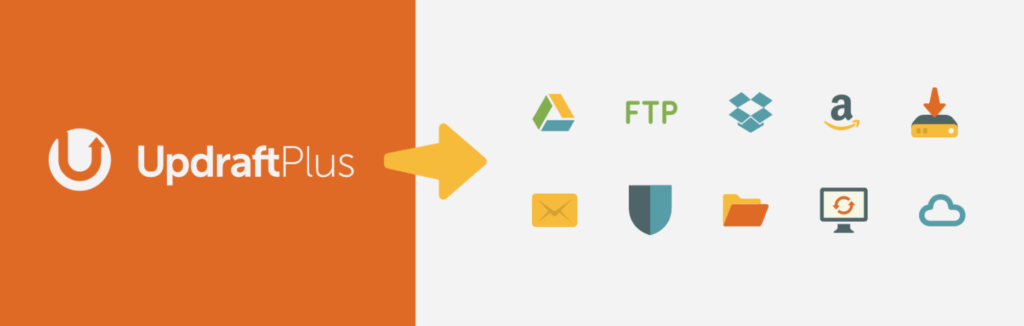
This plugin can copy all of your WooCommerce files and database information to the cloud. If you ever encounter issues, you can restore this content with a single click. Alternatively, some hosting providers can back up all of your data automatically, based on a schedule that suits you.
2. Update WooCommerce, WordPress, and Your Themes and Plugins
According to research, 86 percent of hacked WordPress websites contain an outdated plugin, theme, or even an outdated version of WordPress. This makes sense, as new releases often introduce fixes for known vulnerabilities or security features that can help protect your site.
For this reason, it’s important to install the latest releases of WooCommerce and WordPress. You’ll also need to update any other themes and plugins that you’ve added to your website.
You may also want to consider enabling auto-updates for your plugins. To do this, navigate to Plugins > Installed Plugins. You can then select the Plugin checkbox. Next, open the Bulk Actions dropdown and select Enable Auto-Updates > Apply:
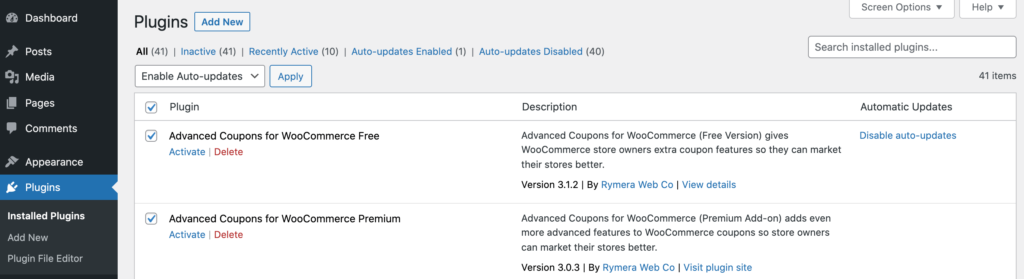
To enable auto-updates for your WordPress theme, navigate to Appearance > Themes. Then, hover over your current theme and select Theme Details > Enable auto-updates:
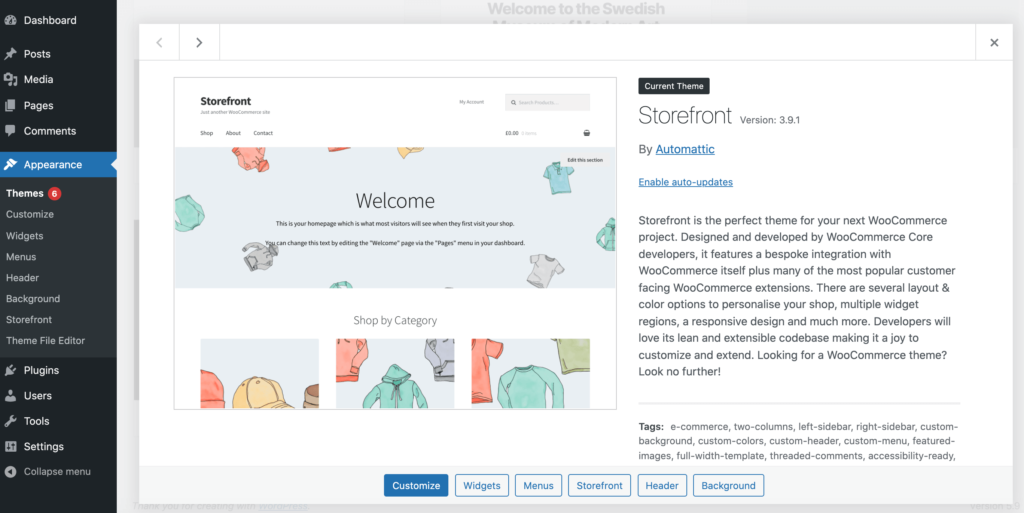
Assuming that you’re running WordPress 5.6 or higher, you can also enable auto-updates for WordPress core. To do this, navigate to Dashboard > Updates:
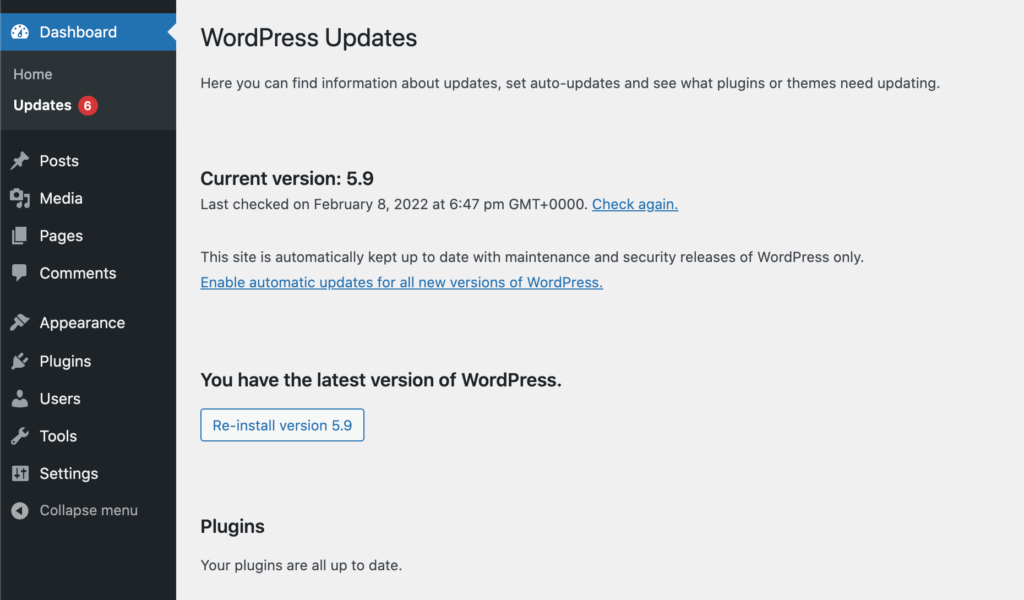
At this point, you may see the following message: This site is automatically kept up to date with maintenance and security releases of WordPress only. This means that WordPress won’t auto-update for major releases:
To automatically install all releases, select the following link: Enable automatic updates for all new versions of WordPress. Now, WordPress will automatically install all minor and major updates.
3. Review Your Product Information and Inventory
Accurate and detailed product information can help shoppers make informed purchasing decisions. This can minimize the number of complaints and refund requests that you receive.
From time to time, you may need to update an item’s information. For example, you might release a new version, or the manufacturer may stop producing a particular item. In these scenarios, it’s essential that you update your product descriptions immediately.
However, it’s also a good idea to periodically review your entire inventory. This way, you can ensure that all of your information is up to date.
You can also look for opportunities to improve your product listings. For example, you may realize that some of your images appear dated. Alternatively, a particular item may have won an industry award since you wrote the original product description.
By updating this content, you can instantly boost the product’s appeal. This can be great for your conversion rates.
4. Test Your Store’s Speed
Your store’s performance can have a huge impact on its conversion rates. Studies suggest that 40 percent of people will abandon a site that takes over three seconds to load. If your site is sluggish, then you’re almost certainly leaving money on the table.
Page speed can also impact your position in the search engine rankings, particularly with the launch of the Core Web Vitals project. According to research, 39 percent of online purchases are influenced by a relevant search.
With this in mind, it’s smart to routinely test your store’s performance. There are plenty of free speed testing tools available, including Google PageSpeed Insights:
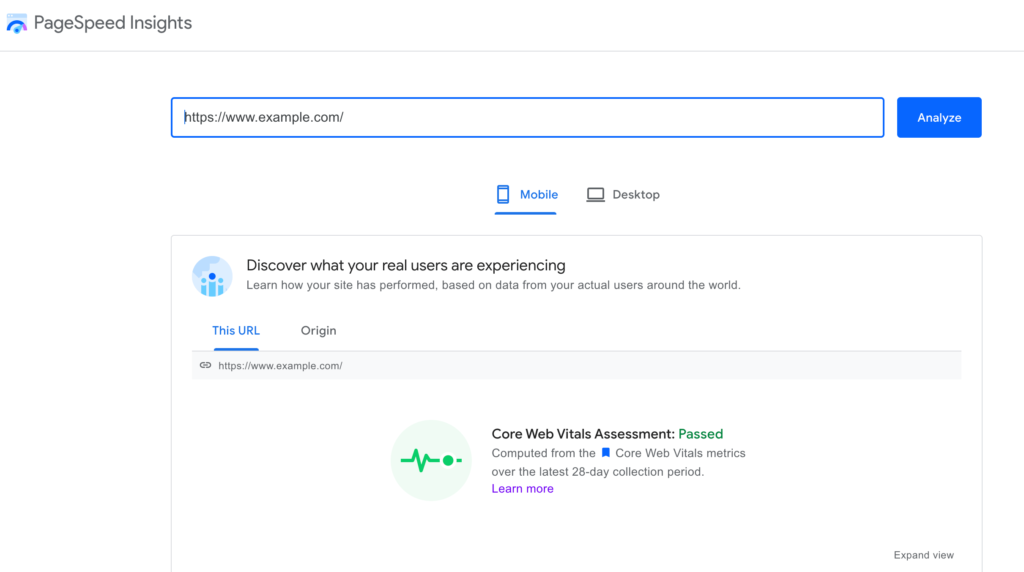
Once you’ve established a performance baseline, you’re ready to boost your WooCommerce store’s performance. Most eCommerce sites feature lots of product images, so this is often a good place to start.
We recommend optimizing your product images using a compression plugin such as Smush:
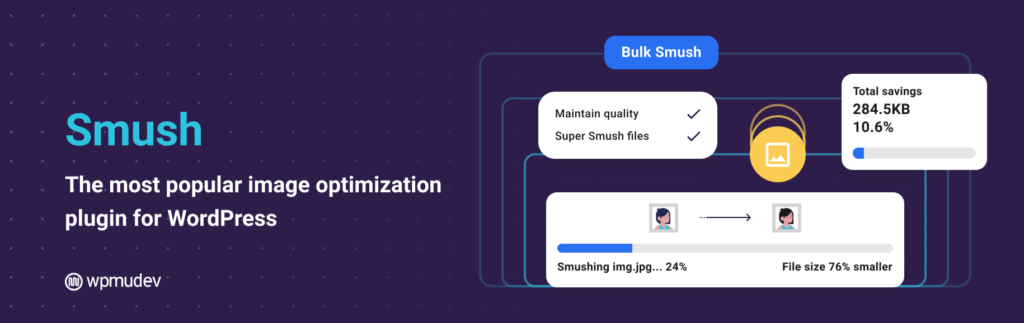
Meanwhile, caching plugins such as W3 Total Cache can serve your WooCommerce store’s content from the server that’s physically located closest to the shopper. This will reduce latency, which can improve your store’s speed.
If you’re struggling to deliver a high-performing eCommerce store to shoppers, you may want to consider migrating to an alternative hosting provider. There are even some plans that are optimized specifically for WooCommerce.
5. Process Refunds and Returns More Efficiently
Ideally, everyone who purchases a product or service from your WooCommerce store will be happy with their experience. However, it’s impossible to please 100 percent of the people, 100 percent of the time. Almost inevitably, you’ll receive returns and refund requests.
It’s essential that you process these complaints as efficiently as possible. If you provide a fast, polite, and professional experience, then even unhappy shoppers may feel inclined to give you a second chance.
If you’re a smaller store, then you may struggle to respond to every complaint immediately. With this in mind, we recommend reviewing your refund policy and identifying any areas where you can streamline this process. In particular, it may help to apply automation, such as ticket tracking software or auto-responders. This can reassure the customer that you’ve received their complaint and will be addressing it.
Alternatively, you may want to set up WooCommerce Payments. This tool enables you to issue refunds with just a few clicks:
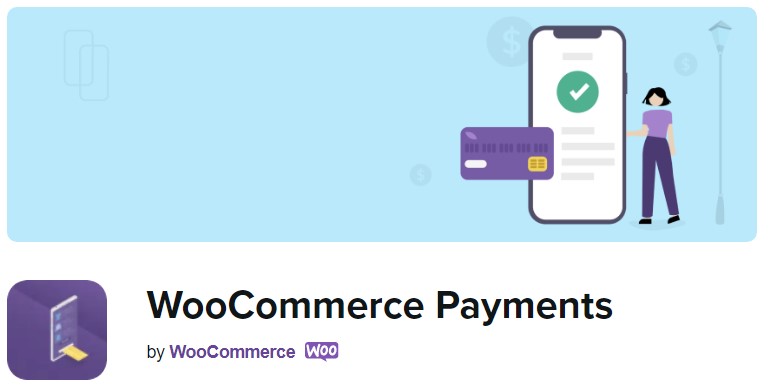
WooCommerce Payments can make a vital maintenance task as straightforward as possible. By continuously reviewing and optimizing your refund policy, you can ensure that you’re making the very best out of a bad situation.
Conclusion
We’re not going to pretend that converting visitors into paying customers is easy. With over five million WooCommerce websites currently online, you’re facing some stiff competition. Therefore, it’s vital that every part of your WooCommerce store is fine-tuned to perfection.
Let’s quickly recap five tasks for your WooCommerce maintenance checklist:
- Create regular backups using a plugin such as UpdraftPlus.
- Update WooCommerce, WordPress, and your themes and plugins.
- Review your product information and inventory.
- Test your store’s speed using a tool such as Google PageSpeed Insights.
- Process refunds and returns more efficiently, using a tool like WooCommerce Payments.
Do you have any questions about any task on our WooCommerce maintenance checklist? Let us know in the comments section below!

No Comments
Start the conversation