If you use Google Analytics, you probably already benefit from its features. However, you may have heard that Universal Analytics is transforming to Google Analytics 4. This new system might seem complex, and the prospect of transitioning can feel overwhelming.
Fortunately, we’ve gathered all the information you need about the new analytics system. Google Analytics 4 (GA4) comes with new ways of measuring website performance and engagement. You can leverage it to gain better insights into user engagement on your site.
In this post, we’ll introduce you to Google Analytics 4 and its advantages. Then, we’ll walk you through the setup process and explain the different parts of its analytics dashboard. Let’s get to work!
An Introduction to Google Analytics 4
Google Analytics was created back in 2005. Although the system has evolved, its core purpose of serving as an analytics tool has remained the same:
Google Analytics is a platform that tracks and measures traffic and performance on your website. However, on July 1, 2023, the current system (Universal Analytics) will no longer process data, and Google Analytics 4 (GA4) will take over.
If you’re currently using this tool, you might have already seen the banner on your Google Analytics dashboard recommending you switch over to the new version:
There are numerous ways that Google is updating its core analytics system. The key differences include the following:
- Insights and predictions powered by AI: The new platform has AI insights to help you track user behavior. An example could look like data on increased user interest in a particular product.
- A new data model: GA4 gathers data as “events”, each with a unique name to help identify it. These events include page views and transactions.
- Spam prevention: Whereas previous versions of Google Analytics were more vulnerable to spam, the new platform has enhanced measures to protect your website data.
In short, Google Analytics 4 will still perform the same role as its earlier counterpart. However, the new version is built to help you better track and understand your website’s events and visitor interactions.
Why It’s Time to Consider Using Google Analytics 4
Although the transition won’t be fully mandatory until July 2023, you might consider switching to Google Analytics 4 sooner rather than later. That way, you can get a head-start on the new setup and begin reaping its benefits.
Google Analytics 4 comes with an abundance of advanced updates. One of these stand-out features is its increased emphasis on user privacy.
GA4 doesn’t store IP addresses and comes with granular data collection and usage controls. These features will help you to better comply with international data protection regulations like the GDPR.
Event tracking is another crucial difference between Universal Analytics and GA4. Before, measuring numerous metrics involved a complex manual setup. Now, the new platform automatically tags events.
GA4 can also recognize and measure different kinds of human interaction events, including:
- In-site searches
- File downloads
- Page views
- Scrolls
- Outbound clicks
- Video engagement metrics
Furthermore, the new system lets you track customer lifecycle reporting. You can see the channels driving users to your website, their actions, and if they remain on the page after converting. This data provides a more comprehensive overview of how visitors engage with your website across various channels.
Ultimately, you’ll have to make the switch by July 2023. If you don’t transition now and learn the new platform, you might find yourself scrambling at the last minute. By switching over now, you’ll have time to familiarize yourself with GA4 and get the most out of its new features.
How to Implement Google Analytics 4 (In 3 Easy Steps)
Now that you know some of the new features and benefits of GA4, let’s explore how to make the switch from a Universal Analytics account.
Step 1: Create a Google Analytics 4 Property
The first thing to do is to ensure that you’re not already using Google Analytics 4. You probably already use the new system if you set up your site after October 14, 2020.
To verify this, you can access your Google Analytics account and look at your list of properties. Properties currently using Universal Analytics will have a UA at the start of their analytics IDs:
If your property displays UA, you can go ahead and start the transition. First, choose the property using Universal Analytics and navigate to its Admin settings. Then select G4A Setup Assistant:
After that, click the Get Started button under I want to create a new Google Analytics 4 property:
You’ll need to click on Create Property, and Google Analytics will link your two accounts (Universal Analytics and Google Analytics 4):
You can now start measuring more complex events. Click on Create property and follow the steps for naming your property and choosing the data you wish to record:
Hit Save when you’re happy with your settings. You’ll then be taken immediately to Data Streams.
Step 2: Configure Your Google Analytics 4 Property
To begin using Google Analytics 4, you’ll have to configure at least one data stream. This can be a Web, Android app, or iOS app:
If you choose Web, you’ll be prompted to enter your website’s URL. You can also select which data streams you want to track:
From here, Google Analytics will ask you to add a tag to your website to verify that you own it. You can do this through Google Tag Manager. We recommend following this handy guide on how to set up the tags:
Google Analytics 4 will begin to collect data as soon as you verify that you own your website.
Step 3: Explore Google Analytics 4 Reports
You will now be able to track all data from your dashboard, just like the old system:
As you begin to set up custom insights, you’ll be able to explore all of the new reports you have access to. You can get an overview of all your reports in the Reports snapshot tab:
This will give you a zoomed-out perspective of your data, including new user counts and average engagement period. You can also explore the lifecycle subcategories of customer engagement, acquisition, monetization, and more.
To get a full rundown of the different features of GA4, the platform has provided a demo account. It allows you to analyze and experiment with accurate business data before making the switch.
Conclusion
Changing to Google Analytics 4 may seem scary at first. However, by following this guide, you’ll be able to make the switch and reap the benefits of this new system, including increased privacy for users and more comprehensive insights. Mastering GA4 helps you use analytics information to your advantage in the long run.
To recap, here’s how to implement Google Analytics 4:
- Use the Google Analytics 4 Setup Assistant to transition your Universal Analytics property.
- Create and configure your Google Analytics 4 property using your website (or app) information.
- Explore the new reports you now have access to using GA4.
Do you have any questions about using Google Analytics 4? Let us know in the comments section below!

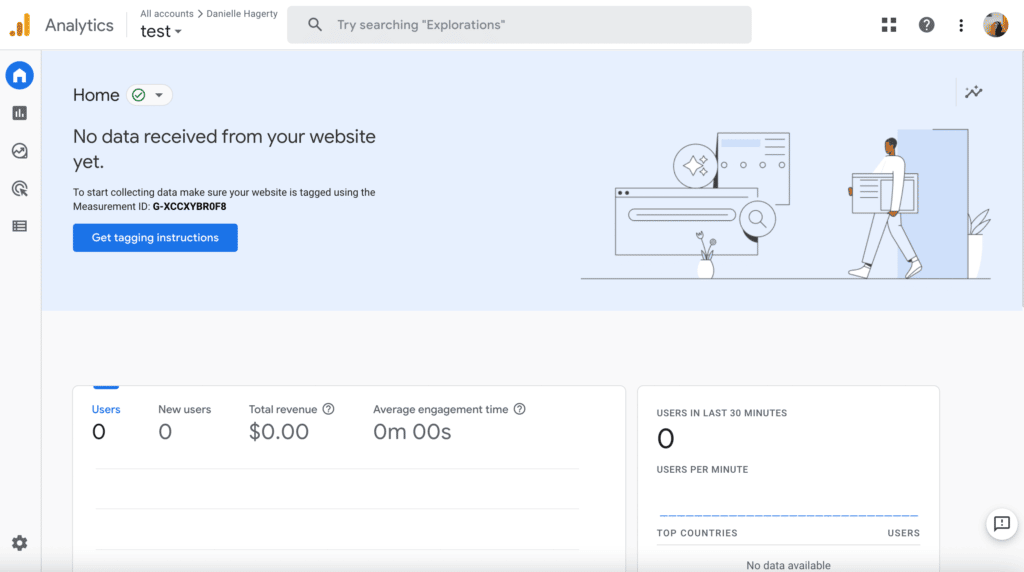
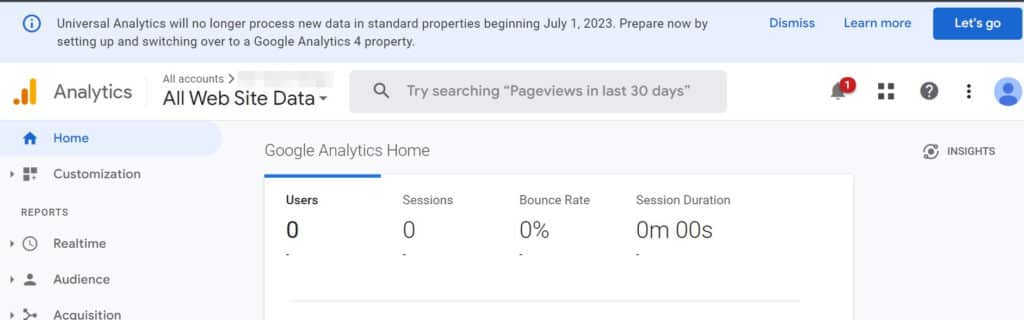
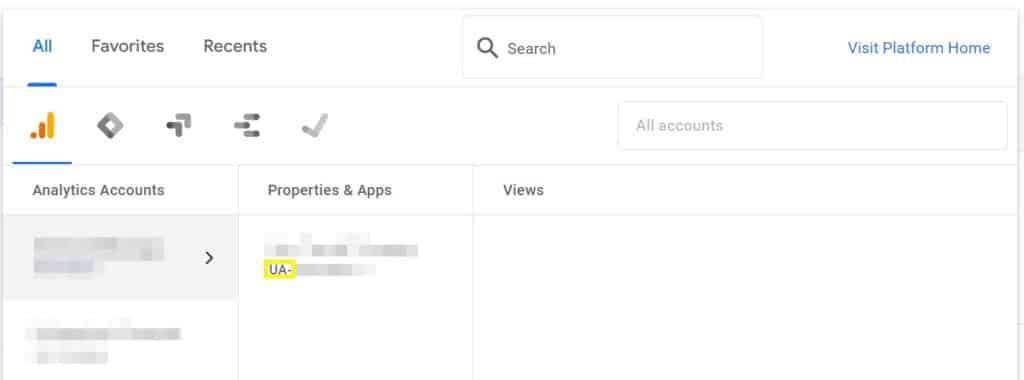
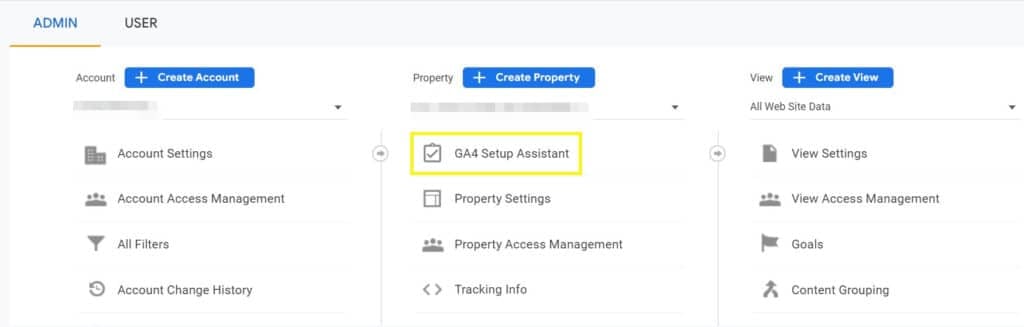
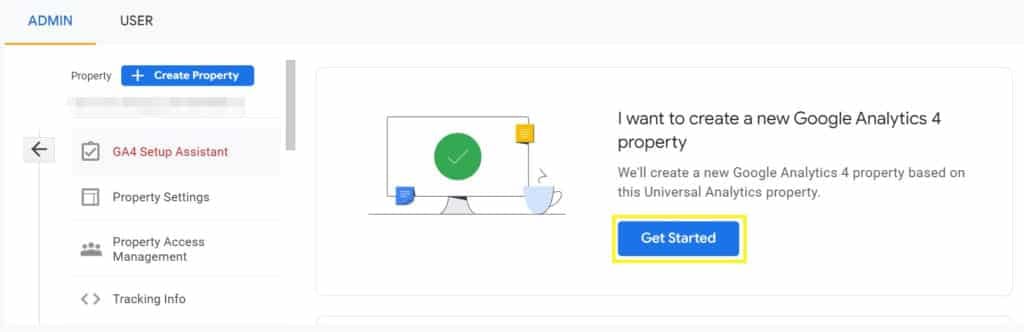
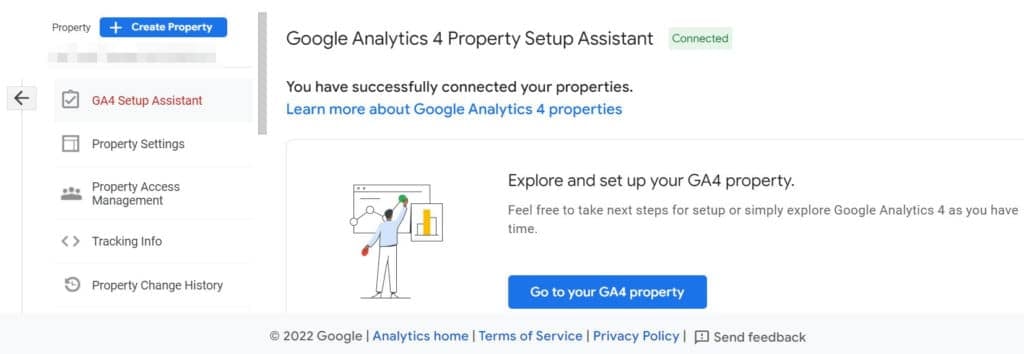
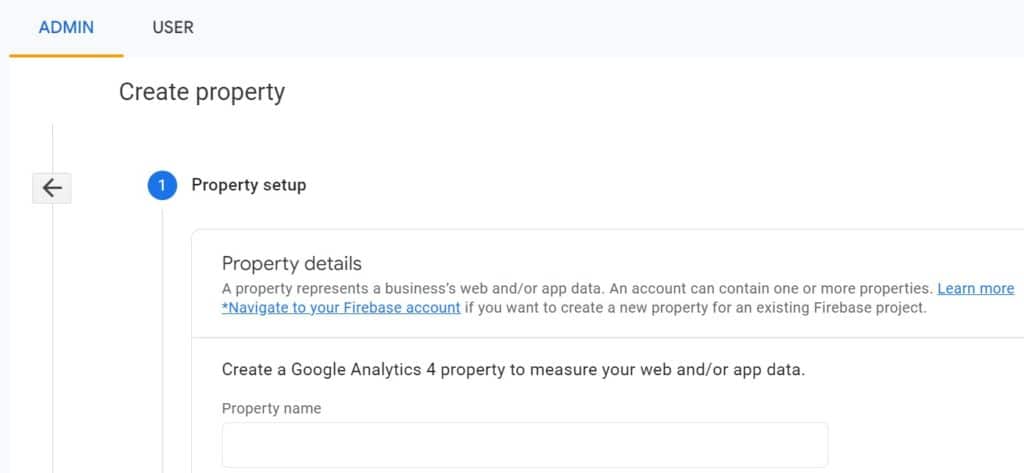
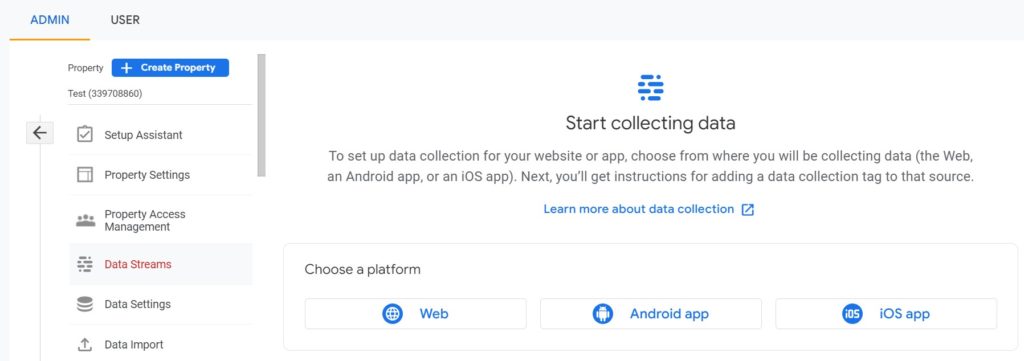
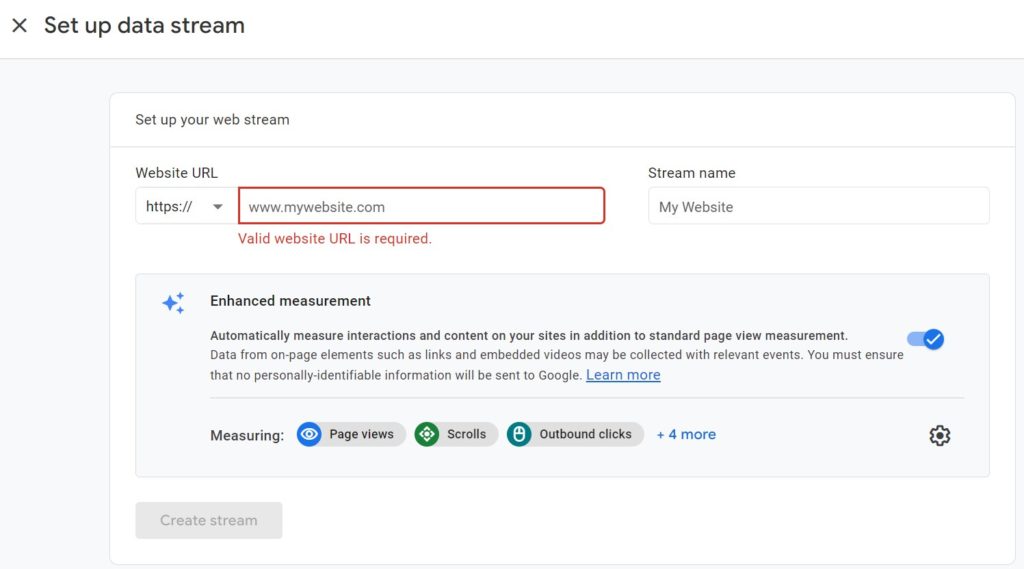
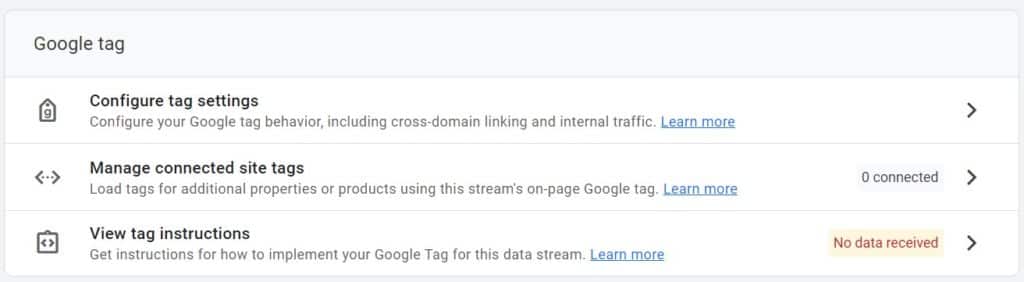
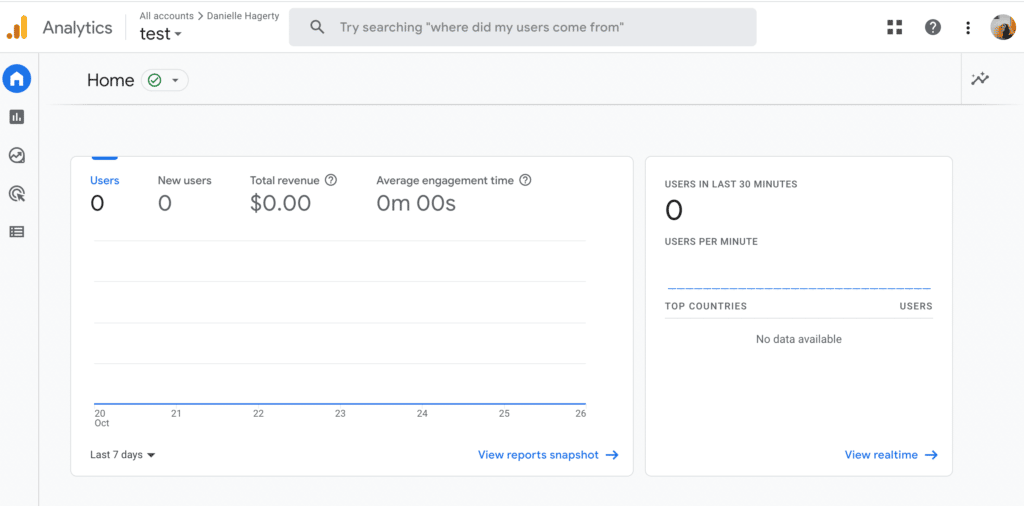
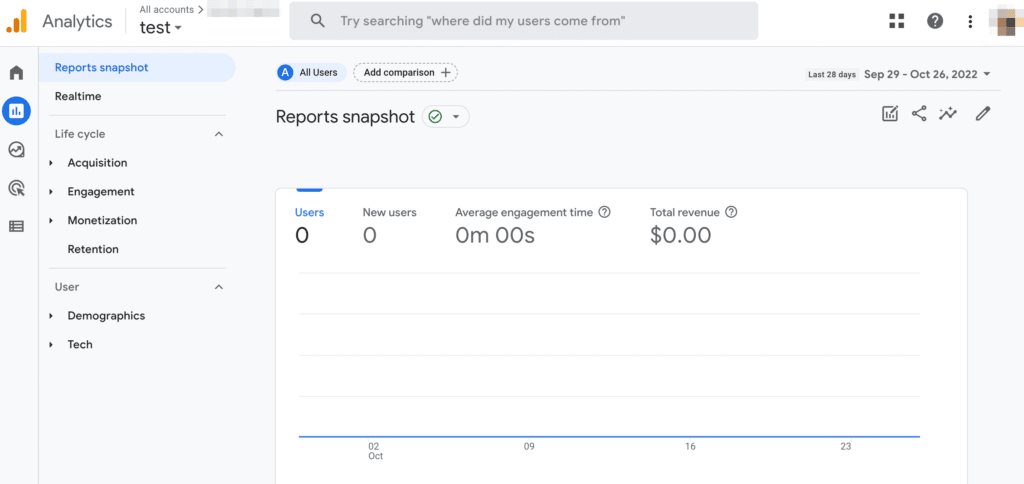
No Comments