Making sure you’re one step ahead of the WordPress update merry-go-round is vital. Not only do you get to take advantage of any new functionality immediately, you’ll be doing your utmost to make sure your website is set for any future advancements in the platform. With some big enhancements on the horizon, such as the REST API, making sure your site can handle any unknown developments is key to ensuring a smooth and trouble-free future.
The reality is that by thinking about and actioning some basic-level aspects, you’ll ensure your site will be future-proofed as much as possible – saving both time and money on future site maintenance.
In this post, we’ll walk you through four steps to enable your WordPress website for the future. However, let’s take a look at why you should future-proof your website in the first place.
Why Future-Proof Your WordPress Website
Future-proofing your WordPress website sounds pretty complex, but in reality, all you’re doing is making sure that your site is protected from any updates that could wreak havoc with it, or that customizations you make to your site aren’t going to be obliterated by future developments.
As you may be aware, WordPress has quite a rigid production schedule, and each version brings with it a host of improvements and enhancements. Some are minor, while others are either going to be future requirements, such as the usage of JavaScript, or have been on the back burner for a while. In any case, it’s important to make sure that your site is ready to handle these changes when they do arrive, as the consequences don’t bear thinking about.
In addition, although the big changes are worth some thought, the minor tweaks can also introduce their own problems for all manner of reasons. A future-proofed site can help protect against immediate issues that arise, and prepare it for any long-term developments for the platform.
With that in mind, let’s move onto how to actually future-proof your WordPress website.
How To Future-Proof Your WordPress Website
While staying up to date with the latest WordPress developments is easy, preparing for the future offers more of a challenge. Let’s take a look at four steps you can follow to lock up your site against problem-inducing future enhancements.
1. Sign Up With A Reputable Hosting Provider
Speed and load times are a major Google ranking factor, and aside from this, factors such as server uptime, site bandwidth, and security are also an important consideration. Therefore, choosing a reputable hosting provider – one that can provide all of these elements satisfactorily and consistently – is a key step for future-proofing your site. Although you may sometimes balk at the cost of some of the high-ranked solutions, a few bucks spent in the beginning will save you hundreds in the long run.
To begin selecting a good hosting provider, look into the elements that marry up with your needs as a starting point for whittling down the options. Just a few of the different metrics up for scrutiny are:
- Scalability: If you’re expecting your site to grow in stature, a host who can adapt to your growth will be vital.
- Cost: It goes without saying that the price you pay is important.
- Bandwidth: This ties into scalability – the bigger your bandwidth, the more room you’ll have to grow.
- Server locations: A global server network helps to reduce page loading times for end users.
- Customer support: Quite simply, if your host can’t manage their customers’ expectations, they’re not worth spending money on.
If you choose to go with a managed hosting solution, future-proofing your WordPress site is a much more painless process.
A good solution offers managed WordPress hosting with reliability, malware scanning, backups, and blazingly fast load times.
2. Create Regular Backups of Your Website
Creating regular backups is one of the first things you should do when future-proofing your website. Simply put, it’s your way back to a working site if the unthinkable happens, such as a server crash, a hacking attempt, or even an unforeseen software bug wreaking havoc on your site.
A managed host will do backups for you, but it’s always a good idea to keep remote backups too.
There are several different backup solutions, both free and premium. For example, UpdraftPlus is a free backup and restoration plugin for WordPress that enables users to save backups to several different platforms – including Amazon S3, Google Drive, and Dropbox. In addition to this, it also lets you backup files to a server through File Transfer Protocol (FTP):
For a premium option, VaultPress is hard to beat. It’s a WordPress plugin that not only creates regular, complete backups of your site, but also runs security scans – enabling website owners to review and fix suspicious code and other common threats:
VaultPress will set you back $99 per year for its basic plan, and $299 per year for the premium plan.
While a simple step, creating regular backups is vital for future-proofing your site. While it doesn’t add any functionality to help smooth the transition of any new developments, it does offer your site a fallback for those tweaks that don’t always go according to plan.
Next up is another simple step – choosing the right themes and plugins.
3. Select Themes And Plugins From Trustworthy Developers
As we’ve mentioned, WordPress rolls out updates regularly. It means that ensuring your themes and plugins are compatible with the latest version is vital. Those that fail to adhere to the latest standards may potentially harm your website – or worse, put your visitors at risk.
WordPress has a plethora of free and premium themes and plugins available, with two directories – one for plugins, and another for themes. They’re both great places to start if you’re looking for a free solution. However, premium options can offer more bang for your buck, and the offerings found at marketplaces such as ThemeForest and CodeCanyon are often of a higher quality.
Looking for the right theme and choosing a suitable plugin are often fraught with danger. For example, how do you know what to look for? There are a few key factors you’ll need to evaluate:
- Download figures. Simply put, how many times was it downloaded? A highly popular theme or plugin has a reputation that precedes it, and it’s more likely to have a regular maintenance schedule to boot.
- User ratings. This is a simple reflection of quality and gives an insight into what actual users think of it. You should delve even further by reading the comments users left behind – especially the poor reviews – before making a decision.
- Currently supported version. It’s important to check to see if the plugin or theme supports the latest version of WordPress. If it doesn’t, it could cause problems in the future.
- Last updated. If the plugin or theme hasn’t been updated recently, say six months, it’s likely not being maintained by the developers. WordPress handily alerts users if the last update was over two years ago.
- Support forums. Finally, support forums give you detailed information about how many support threads have been resolved in the last two months, how many were received in total, and what kind of support users looking for. Of course, you should steer clear of those themes and plugins with forums containing a lot of unresolved issues.
While you can’t always guarantee a theme or plugin will play nicely, setting some boundaries up front will help you pare down your selection to the cream of the crop. However, when it comes to themes, there’s one more thing you can do with regard to future-proofing.
4. Use A Child Theme
This is a no-brainer, basic aspect that a shockingly large number of users forgo. Child themes are simply those that inherit the design and functionality of their parents, enabling users to make changes to the theme without affecting the parent.
They often consist solely of a style.css file (though you may also find a functions.php file), and although they’re simple to implement, they’re a lifesaver for future-proofing your site. When WordPress’ core, themes, or plugins are updated, the changes you’ve made are overwritten with new files. However, by incorporating a child theme, any changes you make stay in place. That way, WordPress (and its underlying functionality and elements) can be updated to the latest version, while preserving your customized theme.
Though many developers are already utilizing child themes, a refresher is always a good idea – such as our previous article Why You Need Child Themes and How to Use Them.
Conclusion
Future-proofing your site is an aspect of site development that many users neglect until it’s too late. It’s a simple process that shouldn’t eat into your schedule too much. In any case, the benefits far outweigh the additional time spent keeping on top of it all.
In this post, we’ve offered four steps to help you future-proof your site. Let’s quickly recap one more time:
- Sign up with a reputable hosting provider.
- Create regular backups of your website.
- Select themes and plugins from trustworthy developers.
- Use a child theme to preserve your changes.
Do you have any questions about future-proofing your WordPress website? Let us know in the comments section below!
Image credit: Unsplash.

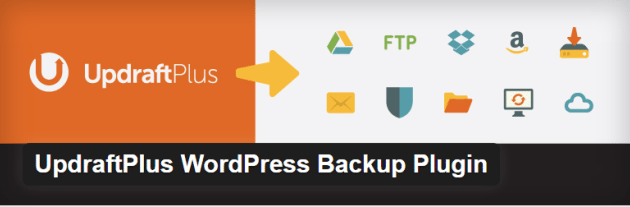
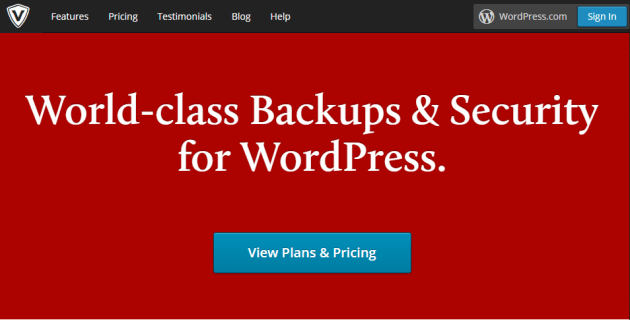
No Comments