In this Google Search Console guide, you will learn how to use the Google tool for your SEO efforts. Formerly known as Google Webmaster Tools, Search Console is a platform for optimizing your online search presence. It contains a collection of reports and tools to find errors, improve search engine rankings and site performance. It will also alert you of malware and spam issues, as well as allow you to learn more about the people visiting your site.
Like Google Analytics, being familiar with GSC is very useful for the success of your website (beginner’s guide to Google Analytics here). For that reason, we will give you an in-depth breakdown of everything you need to know about it. Since Search Console itself is neatly structured into sections and subsections, it makes creating a guide very easy.
Overview
The landing page for Search Console provides a quick look at some important stats, such as your performance and clicks, page experience metrics, and any errors you need to resolve. We will cover all of these reports in more detail below.
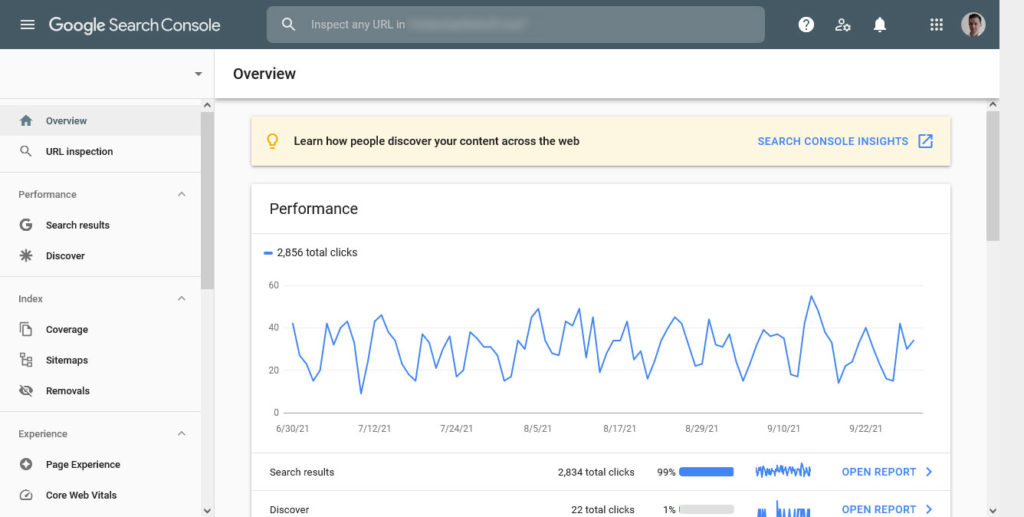
One area you should pay special attention to is Search Console Insights, which you can find at the top of the Overview page. Click the link and you’ll see some really helpful statistics, such as the queries that brought users to your page.
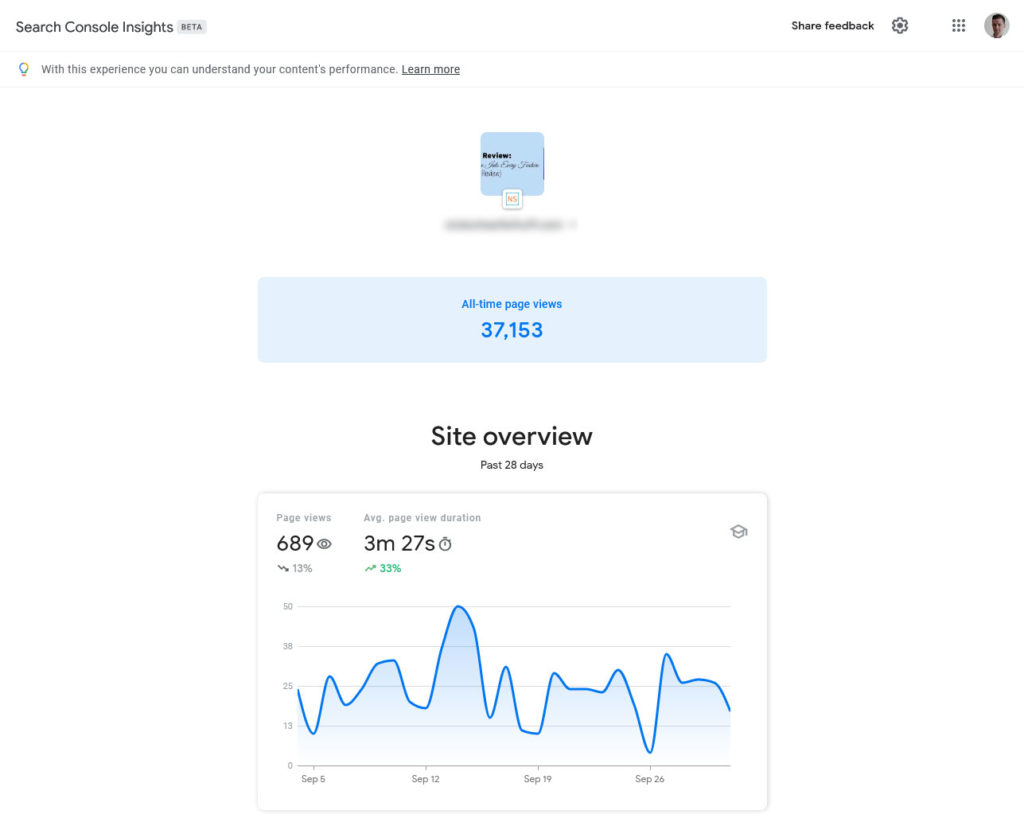
URL Inspection
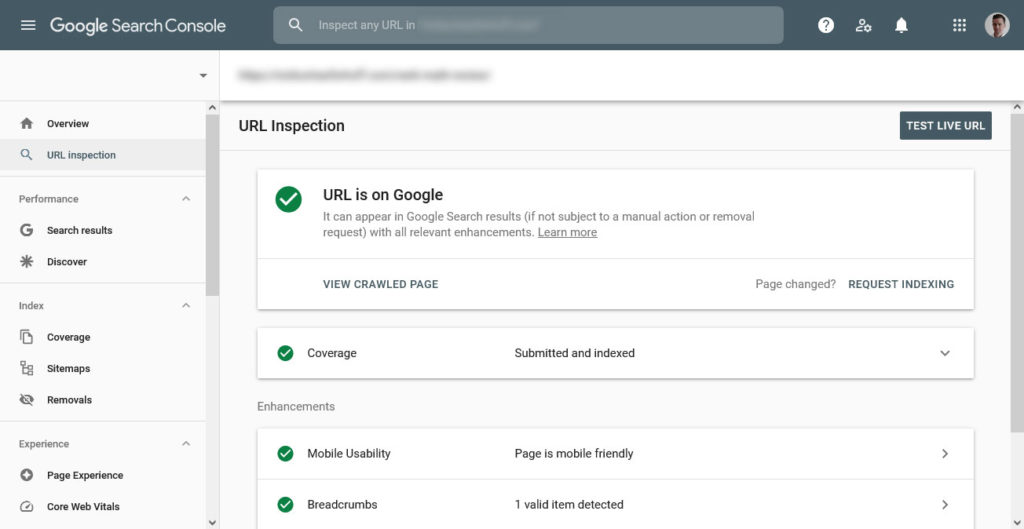
Worried that one of your pages isn’t getting indexed, or noticing it has unusually low CTR? URL inspection will let you know whether the page has been crawled, if it’s mobile friendly, or if there are any errors with aspects like structured data or AMP configuration.
You can also request a reindex if you’ve fixed the page and want Google to give it another chance. Use URL inspection if you have concerns about a page on your site and want to make sure everything is properly configured, or to check if it’s been crawled yet.
Finally, you can use the Live Test or View Tested Page option to see your site as Google sees it.
When to use this setting:
- After fixing errors, updating or optimizing pages
- When adding new categories or sub-categories
- To test mobile optimization
- After making changes to your sitemap or robots.txt
- When setting up 301 redirects
- After implementing SSL and HTTPS
Performance
Next up is Performance, which is one of the most important parts we will cover in this guide to Google Search Console. It provides a lot of actionable data to make the most of your SEO.
The page opens with a report offering insight on your click metrics. You’ll see four boxes, which you can click to enable or disable their display on the table: Clicks, Impressions, CTR, and Position.

- Clicks — Learn how your site ranks in Google and how many visitors it brings in. Build backlinks, add content or create pages for specific keywords to increase their performance.
- Impressions — This is essentially how many people have been exposed to your website and scrolled past it in Google Search.
- Click-through rate (CTR) — The percentage of people who actually clicked on your link after seeing it. Work on your page titles and meta descriptions to make the result more relevant and improve your CTR.
- Position — Search position per keyword. Awesome if you want to find keywords you are already ranking for so you can come up with ways to move them upwards in the search results.
Scroll down and you’ll find with a table with even more data to sort through, all of it just as important.
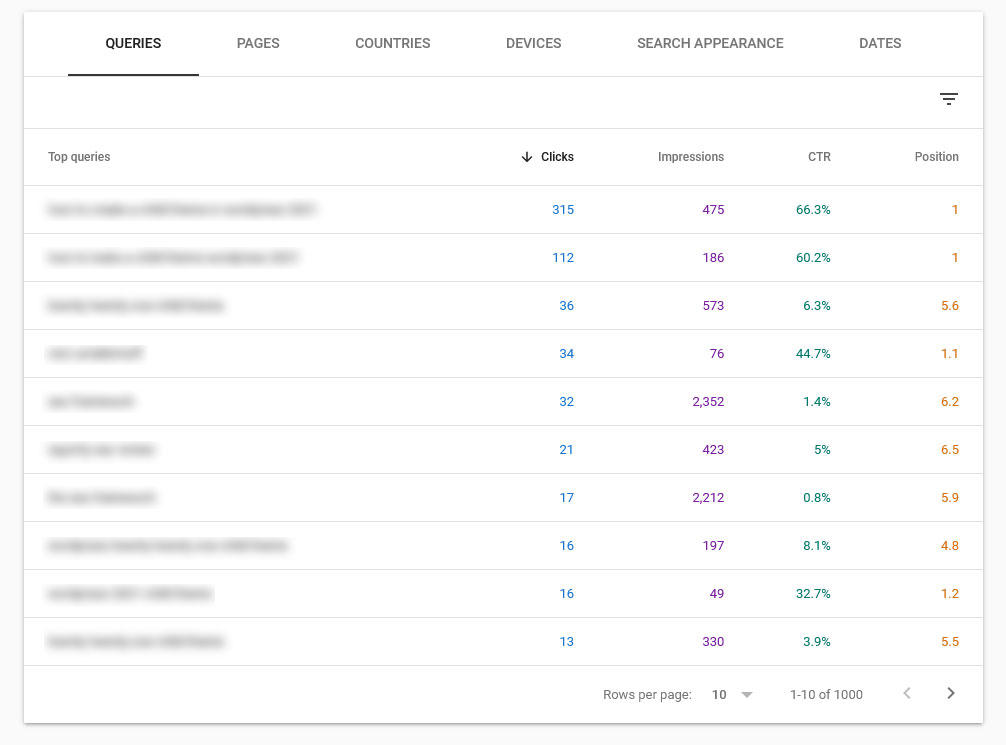
- Queries — See the top queries that lead people to your website and use them to find new valuable keywords to target.
- Pages — Find the pages with the highest CTR, compare them (e.g. for A/B split testing), sort by clicks, and find out which ones to improve.
- Countries — This is important if you want to target a global audience. It allows you to find out site performance by country and compare rankings between different locations.
- Devices — See whether visitors come to your site via phones, tablets or desktop computers. Allows you to understand if there is a need to further optimize your site for certain devices (such as making your WordPress site more mobile friendly).
- Search Appearance — This setting lets you see how your CTR is on certain results like AMP, rich results, job listings, and more.
- Dates — You can look at traffic for a certain date range and compare different ranges with each other.
All of this is filterable by metrics like device, date, or search query. This is also how you can unlock the true power of Search Console. Just click the New button located at the top of the page and select a few filters, or even compare them against one another. You can also filter the table; look for three descending lines and click to add filter rules.
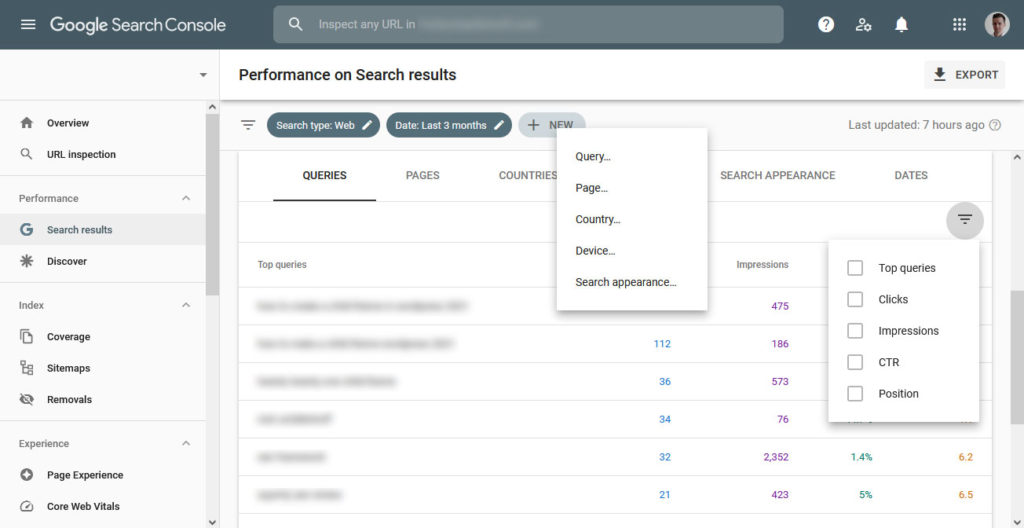
Finally, the Discover section show similar data but for Google Discover instead of search.
Index
Moving on, under Index you can find everything concerning the crawling and indexing of your website.
Coverage
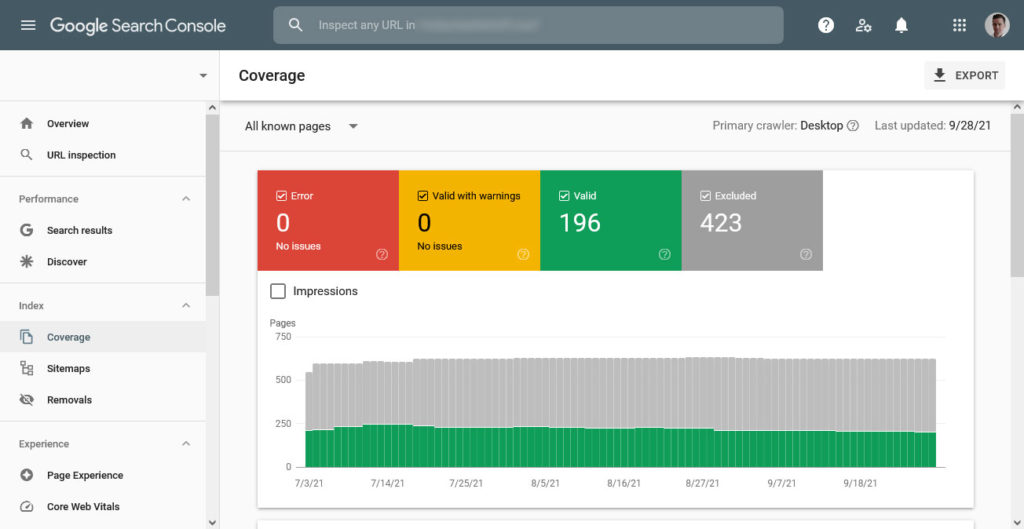
The Coverage page works very similarly to URL inspection, but gives you an overview of all issues on your entire site. This simply shows all the pages Google has indexed, those blocked by robots.txt, and URLs that have been removed. If anything is blocked or missing that shouldn’t be, you can figure it out from here.
For more tips on how to use meta descriptions, title tags, and other SEO elements correctly, read our article on WordPress on-page SEO. You can also check out the Yoast SEO tutorial.
Sitemaps
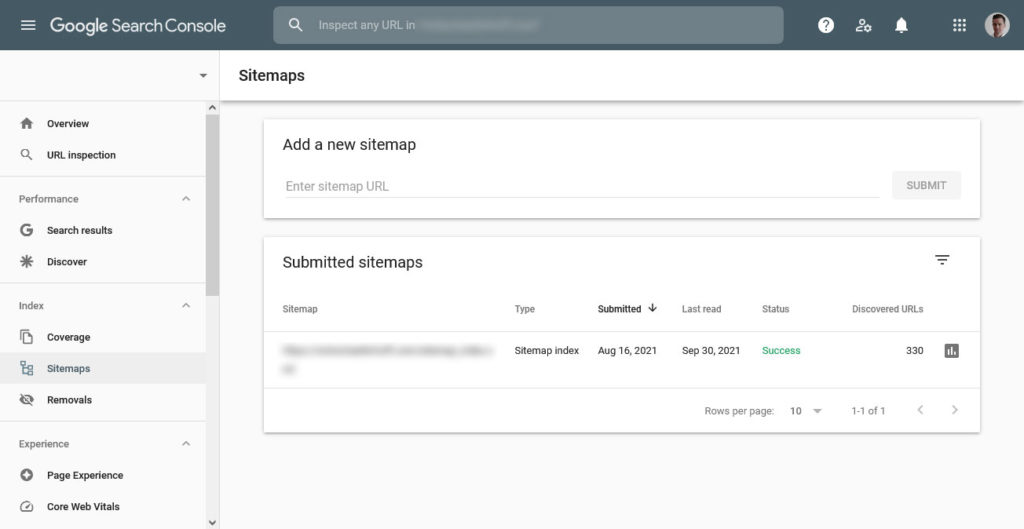
Sitemaps provide a roadmap of your website that helps search engines find and index your content. To that end, Search Console lets you submit a sitemap in this section. It also informs you about the number of submitted URLs, how many of them have been indexed, and any issues with your existing sitemap. You can also click on any sitemaps to see what information GSC has about them.
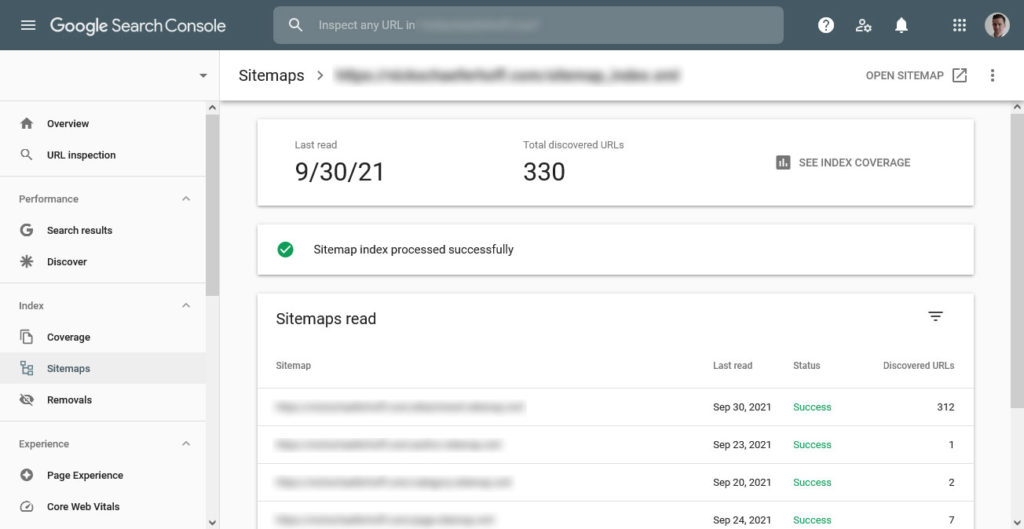
Removals
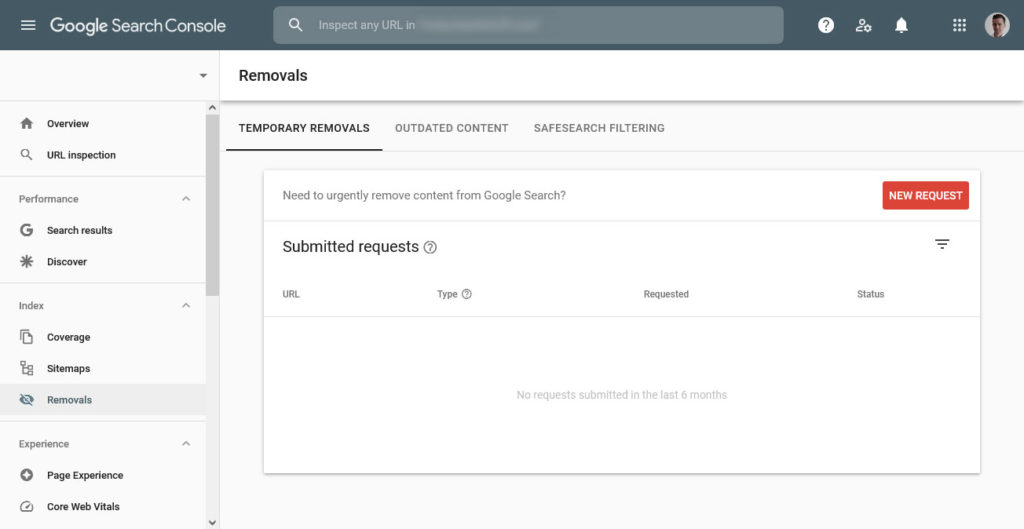
Sometimes there are good reasons to keep parts of your site private. Some stuff just isn’t meant for the eyes of others or would hurt your SEO if search engines considered it as part of your website. Examples include private information, third-party content, or content of no value.
If URLs of that nature have already been indexed, you can reverse this here. Just fill the “temporarily hide” field and pick whether to remove the URL from your cache, search results, or both. You can reverse this later on.
Keep in mind that this is only applicable for about six months, and also doesn’t affect other search engines. If you have truly private or SEO-damaging info present on your site, you should take steps to permanently remove it.
Experience
Here you’ll find various reports concerning the user experience (UX) of your website, as well as tips to improve. UX is a key part of SEO rankings, so don’t miss out!
Page Experience
Page Experience combines a ton of UX metrics, including security issues, mobile usability, and HTTPS usage. It aggregates them here in a report covering your entire website.
Google will let you know what percent of your site it considers to have a good page experience, and what specific pages need a little or a lot more work.
If you find that you’re not ranking well, you’ll be able to see what’s causing the issue, such as poor mobile optimization or an insecure page on your site. Take care to resolve these issues swiftly and your SEO ranking will thank you.
Core Web Vitals
The Core Web Vitals report is all about UX. This uses data from Chrome User Experience to determine how real people use your website, and some shortcomings in design that may be causing them to click away.
This report covers three metrics:
- LCP (Largest Contentful Paint) — How long it takes to render the largest content element on your page.
- FID (First Input Delay) — The time between a user interacting with your page (such as clicking on something) and the browser responding to their input.
- CLS (Cumulative Layout Shift) — This measures how often “layout shift” occurs on your site. That’s when an element suddenly moves, due to another element loading and pushing the rest of the page down, for example.
All of these have to do with server speed, so the best way to improve these is to optimize your website. Use a tool like PageSpeed Insights to learn what specific optimization issues you have and how to fix them. We also have a standalone post on core web vitals.
Mobile Usability
The importance of mobile traffic has massively increased over the last few years. For that reason, this section is all about how to turn your site into a great experience for mobile users.
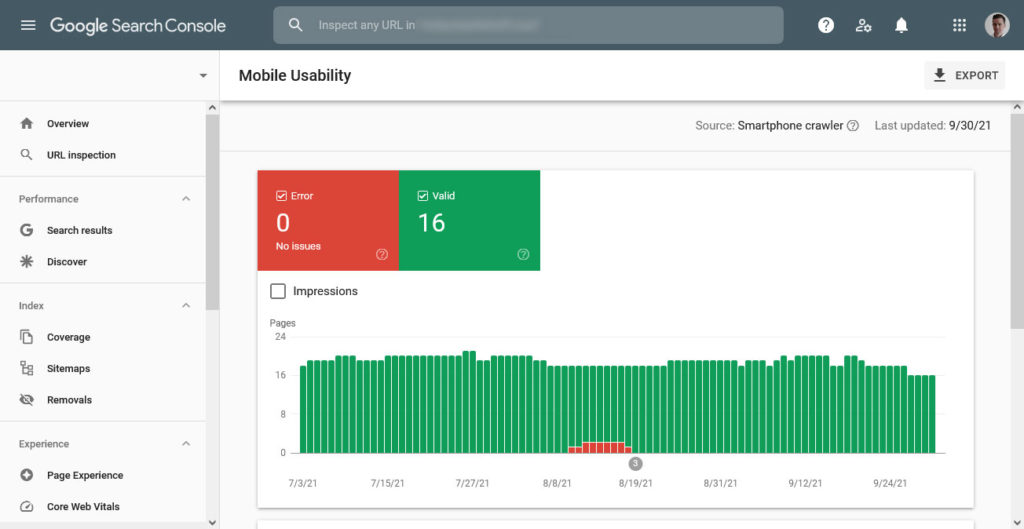
For example, you will learn if your site elements are too close together, if the font is too small to be legible on small screens, and other factors. Take what you find here seriously; mobile friendliness is an important ranking factor today and you are well advised to fix any issues in this report.
Enhancements
This section has to do with structured data you’ve added to your site, which is how Google displays your pages as rich results. Sections will appear here as you properly configure structured data. If you don’t see it at all, it’s time to add some!
Structured data is a type of markup that helps Google better understand what’s what in your content. If used correctly, it allows the search engine to provide rich information such as images, ratings, and prep time for recipes — right in the search results.
Data you might find here includes logos, videos, how-to, sitelinks searchbox, AMP, products, and events. Click any of them to see how Google parses your structured data and if you need to make any changes.
Security & Manual Actions
If Google detects any major security or SEO issues on your site, in this section of Search Console it will guide you how to fix it. There isn’t much to do on in this section unless you currently are having problems. The best thing to do is to make sure these sections are free of any alerts.
Manual Actions
This subsection alerts you when Google has penalized you. This can happen due to using spam or other black-hat techniques like keyword stuffing and link cloaking.
This is different from small algorithm punishments that occur when your site is just not up to the latest practices; activity that incurs a manual action is often intentional and causes heavy SEO penalties or even deindexing.
If you get a message here, it means someone has reviewed your site and decided you are doing something that they don’t like. When that happens, follow this guide to get back into Google’s good graces.
Security Issues
Google takes security very seriously. Should the search engine suspect your site has been hacked or is likely to get hacked in the future, it will display warning messages here.
Naturally, the best idea is to take care of anything that pops up in this section. If your WordPress site did get hacked, we have a comprehensive tutorial on how to get back on your feet.
Legacy Tools & Reports
Here we have some legacy tools that haven’t yet made their way into the new version of Google Search Console. These may eventually disappear as they’re properly integrated, but for now, here’s what you can find.
robots.txt Tester
We already talked a lot about this file. That’s because it’s pretty darn important as it tells search engines what they should and should not index on your site. This handy tool inside Google Search Console lets you test your existing robots.txt for errors and warnings and also allows you to check pages for blocking.
URL Parameters
In this section, you can set up URL parameters like languages to serve different pages to different audiences in the world. Don’t deal with this unless you have coding chops. If you do something wrong, you can really do a number on your rankings. When in doubt, ask someone else who knows what they are doing.
Data Highlighter
Should you decide to implement structured data by hand, this handy tool helps you create the necessary markup. While it’s relatively easy to handle, it can be a real pain to write the tags for each URL separately if you have loads of pages. In that case, a plugin solution might be a better idea.
However, if you still decide to do it, here’s how to use the data highlighter:
- Click “start highlighting”.
- In the popup window enter your URL and choose the type of content (articles, book reviews, local business, movies, etc.) and whether to tag just this page or several like it.
- Google will then render your selection so you can highlight relevant data.
- Select the text and images you want to highlight and their type (title, image, category, ratings etc.)
- Publish and you are done.
Web Tools
In the final section, you find a collection of Google tools to further improve your site:
- Ad Experience Report — Identify any issues with your advertisements that could result in penalties.
- Abusive Experience Report — Similar to manual actions, this will present you with any misleading data or black hat SEO tactics Google has identified.
- Structured Data Testing Tool — First, read our article on structured data, then use this tool to check whether you have done it right.
- Structured Data Markup Helper — Point and click tool to create structured data with the help of Google. Works similarly to the Data Highlighter.
- Email Markup Tester — Validate structured data of HTML emails with this tool.
- Google My Business — Make sure your business looks awesome on Google Search and Maps.
- Google Merchant Center — Upload product data to make it available in Google Product Search and elsewhere.
- PageSpeed Insights — Super handy tool to speed test your website.
- Custom Search/Programmable Search Engine — Create a customized search experience for your website.
- Google Domains — Find a domain name and build a website around it with Google Domains.
- SEO Starter Guide — Visit this page if you’re not sure where to begin in wrapping your head around all this SEO stuff.
Not all of these tools will be useful to you, however, there are a few real gold nuggets in the mix so don’t ignore this section!
Links
This section reports backlinks pointing to your site and the keywords used in their anchor tags. The information will help you understand if there are backlinks to disavow (because spammy websites can really hurt you) as well as who is linking to you and to which pages. That way you can more easily find additional sites that would be interested in shooting you a backlink.
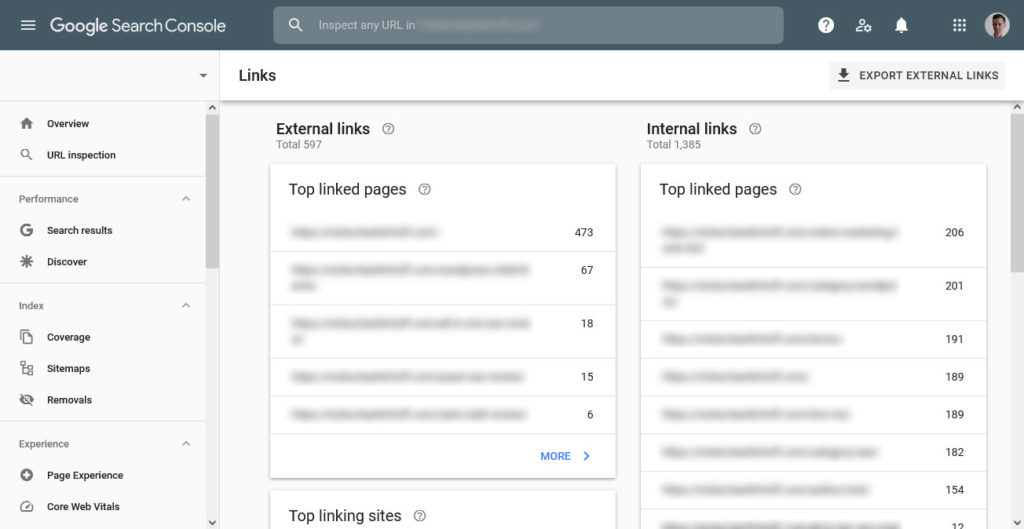
It also displays your internal links on this page. How’s this information useful? Well, pages with loads of internal backlinks are deemed more important by Google and should rank higher than other pages on your site.
The information here allows you to focus on building internal links to important pages that don’t have a lot of links yet.
Settings
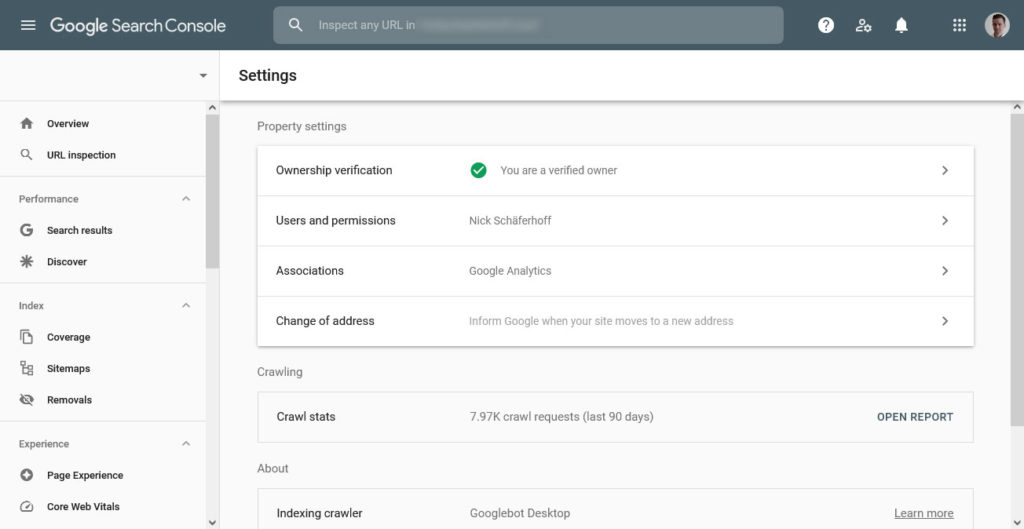
As the last stop in this guide to Google Search Console, we have the settings that affect your current property. Most of these you won’t need to change, but let’s take a look at what’s there:
- Ownership Verification — Change how your site is verified as belonging to you.
- Users and Permissions — Add new users and manage what settings they have access to.
- Removing a Property — Remove a website from your list, or from any of your users’ lists.
- Change of Address — This is for when you’re moving your website to a new domain.
- Press Publication Designation — This only affects European news websites.
- International Targeting Report — Here you can set your main target country. Besides that, most of International Targeting is only applicable if you translate or modify your site for another country to attract an audience beyond your primary location. In that case, you would use the
hreflangtag to serve up appropriate pages according to geography. - Limit the Google Crawl Rate — You can reduce how often Google crawls your site. This usually isn’t necessary unless Google is bogging your server down with way too many requests.
- Indexing Crawler — Choose whether the primary crawler is desktop or mobile.
You can also find the crawl stats report here, which shows:
- Stats of Google’s daily crawls
- Pages crawled
- Kilobytes downloaded
- Time it took to download pages
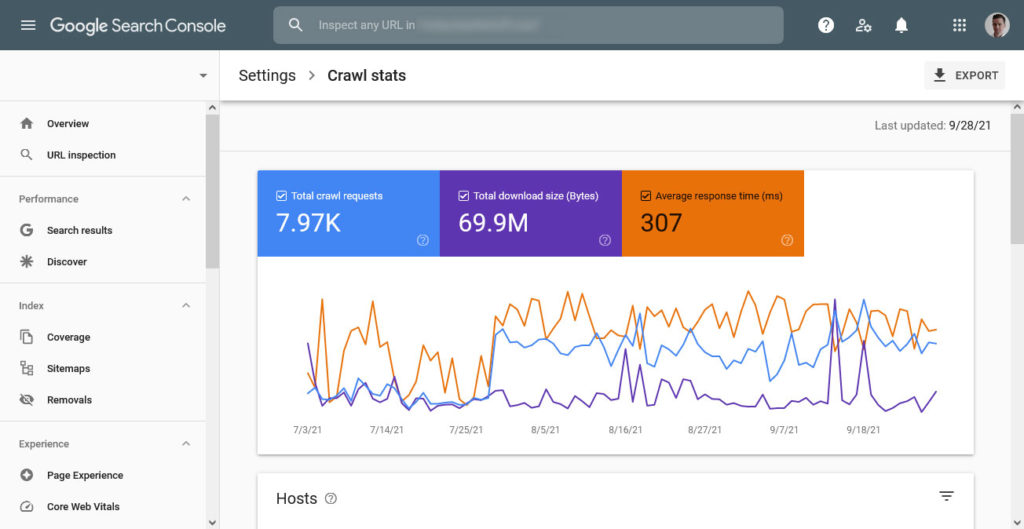
With this knowledge, you can learn how active Google’s crawlers are on your site. While it doesn’t contain a lot of actionable advice, it does give information about the weight of your pages. This is crucial for speeding up WordPress, so pay attention.
Final Thoughts: Google Search Console Guide
Google Search Console is a super useful tool for anyone who wants to improve their site’s SEO and make it more successful. It contains a slew of information, reports, and tools that can take your site’s search performance to the next level.
We’ve taken an in-depth look at everything contained in the webmaster suite. Equipped with that knowledge, you will be able to make positive and informed decisions about your site’s future. Trust us, it will make a difference.
Are you using Google Search Console? How does it most benefit you? Anything to add to the above? Let us know in the comment section below!

No Comments