Genesis is one of the most popular WordPress frameworks. However, it previously lacked certain features that were important to developers, such as a way to edit footer credits and demo content with one click.
Now, Genesis 3.1 is here. With it comes a handful of useful updates and features to enhance the WordPress site-building experience for its users. From one-click starter packs to a Block Editor sidebar, the latest version of Genesis was designed to meet the needs of today’s developers.
In this article, we’ll take a look at the latest updates to and features of the Genesis 3.1 framework. Then we’ll offer step-by-step instructions on how to upgrade to the new version. Let’s get started!
What’s New With Genesis 3.1?
In the WordPress community, Genesis has become something of a household name. It has an active and loyal community that considers it a go-to solution for building websites.
Much of that success can be attributed to Genesis acting as so much more than just a theme. It’s the ultimate parent theme, which functions as a foundation for child themes. It also consists of clean and secure code, including HTML5, and is structured for Search Engine Optimization (SEO).
Another of Genesis’ major draws is its compatibility with the Block Editor. One of the biggest updates to the framework, Genesis 3.0, came only a few months ago. The update was part of a concerted effort to make the framework easier to style with Gutenberg blocks.
In fact, Genesis 3.0 marked the first time a WordPress theme framework included Accelerated Mobile Pages (AMP) functionality in its core. As a result, it became easier to design websites with mobile users in mind. Genesis 3.0 also included updates to improve search engine visibility.
Now, Genesis 3.1 expands on the framework’s existing capabilities to make them even more helpful. It includes theme setup improvements, more customization opportunities, and block editor features (just to name a few).
5 Key Features Introduced in the Latest Genesis Update
The latest version of Genesis was released in August 2019. Let’s take a look at five notable updates, and what they mean for you.
1. Sidebar for the Block Editor
As we mentioned, an advantage of using the Genesis framework (and StudioPress themes) is that it’s compatible with the Block Editor. Now it’s even easier to use with the new editor, thanks to the addition of the Genesis sidebar.
The sidebar gives users quicker access to page layout and custom class options. Additionally, you can hide titles, featured images, and breadcrumbs on individual pages and posts. It can be found at the top of any page or post by clicking on the Genesis icon:
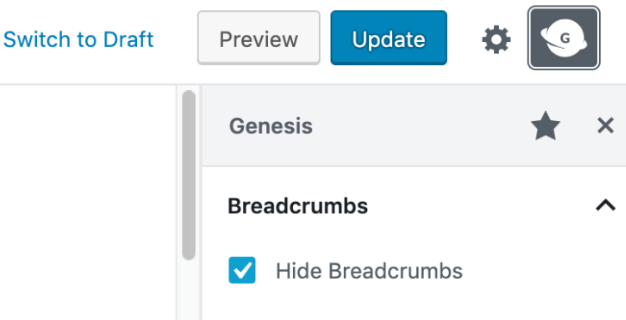
Breadcrumbs and page titles can be toggled on and off on a per-page basis, or for the entire site. The functionality is built into the core of the framework. Previously, this was only possible by using the Genesis Title Toggle plugin.
2. Genesis Starter Packs
Current Genesis users are likely familiar with the one-click setup themes. This functionality has been available since Genesis 2.8, and it lets developers set up a fully-customized website quickly and easily.
Genesis 3.1 takes the convenience of one-click setup even further, by offering starter packs that users can select during the one-click process. Starter packs each include a bundle of menus, widgets, content, and plugins to offer multiple theme variations.
After a demo is previewed and selected, the starter pack is then automatically imported to the theme. After that, you can use the tools it provides to shape the style and functionality of your Genesis-based site.
3. New Footer Text Field
One commonly-requested feature among Genesis users has been footer credit settings. Genesis 3.1 finally addresses this wish-list item.
Now, users can edit footer credits and text right from the Customizer. This eliminates the need for additional filters, code snippets, or plugins such as Genesis Simple Edits to change footer text.
You can launch the Customizer by going to Appearance > Customize, followed by Theme Settings > Footer. HTML, shortcodes, and text can be used to customize the footer content to your liking:
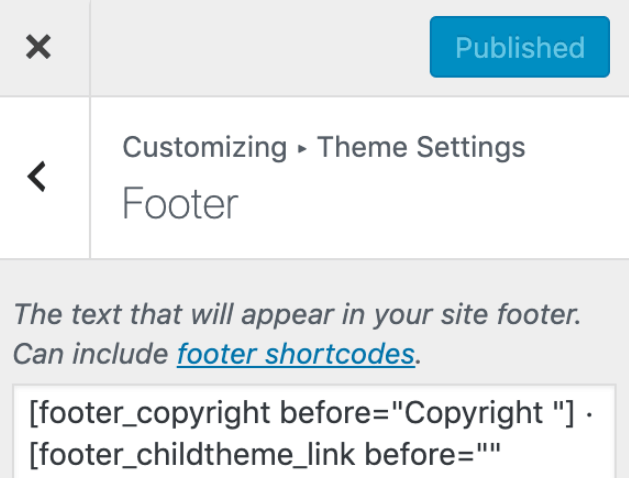
It should be noted that, with Genesis 3.1, the genesis_footer_creds_text() filter is now deprecated (meaning that it’s essentially irrelevant). The update should automatically pull the footer credits used in that filter to the new settings in the Customizer.
If your footer settings aren’t visible after upgrading to Genesis 3.1, it may be due to a plugin or child theme blocking the output. If that’s the case, consider checking the code in your child theme for the genesis_footer_output filter, and adjusting it accordingly.
4. SEO Improvements
Genesis has always been a lightweight framework that prioritizes and promotes a strong SEO-focused structure. With Genesis 3.1, the framework now supports Schema.org code. This lets users output microdata in their websites’ code, which can help to improve SEO.
The latest version also eliminates unused noodp and noydir SEO settings, which helps search engine crawlers better understand the content of your website. If you’re a Yoast SEO user, Genesis will automatically disable schema markup output and microdata that may clash with that plugin.
Another SEO improvement that comes with Genesis 3.1 is the ability to create better site titles on static home pages. Users can make the site title an H1 element instead of a page-entry title by going to Customizer > Theme SEO Settings > Homepage:
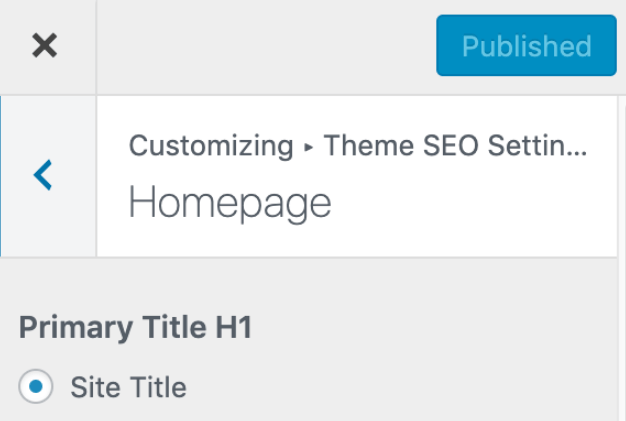
Before the update, this was only possible for home pages displaying the site’s latest posts. However, with the latest version of Genesis, developers can use the primary H1 title on static home pages as well.
5. Endpoints for the WordPress REST API
For the first time, Genesis exposes block editor features to WordPress REST API endpoints. The REST API posts endpoint exposes hide title and hide breadcrumbs, page layouts, and custom body and post classes via meta fields. Additionally, the new REST API layouts endpoint exposes supported Genesis layouts for your active theme.
This update is particularly beneficial for developers who are creating headless WordPress sites. It also helps when integrating external applications and services with the platform.
How to Upgrade to Genesis 3.1
Now that we’ve covered the major updates and features included in Genesis 3.1, it’s time to perform the upgrade. Current Genesis users should be prompted to upgrade in the WordPress admin dashboard. However, if you haven’t seen a notification, it may mean that your Genesis updates are disabled.
You can check your update settings by going to Genesis > Theme Settings > Updates. In order to upgrade to the latest Genesis framework, you’ll need WordPress 5.0+, PHP 5.6+, and a Genesis HTML5 child theme.
If you want to purchase the Genesis framework, you can do so via StudioPress for a one-time purchase fee. There’s also a Pro Plus Package, which includes access to child themes as well.
Conclusion
The Genesis Framework has gone through many changes lately. To make the most of this key WordPress tool, it’s important to keep up with its latest features and functionalities.
The important updates included with Genesis 3.1 include:
- A Genesis sidebar for the Block Editor.
- Genesis starter packs with one-click theme setup.
- SEO improvements.
- A new footer text field.
- Endpoints for the WordPress REST API.
Do you have any questions about using or upgrading to the Genesis 3.1 framework? Let us know in the comments section below!
Image credit: Pexels.

1 Comment