Though launching a new WordPress website is fairly easy, the trouble always seems to arise when it comes time to select plugins. After all, their quality and effectiveness vary wildly. And if you’re unfamiliar with the industry, it can be super hard to separate high-quality plugins from those that would damage your website. For that reason, it’s very important that you test WordPress plugins thoroughly beforehand.
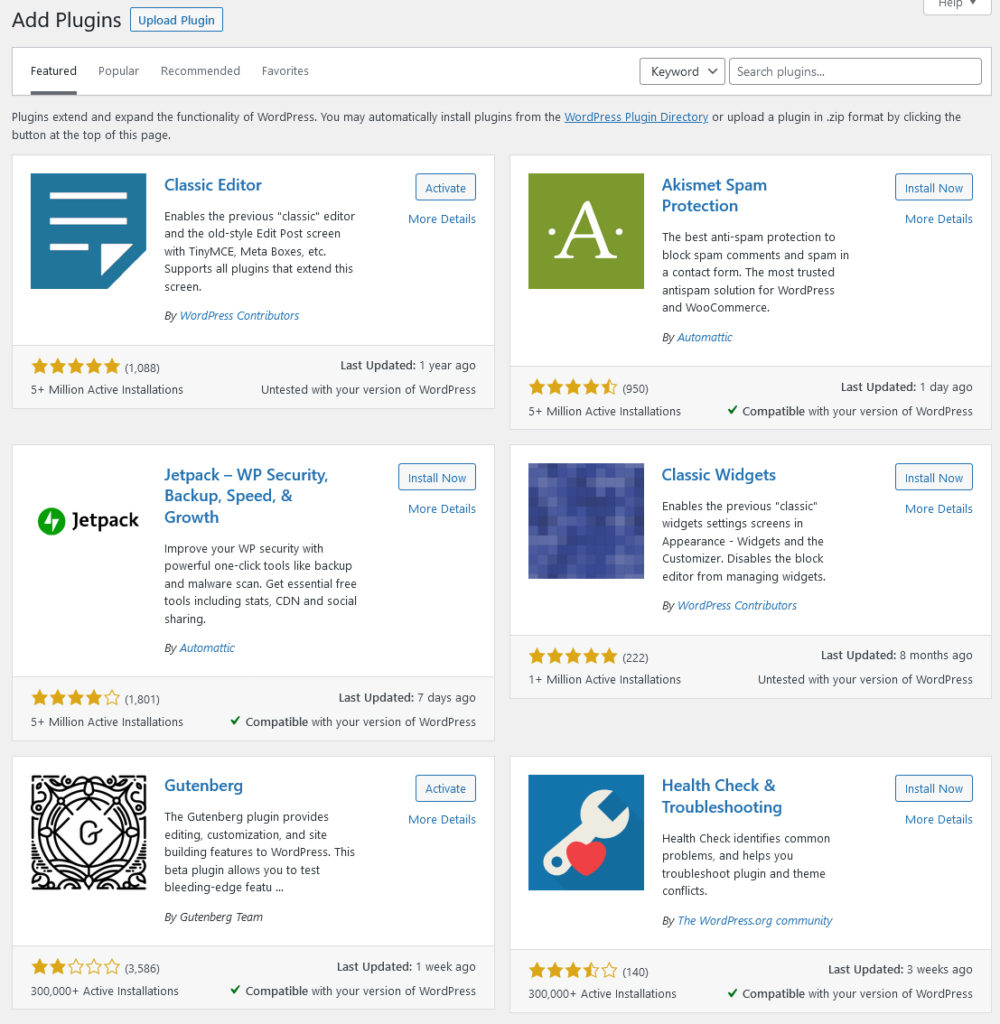
Thankfully, there are easy ways to do so. That’s what we’ll be covering here today. But first, let’s discuss some of the things plugins can offer you that just aren’t available in the standard WordPress installation.
What Do WordPress Plugins Do for Your Website?
WordPress plugins can add a lot to your website outside of what WordPress provides straight out of the box. Here are some of the things they can do:
- Alter aesthetics. Some plugins allow you to change how your website looks without having to touch a line of code. This includes things like adding social media buttons, custom fonts, custom post types, and changing your color scheme.
- Improve performance and caching. A good caching plugin can help your website load faster by storing static versions of your pages and posts. This is especially helpful if you have a lot of images or videos on your site.
- Add eCommerce features. If you want to sell products or services on your website, there are WordPress plugins that can help you do that easily. WooCommerce is a popular option that turns your WordPress website into a fully functioning online store.
- Provide security. There are also plugins that can help to keep your website secure from hackers and malware. Wordfence is a popular security plugin that offers website owners protection from a variety of online threats.
- Enhance SEO. Search engine optimization is important for any website that wants to rank well in Google and other search engines. Yoast SEO is one of several plugins that can help you to optimize your website for better search engine visibility.
- Integrate with third-party services. There are also WordPress plugins that help you connect to outside services. This might include social media platforms, email marketing providers, or live chat software.
As you can see, there’s a lot that plugins can do for your website. And while it’s possible to accomplish some of these things with code, plugins provide an easier way for most people to add these features to their site.
Yet, it’s also vital to be a bit picky when determining which plugins you’ll install on your website. Let’s talk about that now.
Why Being Selective When Choosing Plugins is Important
When it comes to choosing WordPress plugins, being a bit careful and running them in a test environment isn’t a bad thing. Therefore, a part of that process is actively trying out plugins before installing them. We’ll discuss how to do that more in a moment, but first, let’s look at some of the reasons why testing plugins prior to installation is a good idea.
It Lets You Test for Feature Fit
One of the primary reasons to test a plugin prior to installation is that it allows you to ensure the plugin is a good fit for your needs in terms of features. It would be a waste of time to install and configure a plugin only to find out later that it doesn’t offer everything you need it to.
It Lets You Assess Usability
Testing also lets you ensure the plugin is accessible to your skill level and abilities. Not all WordPress extensions are created equal in this respect. Some are much easier to use and configure than others. And if you’re not a developer or don’t have much experience working with code, you’ll want to make sure the plugin you install is something you can actually use.
It Provides an Opportunity to Compare
Testing plugins allows you to compare those that offer the same features to decide which is right for you. There are often multiple plugins available that offer similar functionality. By testing them, you can get a feel for which one is the best fit for your needs.
It Gives You an Idea of Performance
Another reason to test WordPress plugins is that it allows you to get a feel for how well they perform. This is important for two reasons. First, you want to make sure a plugin doesn’t bog down your website’s performance. Second, you want to confirm it actually does what it says it will do.
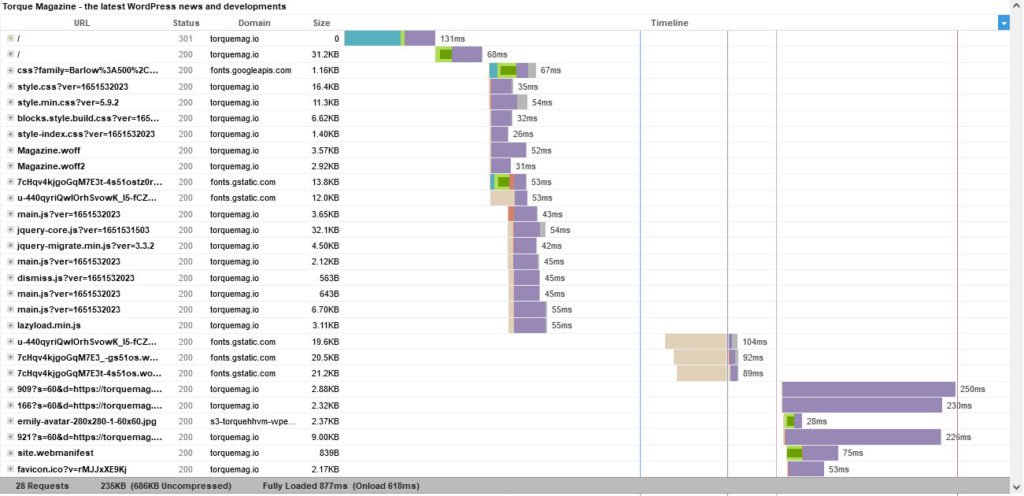
It Prevents Security Issues
Installing untested plugins can also lead to security vulnerabilities on your website. Hackers and malware are always looking for new ways to exploit websites. And installing a plugin that hasn’t been properly vetted can provide them with a new way to get into your site.
It Helps You Avoid Conflicts
Last but not least, testing plugins prior to installation helps avoid potential conflicts. While most plugin developers do a good job of keeping their code updated, there’s always a chance that an update to WordPress or one of your other plugins could break compatibility. By testing first, you can avoid any potential conflicts and ensure a smooth installation.
How to Find the Best Plugins for Your Needs
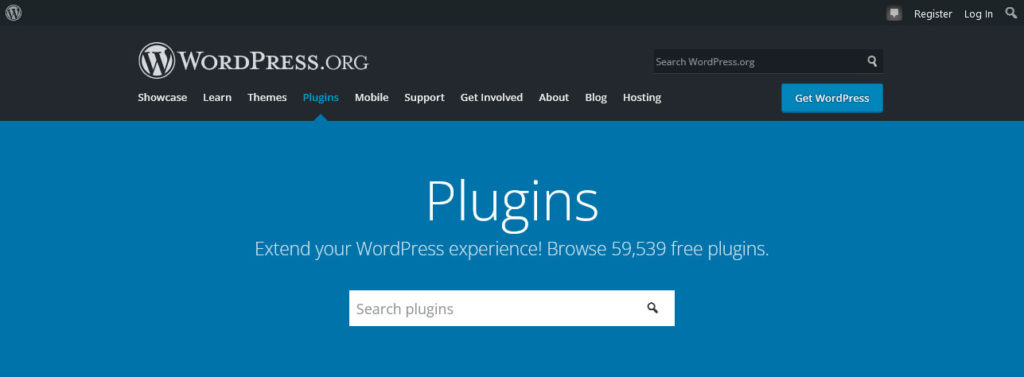
Before you can test any WordPress plugins for their suitability, you first have to find and install them. There are several places you can go to look for high-quality plugins, including:
- Official plugin repository. The WordPress.org plugin repository is the best place to start your search for new plugins. It’s also the only place where you can find plugins that have been officially tested and approved by WordPress.
- CodeCanyon. CodeCanyon is another excellent marketplace for finding high-quality plugins and other code-based products.
- Individual plugin developer websites. You can also find plugins visiting known plugin developers’ websites. A few popular examples include iThemes, WPMU DEV, or Pippin’s Plugins. You can find more plugin sources here.
Once you’ve made out a few potential plugins to try, it’s vital you thoroughly review the available information about them before even conducting the testing process. You can do a lot of plugin vetted just by:
- Comparing feature descriptions. Start by looking at the information provided for each of the plugins you’re considering. This will give you a good idea of what each plugin can do and how well it might fit into your plans.
- Reading reviews. Checking out reviews is a great way to get an idea of how well a plugin works and what others think of it.
- Checking for ratings. In addition to reading reviews, you can also check the average rating of a plugin to gauge how popular it is.
- Examining the support forums. The support forums can also be a valuable resource for learning about potential problems with a plugin.
Once you’ve narrowed down your options, it’s time to test them out.
How to Test WordPress Plugins Before Installation
You can test WordPress plugins before installing them on your live website in a staging environment. This way, you can get a sense of their functionality, usability, performance, security, and risk of conflict. Let’s explore some methods for accomplishing this now.
How to Set Up a Staging Environment for WordPress
There are a few ways to set up a staging environment. You can use a local server (like MAMP, XAMPP, or Local), create a subdomain on your live site, or use a hosting provider that offers staging sites (like WP Engine). Local servers are great because they’re free and easy to use. But if you want a staging site that’s an exact replica of your live site, it’s best to go with a subdomain or a staging site from your hosting provider.
Once you’ve chosen your method, setting up your staging environment is fairly straightforward. Here’s how that process breaks down.
For Local Servers
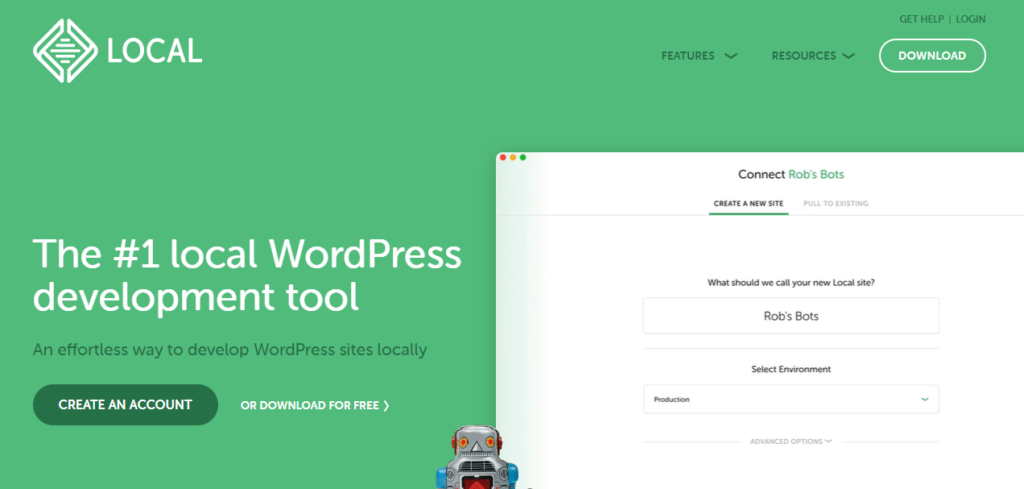
Here’s how to create a local version of your site to test your WordPress plugins on:
- Download the server software of your choice to your computer, install, and run it.
- Use a plugin like Duplicator to download a copy of your live site’s file system and database.
- Deploy the database and files on your local server.
- Test your staging site and make sure everything is working as it should.
Instead of using a backup plugin, you can also do this process manually. Simply download your site files via FTP and export your database (usually via phpMyAdmin), then copy/import them to your local server. Make sure to adapt your wp-config.php file to reflect any new database names or usernames and update references to your old domain in the database.
If you are using Local for your local staging environment, the above is even easier.
For Subdomains
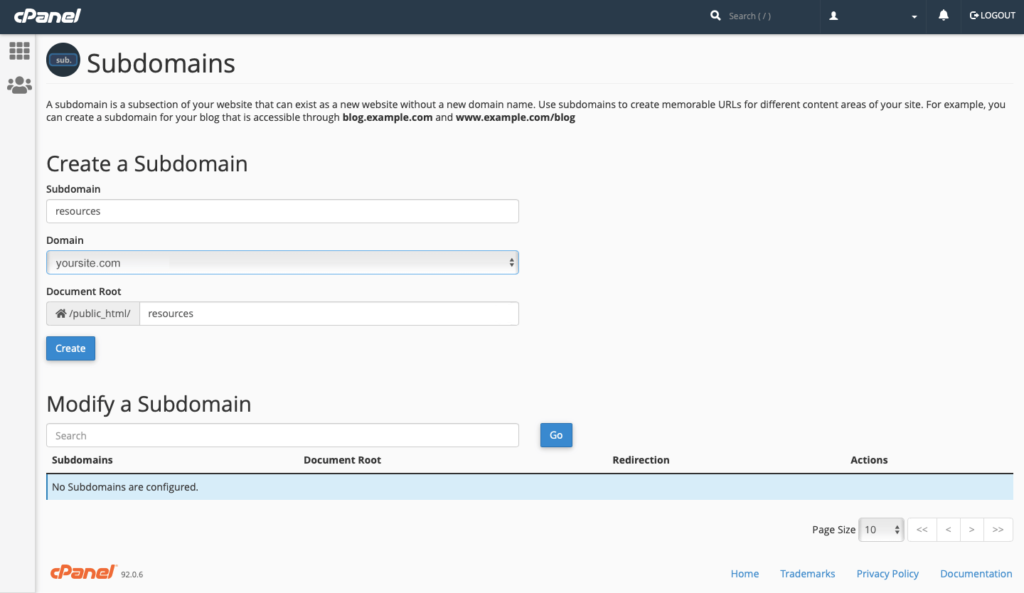
This is the process for setting up a staging environment on a subdomain:
- Create a new subdomain on your live site (like staging.example.com). Make sure you have an FTP account with access to the directory that it points to.
- Then, set up a new database for your upcoming staging site.
- Follow the tips above to make copies of your site and database and move them to where they need to go. Update
wp-config.phpand database references as needed. - Make sure to obscure your staging site. Add password protection to its directory and keep search engines from indexing it via robots.txt or in WordPress under Settings > Reading > Discourage search engines from indexing this site.
- Test your staging site.
For Hosting Providers That Offer Staging Sites
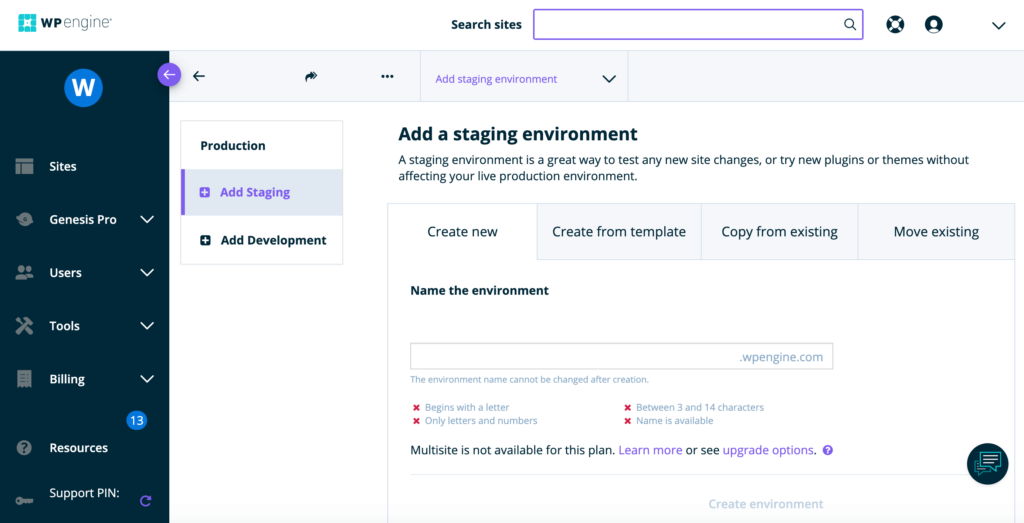
If your hosting provider offers this functionality out of the box, that’s the easiest solution:
- Log into your hosting account.
- Select the site you want to create a staging environment for.
- Follow your host’s instructions for creating a staging site (they’ll vary depending on the provider).
- Test the site to see if it all works as it should.
Once you’ve set up your staging environment, you can begin testing plugins.
Testing Plugins on a Staging Site
When conducting the testing process, you need to be mindful of two things: technical factors and feature factors.
Testing for Technical Competence
On the technical side of things, you need to test for two main factors:
- Compatibility: Ensure that the plugin is compatible with the version of WordPress you’re running as well as any other plugins and themes you have installed.
- Performance: Make sure that the plugin doesn’t slow down your website or cause any other performance issues.
To test for compatibility, you can simply try installing the plugin on your staging site and see if it breaks anything. If it does, you’ll need to find an alternative plugin. Be sure to have all the plugins you’d like to use installed at once on the staging site as well to ensure they work well together.
To test for performance, run a speed test on your staging site with and without the plugin activated to see if there’s any difference.
Testing for Features and Usability
Next, you need to test for feature factors and usability. In other words, does the plugin actually do what it’s supposed to do? Plus, is it easy to use?
To test for features and usability, you’ll need to go through the settings and options the plugin offers and make sure you are satisfied with what you see. As you try it out, ask yourself the following questions:
- Does the plugin do what I need it to?
- Do all of the features work as described?
- Is the plugin easy to use?
- Is the interface intuitive? Do I understand where to do what?
- Can I use this plugin without special knowledge or skills to use it effectively?
If you answer “no” to any of these questions, the plugin probably isn’t right for you and you’ll need to find another one.
What to Do If a Plugin Breaks Your Website
If a plugin does happen to break your site, don’t panic. There are a few things you can do to fix the problem.
- Disable the plugin: The first thing to try is to disable the plugin that’s causing the problem. This usually makes it go away. To do this, you’ll need to connect to your site via FTP and rename the plugin’s folder. This will effectively disable it and allow you to access your site again. Once you’re able to log in, you can delete the plugin completely.
- Restore a backup: If, for any reason, you are unable to disable the plugin and you have a recent backup of your staging site, you can also restore it. This is usually only a good idea if your hosting provider offers a way to automatically run the restore. Otherwise it can turn into a hassle.
- Replace the plugin: In some cases, you may be able to replace the broken plugin with a working one. For example, if you’re using a caching plugin and it breaks your site, you can try installing a different caching plugin in its place.
Final Thoughts: Test Your WordPress Plugins Now to Save You Issues Later
Installing WordPress plugins can be a bit of a gamble. But if you take the time to properly vet and test them before adding them to your website, you can avoid any major disasters. And remember to follow these tips to keep everything in tip-top shape:
- Use reliable plugin sources
- Test before installing
- Keep your plugins up to date
By following the tips outlined in this article, you can be confident that the plugins you choose will work well with your site and won’t cause any serious, site-breaking issues.
What do you think? Do you have any tips for choosing and testing WordPress plugins? Share your thoughts in the comments below.

No Comments