If you’re familiar with Secure Sockets Layer (SSL) certificates, you should recognize that the ERR_SSL_PROTOCOL error is related to them. Seeing this message means the website has an SSL certificate, but the browser can’t validate it. In practice, there are many reasons why an SSL certificate might not work correctly.
Understanding the causes behind problems with SSL certificates will make it easier to troubleshoot this error. Then you’ll be able to regain access to your website and ensure that visitors don’t run into scary browser warnings.
In this article, we’ll talk about the ERR_SSL_PROTOCOL error and what causes it. Then we’ll go over four ways to troubleshoot it. Let’s get to work!
What Is the ERR_SSL_PROTOCOL Error (And What Causes It)?
The ERR_SSL_PROTOCOL error message is unique to Google Chrome. The browser displays this screen when you try to access a website that uses an SSL certificate it can’t validate:
Although this error message is specific to Google Chrome, you can encounter the same problem with other browsers. Mozilla Firefox, for example, displays the following error message instead:
Someone could be trying to impersonate the site, and you should not continue. Websites prove their identity via certificates. Firefox does not trust X certificate because its certificate issuer is unknown, the certificate is self-signed, or the server is not sending the correct intermediate certificates.
Error code: SEC_ERROR-UNKNOWN_ISSUER
The main problem with the ERR_SSL_PROTOCOL error is that some browsers prevent you from accessing sites that display it. Firefox enables you to choose whether to go to the website anyway, but other browsers, such as Chrome and Edge, don’t give you that option.
If the error appears to potential visitors, it makes your website almost unreachable. However, in most cases, the problem is with your computer rather than the site itself or its certificate. That means it’s not common for this error to appear for all visitors.
How to Fix the ERR_SSL_PROTOCOL Error (4 Methods)
In this section, we’ll assume your website has an SSL certificate from a trusted authority. SSL certificates are incredibly easy to obtain and set up (you can even get them for free).
If you’re using a self-signed certificate, go ahead and replace it with a valid one. However, if you have a certificate from a trusted source and it’s correctly set up (many web hosts will do it for you), then the problem is most likely with the device you’re using.
Fortunately, changing some local settings should clear up the ERR_SSL_PROTOCOL error in no time. Let’s take a look at four potential solutions!
Method 1: Wait For the Certificate to Propagate
Sometimes, you might run into the ERR_SSL_PROTOCOL error if you set up a valid certificate and try to access the site immediately. The certificate needs time to propagate, just like when you update a domain’s settings.
If you just set up an SSL certificate, we recommend trying to access the website from multiple devices. If the error appears on all of them, you can assume that you’re dealing with a propagation issue. In that case, simply wait a few hours for the certificate to become associated with the domain you’re using.
You can also check to see if your SSL certificate is working using an online tool such as Qualys’ SSL Server Test. You can test any domain to see if it has an associated certificate and if it’s working properly:
The SSL report can take several minutes to generate. If the certificate is working correctly, you should only see green check marks. Otherwise, you might need to re-install the SSL certificate or ask your hosting provider to do it for you.
Method 2: Check Your Device’s Time and Date
By design, SSL certificates are designed with expiration dates. That expiration forces you to renew the certificate periodically, proving you’re the website owner.
When you visit a website with an SSL certificate, the browser checks its expiration date and compares it to your device’s date. If the certificate is expired, the browser will let you know.
Your device’s time might also be wrong, meaning that the browser can’t check for the certificate’s validity and starts displaying errors such as ERR_SSL_PROTOCOL. In that case, the fix is simple. All you have to do is update your device’s time and date to the correct values.
Most Operating Systems (OS) do this automatically to prevent errors. On Windows devices, open the Start menu and type in Change time and date. The Date & time settings will pop up, and you can select the option that says Set time automatically:
Once you’re sure that you have the correct date and time, close the settings window and try reaccessing the website. If the error persists, it’s time to try another solution.
Method 3: Clear the SSL State
You’re probably familiar with the concept of browser caching. Still, you may not know that browsers also cache SSL certificates to avoid re-authenticating them whenever you visit the same websites.
The “problem” with SSL caches is they sometimes cause conflicts if they continue to store outdated versions of a certificate. Fortunately, if this is the source of the ERR_SSL_PROTOCOL error, you can fix it by clearing the SSL state (which is what we call this particular cache).
That process varies between OS and browsers. On Windows, you can clear the SSL slate by opening the Start menu and typing in Internet Properties. Click on the option that comes up and go to Internet Properties > Content. Now look for the button that says Clear SSL state at the top of the window:
The SSL slate will clear instantly, and you can try accessing the website again. The error should now be gone if the problem was with an outdated SSL certificate.
Method 4: Disable Your Antivirus (Temporarily)
Finally, depending on your chosen antivirus software, it might come with a built-in firewall. Sometimes, firewalls can be overzealous when blocking websites due to security issues, including problems with SSL certificates and HTTPS connections.
Although an antivirus program blocking a connection with a valid SSL certificate is rare, it can happen. To make sure that isn’t the case, we recommend temporarily disabling your antivirus software and firewall.
This process will vary depending on which antivirus software you’re using. Typically, you’ll be able to find an option to disable the antivirus completely, but we recommend reading the software’s documentation.
Once you disable the antivirus software, try to access the website normally. If you can now visit the site, then you know what the culprit is. Typically, you’ll be able to reactivate the firewall after a while since the error should be temporary.
Conclusion
SSL certificate errors tend to be easy to troubleshoot. As long as you know the certificate is valid and hasn’t expired, the problem usually lies with your device’s configuration. Tweaking a few local settings is often enough to solve the ERR_SSL_PROTOCOL error.
If you run into the error and you want to troubleshoot it, here’s what you need to do:
- Wait for the certificate to propagate.
- Check your device’s time and date.
- Clear the SSL slate.
- Disable your antivirus (temporarily).
Do you have any questions about fixing the ERR_SSL_PROTOCOL error? Let’s talk about them in the comments section below!

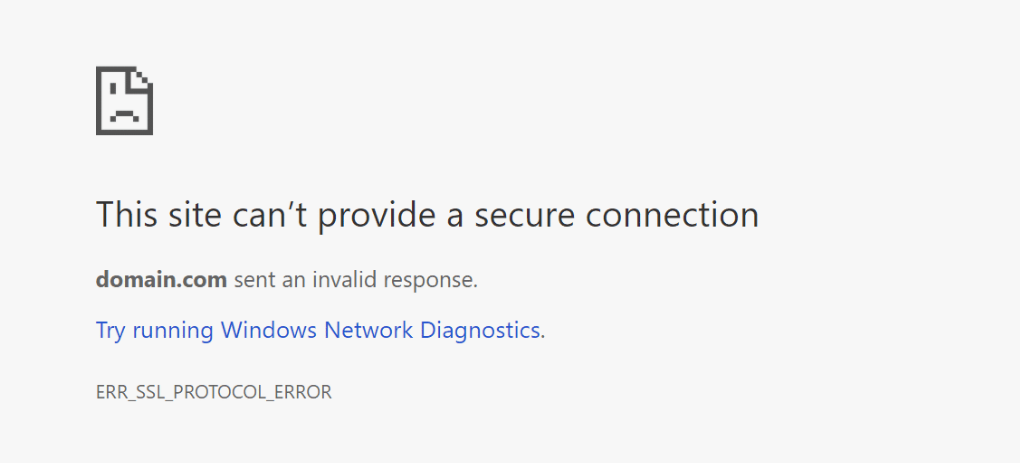
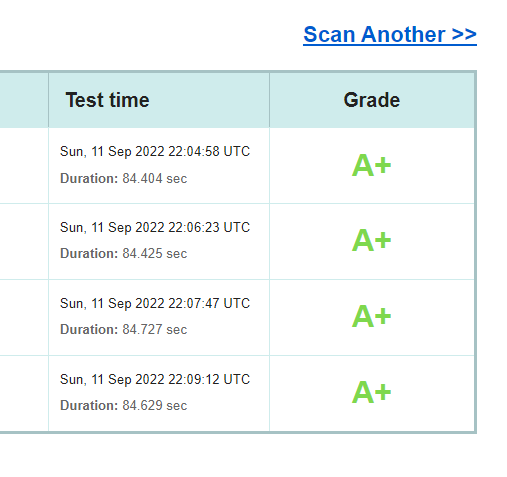

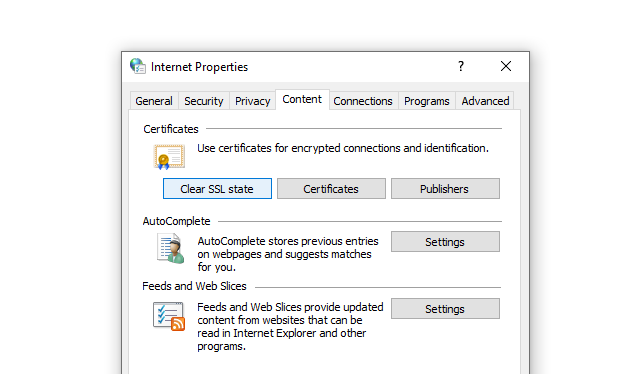
No Comments