When talking about the benefits of WordPress, the focus is usually on how easy it makes the process of creating websites. Whether you want to build an online portfolio, online shop, or use WordPress to create client sites, the platform has got your back.
However, creating and maintaining a website are two very different things. As it turns out, the real work only begins once your site is online. I’m not talking about content creation and site promotion here but the, deceivingly, simple task of keeping your Internet presence up and running, and in good condition.
Neglecting basic website maintenance can have many unpleasant consequences:
- Increased page loading time
- Lowered security
- Decreased user experience
- Declining search engine rankings
Aside from that, a site that is not taken care of simply becomes more chaotic and harder to use. Therefore, regular maintenance is mandatory.
In this article you will not only learn why taking care of your site matters but also what tasks to perform and in which intervals to keep your WordPress website the well-oiled machine that it should be.
So, put on your overalls, get the oil can, and let’s get started.
Why Care About Website Maintenance To Begin With?
First things first: Why is maintenance for WordPress sites such an important topic? If the platform is as sophisticated as advertised, shouldn’t it be a set-it-and-forget-it kind of deal? Why do you have to invest time into upkeep?
Well, it’s important to remember that WordPress is a tool and just like every other tool it needs to be taken care of so it can perform at its best. The CMS is no different than the heating in your house. Without regular care, it won’t keep working at peak capacity and perform what it was made to do.
In addition to that, by doing smaller things regularly, you reduce the probability of having to deal with larger issue at some point.
Capisce? Then let’s look at our first maintenance task.
Basic Maintenance Tasks For WordPress Websites
Before diving into regularly scheduled tasks, let’s quickly deal with an assignment that comes around in irregular intervals but is among the most important to do — keeping WordPress up to date.
Always Install the Latest Version of WordPress
Staying on top of the WordPress update cycle is important for many reasons.
Not only does it give you access to new features and code updates, but — more importantly — also delivers security fixes and other measures that keep your website safe. In fact, failure to update is one of the most common reasons why WordPress sites get hacked.
Therefore, you should definitely make sure your site always runs the latest version of both WordPress and all its components. As a first step, it’s a good idea to keep up to date with latest WordPress news. Sites like WPTavern, the official WordPress blog and of course Torque will let you know what is happening in the WordPress world including when a new version has been released.
Aside from that, you will also find a message in your WordPress dashboard when your site is ready to be upgraded. In both cases, make it a reflex to back up your site and install the latest update right away. All it takes is a one click under Dashboard > Updates.
Check this guide for the proper procedure if you are unsure. Your site will thank you.
Don’t Forget About Plugins And Themes
Of course, what applies to WordPress as a whole is also true for its components. Out-of-date plugins and themes are a prime gateway for hackers trying to take over your site.
For that reason, plugin and theme authors, ideally, offer regular updates for their products to make sure they function with the latest version of WordPress and continue to be secure.
Especially around major WordPress releases you will see a lot of update notifications in the plugin menu. I recommend first attending to the core updates, then moving on to the components. That way you reduce the chance of a plugin or theme conflict that could take down your site.
The motto here is also to back up and apply updates as soon as possible.
Should You Automate The WordPress Update Process?
Since WordPress 3.7, minor security and maintenance updates are applied automatically. While it’s possible to disable this function, I strongly discourage you from doing so. Security updates are very unlikely to break your site and help keep it safe, as you might have guessed from the name. Therefore, it’s a good idea to have them installed automatically the moment they come out.
It’s also possible to enable automatic updates for major releases, as well as for plugins and themes. However, if you do so, you are running the risk of breaking your site without being aware and I would therefore, discourage this practice.
Also, quick tip: Replace the standard WordPress maintenance mode screen with a customized version to make the wait more pleasant for your visitors.
Daily WordPress Website Maintenance Tasks
Now let’s start of with our day-to-day tasks. These are things that should be done regularly to keep your site active and safe.
Answer Comments
Blogs live off of reader participation. If someone takes the time out of their day to write something insightful in response to an article you have published, that’s a huge compliment that deserves recognition!
Comments also show first-time visitors that your site is active and enhance credibility. If that’s not reason enough to answer them in a timely fashion, I don’t know what is.
Plus, being quick to answer helps to keep conversation going and gives your readers the feeling of being taken serious. Consequently, taking care of comments is a daily must.
I personally like to go a little further and schedule fixed times twice a day during which I answer not only comments but also emails and social media interactions. These intervals are enough to react to things quickly enough without constantly having to check your site for newly arrived comments.
Highly recommended!
Back Up
Regular backups are the cornerstone of proper WordPress website maintenance. In case something goes horribly wrong with your site, having a recent backup will be able to calm your nerves. For any site with at least decent traffic backing up daily is not a crazy idea. That way you eliminate the risk of losing the latest content and comments should the worst come to pass.
The best solution to implement this: find a good hosting provider that does it for you.
Second best: Set up your own solution, which you can do anyway just in case.
We have plenty of options available for backing up our sites, however, for maximum effect I recommend you stick with one that can a) perform backups automatically and b) send the backed up data to a remote location.
The only free plugin that I know of that does this is UpDraftPlus. However, investing in a premium solution like BackupBuddy, Duplicator Pro or VaultPress is also well worth the money.
Maintenance Tasks to Perform (At Least) Once A Week
We are now moving on to slightly less time-sensitive tasks. The following steps are also important, but not so urgent that they need to be looked after on a daily basis.
Examine Your Site’s Frontend
One thing that you should never forget is that your website is meant for visitors and users, not merely your own amusement. When you see your own site too often, it’s easy to become blind to things that aren’t working right. Therefore, it makes sense to put yourself in someone else’s shoes every once in a while.
Every week or so, look at your website the way your visitors do. Have a look around in a private browser window, a different browser, or on another device.
Do all the important pages work properly? Are things looking good and usable in mobile? Would someone who has never been to your site know what it’s about and how to deal with it?
Also, while you are at it, check whether everything you see on the frontend is actually necessary. Maybe you don’t need twelve widgets in your sidebar and five would be enough. Examine your website elements regularly with regard to whether they are contributing to or distracting from your page goals. Eliminate what you can.
Check Your Analytics
The last step mentioned above can be further enhanced by studying your website analytics. A weekly look at your stats will tell you what is working, which content is popular among readers, how visitors are behaving and much more. This information can help you tweak your strategy and content efforts accordingly for even more success in the future.
It will also let you know about site health and alarm you to things going wrong, like a Google penalty, before they become a major problem. Some metrics can even be reviewed daily, however, at the very least you should check in once a week to keep a bird’s eye view of your site’s performance.
Hubspot also has a great article on which analytics to check how often plus seven metrics every marketer should check weekly.
Delete Spam Comments
WordPress newbies are always surprised about the amount of spam comments their sites get. I was no different in the beginning. In fact, I distinctly remember earnestly answering one of my first spam comments and leaving it on my site until I figured out what it was later on. Depending on the amount of traffic, your site will accumulate dozens to hundreds of spam comments every day.
Therefore, besides having an anti-spam solution like Antispam Bee, Anti-spam, or WP-SpamShield in place, it’s important to delete spam comments on a regular basis to free up resources.
Monthly would probably be enough, however, weekly is a better choice to make sure that legitimate comments don’t get caught up in the frenzy and left unanswered. You can find the spam comments at the top of the Comments menu in the WordPress backend.
Once you have parsed through to see if any real comments got sent here by accident, find the Empty Spam button, click it and say sayonara spam!
Sort Drafts And Empty Trash
Multi-author websites often accumulate a lot of dead weight in the form of drafts, post ideas, and content pieces that were abandoned. They clutter up your workspace and make it more cumbersome to work for everyone. Time to change that.
By regularly deleting posts and pages that won’t see the light of day, you free up important resources. Also, don’t forget to adjust the time interval for the trash in wp-config.php so that items that have been thrown away get deleted more quickly.
If you are running a single-author website, doing this once a month is probably enough.
Monthly Maintenance Tasks For Your Site
The intervals are getting even longer. Still, this doesn’t mean whatever is on this list is any less important, so don’t even think about slacking off.
Consolidate Plugins And Themes
In the search for extra functionality, it’s not uncommon to try out five different plugins before you find the right one. However, it’s also not uncommon to forget about the other four once you have made your decision.
For that reason, plugins are one of the most common contributors to clutter on WordPress websites. Themes can be as well. Therefore, next up on our list of website maintenance tasks is a monthly look through your WordPress components to see what can be eliminated.
What are you actually using? What is still performing a purpose? Do you need every plugin you have installed?
Eliminate anything that has overstayed its welcome and/or purpose.
Optimize The Database
Like the rest of WordPress, the MySQL database accumulates unwanted data over time and maintenance also extends to this part of your site.
Besides installing a plugin that can schedule regular database optimization like WP-Optimize, I recommend you check out our comprehensive article on WordPress database cleanup and maintenance. No need for me to repeat everything here since it’s already mentioned in the other post in a much more comprehensive fashion.
Scan For Malware And Signs Of Hacking
Nobody likes getting hacked, but the risk of it happening is part of the reality of having a website online. A better strategy of dealing with it than sticking your head into the sand is to be proactive. By checking for irregularities on your site on a regular basis, you can fix potential problems before a hijacked site gets you blacklisted or worse.
These tools enable you to run regular security checkups:
If you make sure to adhere to basic security measures you can probably be a little more lax and switch to a bi-monthly rhythm.
Update Your Portfolio
If you’re using your site to advertise any sort of service, it’s important to keep your online portfolio up to date. You might have done loads of amazing stuff in the meanwhile, however, if potential clients are only seeing your work from two years ago, they might think twice about hiring you.
To keep this from happening, check back once a month whether there is anything that needs to be added to your site. Better yet, make updating your portfolio part of your routine when finishing projects. That way, your website will always reflect your best work.
Quarterly To Yearly Maintenance Tasks
Finally, we are coming to those parts of site maintenance that don’t have to be done every month but that do need attention from time to time to keep your WordPress website running smoothly.
Eliminate Dead Links
By dead links I mean links either on your site, coming to your site or pointing to another website whose destination no longer exists. This can be because a resource has moved, the URL has a typo, the permalink structure has changed or simply because a page doesn’t exist anymore.
Users who click on such a link will see their browser spit out a 404 – not found error. Overall, dead links are not super critical. They don’t directly hurt your search rankings and don’t do anything to your site except for being annoying.
On the other hand, unavailable links don’t make for a pleasant user experience and are one of the fastest ways to increase your bounce rate, which will hurt your search engine standings.
Thankfully, the free site Dead Link Checker helps you identify them so you can take remedial action. Alternatively you might also use Screaming Frog, Beam Us Up, or check under Crawl > Crawl Errors in Google Search Console. Once you have found a broken link, you can either correct, replace, or remove them. Done.
For incoming links, use the Redirection plugin. It keeps track of anyone coming to a non-existent page on your site and allows you to redirect them to more suitable URLs. No need to check this every day, every few months is probably enough unless you see some major upheaval in your analytics.
Yet, in the meanwhile consider creating a custom 404 page to keep your visitors around longer.
Update Personal And Site Information
Every few months is also a good time to go back and have a look at whether your site still reflects who you are and what you do. Things change quickly not only on the Internet but also in real life.
Maybe your business objective shifted. Maybe you have taken the site towards a new direction. Or maybe your address has changed or your life circumstances. In all cases, your WordPress website should reflect it.
As part of your website maintenance, you can therefore regularly check relevant pages like the about page, contact page, legal pages, copyright notice, author byline, and other important info to see whether it’s still up to date. While you are at it, also have a quick look if your domain and plugin subscriptions still reflect your needs or if you anything should be canceled.
Validate Your WordPress Website
It’s no secret that web technology is steadily evolving and nothing is out of date quicker than anything online. Especially basic technology like HTML and CSS are constantly updated and it’s worth the occasional look whether your site still conforms to current best standards.
The WordPress Codex article on validation has plenty of tools that allow you to do just that. Apply once a year or whenever you have made major changes to your site.
WordPress Site Maintenance Isn’t Too Hard
For many, website upkeep is a necessary evil. And it’s true, at least the part about necessity. Without taking care of your site on a regular basis, you run the risk of ending up with a slow, insecure and chaotic website that is hard to use for both visitors and admins.
On the other hand, what’s more enjoyable than seeing your site load quickly, your business on track and search rankings rising? Isn’t that worth a little effort?
The tips above will provide you with a rough road map for creating your own maintenance schedule. Set it, do it, and reap the benefits.
What maintenance tasks do you perform on a regular basis? Do you have anything to add or different timeframes to recommend? Let us know in the comments!


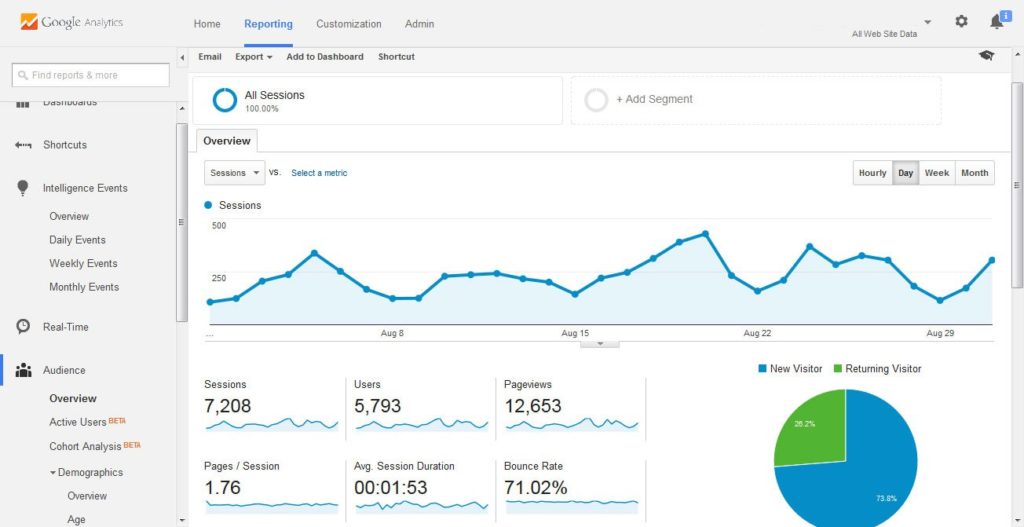

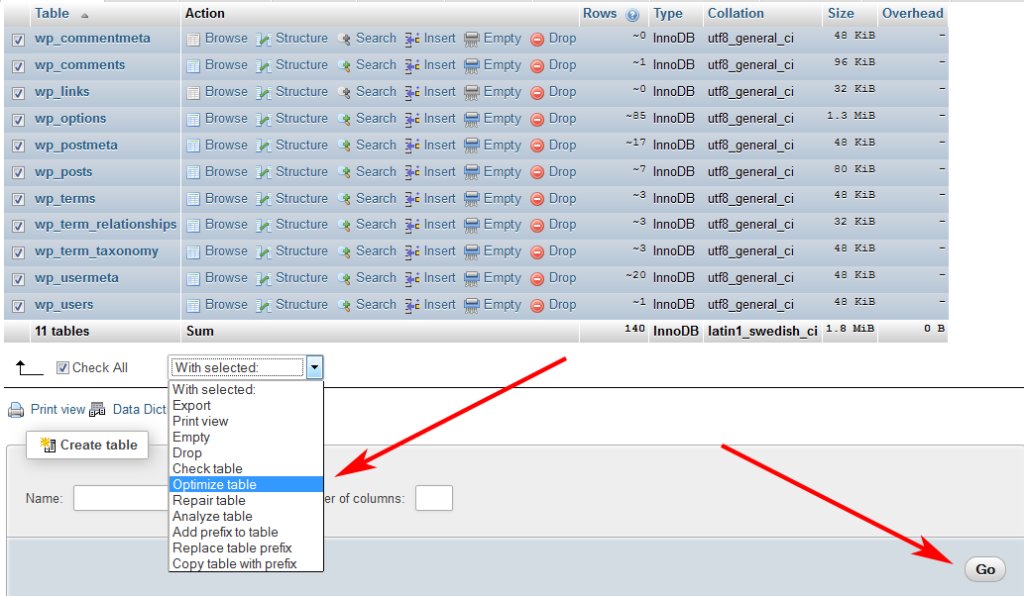

11 Comments