While the WordPress dashboard is fairly easy to use (especially if you’re a professional developer), it would be great if you could handle basic daily site management on the front end. This would be particularly useful for helping clients maintain their websites long-term.
Thanks to Beaver Builder’s new plugin, Assistant, this is now a possibility. The recently-announced open-source project offers a new way to manage many day-to-day WordPress tasks on the front end, as well as crucial collaborative features.
In this post, we’ll introduce you to this new plugin and what it can do. Then we’ll discuss some reasons that developers in particular should be excited about Assistant. Let’s get started!
An Introduction to Assistant
Although it’s being developed by the team behind Beaver Builder, Assistant is a completely separate tool from the page builder you may be familiar with:

Instead, this productivity solution is designed to help make WordPress users’ day-to-day tasks easier. It adds a simple control panel to the front end of your site, which is only visible to logged-in administrators and authorized users:
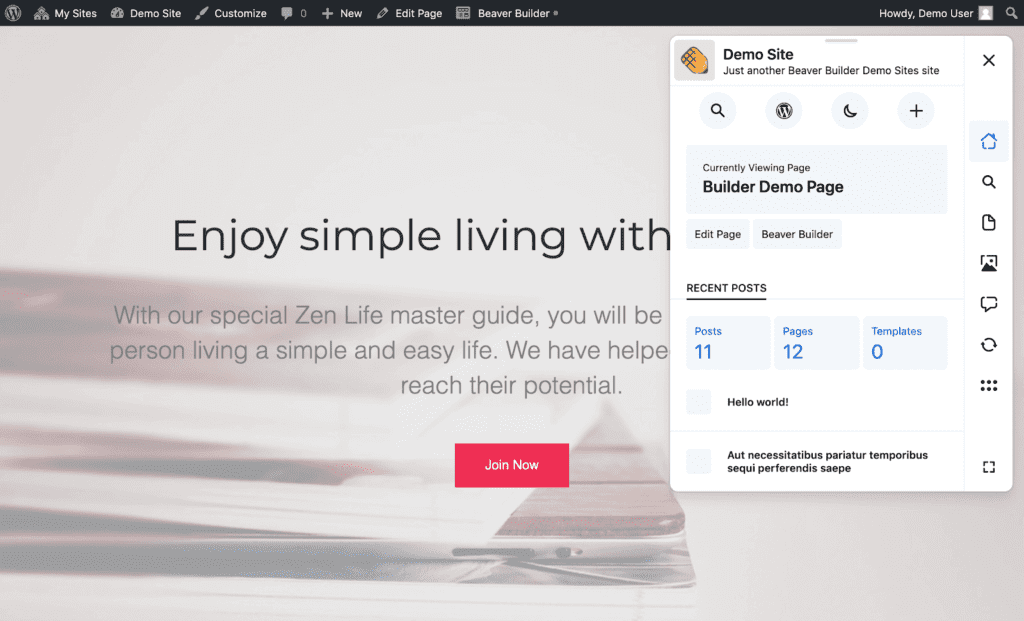
The control panel is made up of ‘apps’ that you can organize to suit your needs. They enable you to handle basic site management tasks such as updating post titles, moderating comments, and installing plugin and theme updates.
Assistant is totally independent from Beaver Builder, so you don’t need to have the page builder installed to use it. On the contrary, this plugin is a collaborative, open-source project. All of its core features are and should remain free, and it can be used alongside any existing theme and plugins.
5 Key Assistant Features for Streamlining WordPress Site Management
By increasing the efficiency with which users can make basic updates to their sites, Assistant stands to provide a lot of value to WordPress professionals and their clients. Here’s a closer look at its key features and how they can benefit you.
1. Make Minor Content Edits to Posts, Pages, and Templates
First up, Assistant’s Content app enables you to make quick changes to your posts, pages, and templates:
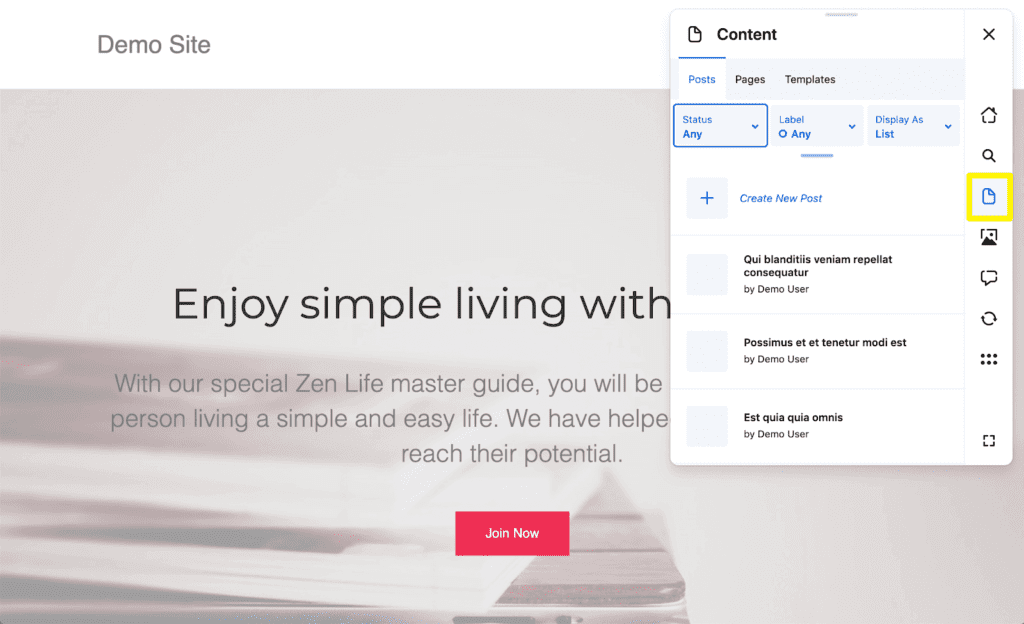
Once you select the Content app from the Assistant control panel, you can use the Create New Post feature to add a draft to your site. This is handy for quickly jotting down ideas you can flesh out into long-form content later.
Additionally, if you hover over a post in the list, you’ll see a small toolbar with five options:
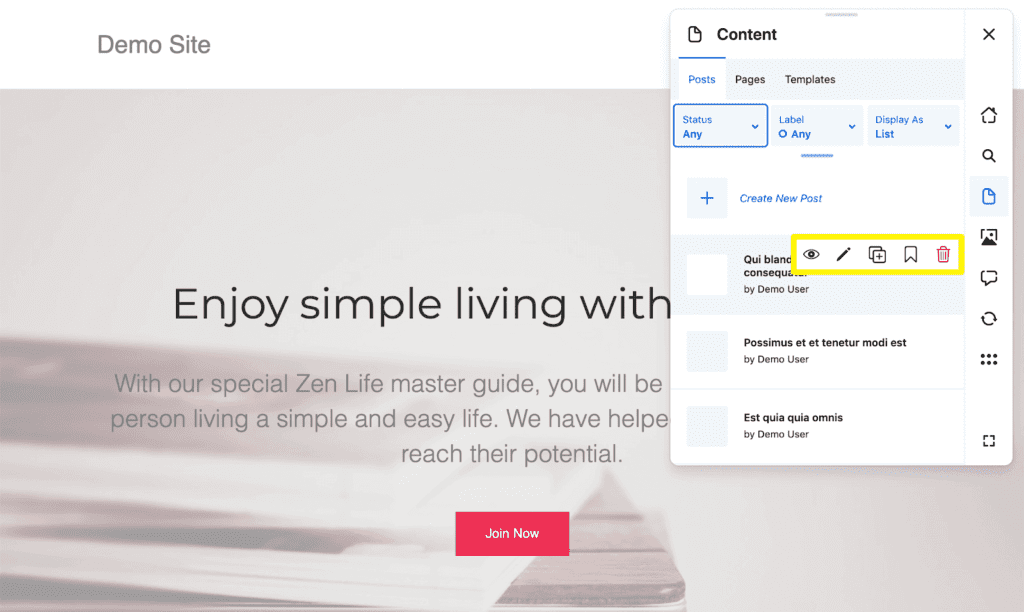
The actions you can take here include:
- View: See the post on the front end.
- Edit: Go to the post in the editor on the back end.
- Duplicate: Create a copy of the post.
- Mark as Favorite: Bookmark the post as an important piece.
- Trash: Delete the post.
The options for pages and templates are the same, except that they also offer an Edit in Beaver Builder button if you have the page builder installed on your site:
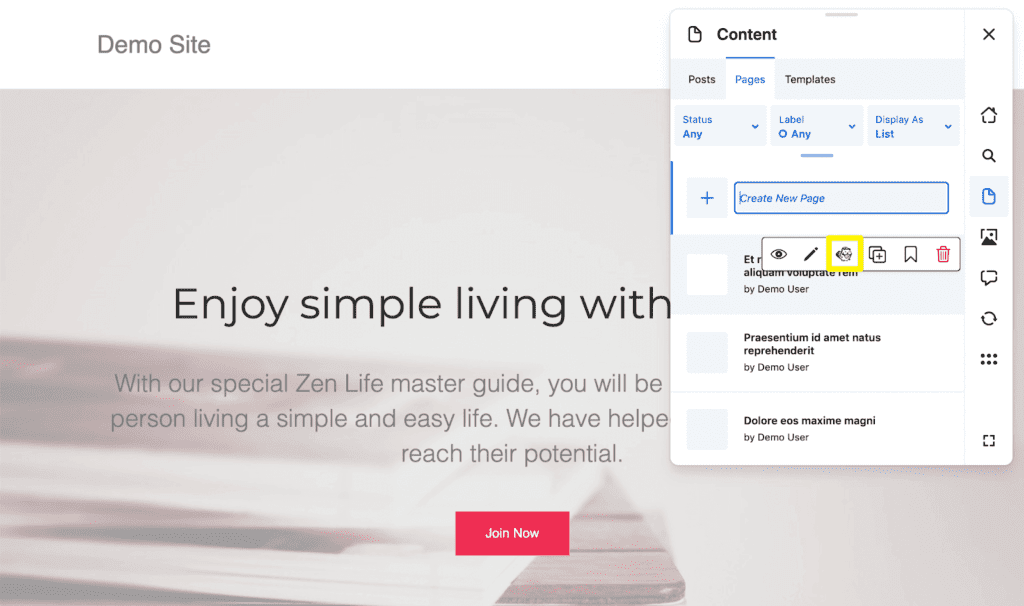
Finally, if you delete a post unintentionally, you can easily restore it from the Content app:
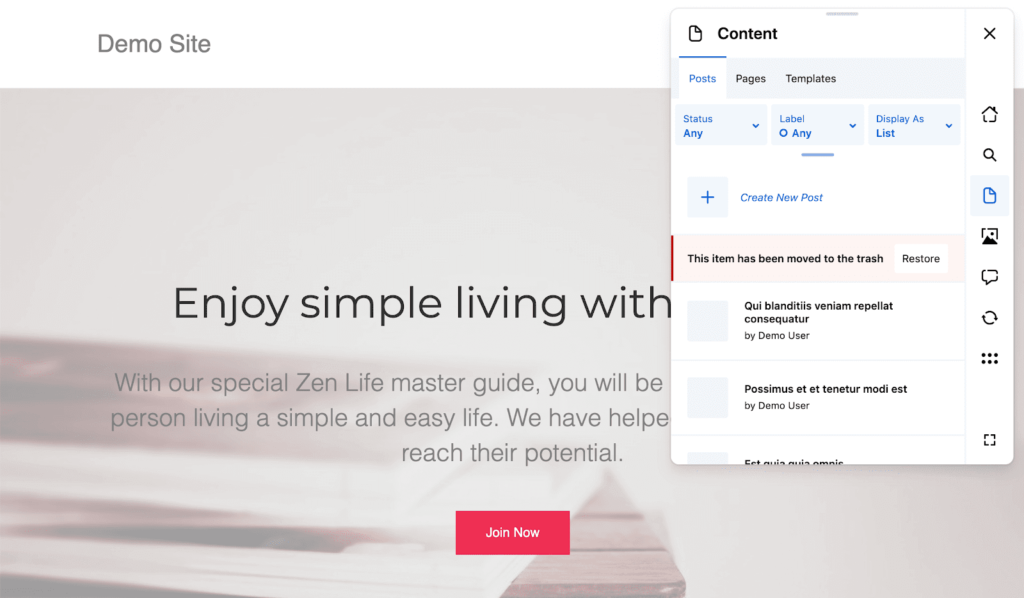
While you’ll still need to navigate the dashboard to write your posts and pages, these features provide a quick and easy way to handle content management tasks you would normally have to carry out in the Posts or Pages areas on the back end.
2. View Media File Attachment Pages
Next up, the Media app is pretty straightforward. At the moment, it enables you to view the images, videos, audio, and documents currently uploaded to your site:

Hovering over any one file will reveal the media app toolbar, which includes four options:
- View: See the file’s attachment page.
- Copy URL: Copies the media file’s URL to your clipboard.
- Edit: Takes you to the dashboard to edit the file’s details.
- Trash: Deletes the file from your site.
At the moment, this is probably the simplest app Assistant provides. However, since we’re just working with the preview release right now, we can see this feature being expanded in the future, to make managing media from the front end a piece of cake.
3. Carry Out Thorough Comment Moderation from the Front End
Comment moderation is an important task for the prevention of spam, as well as to maintain an engaging environment on your site. With Assistant, you can easily tackle this responsibility via the Comments app:
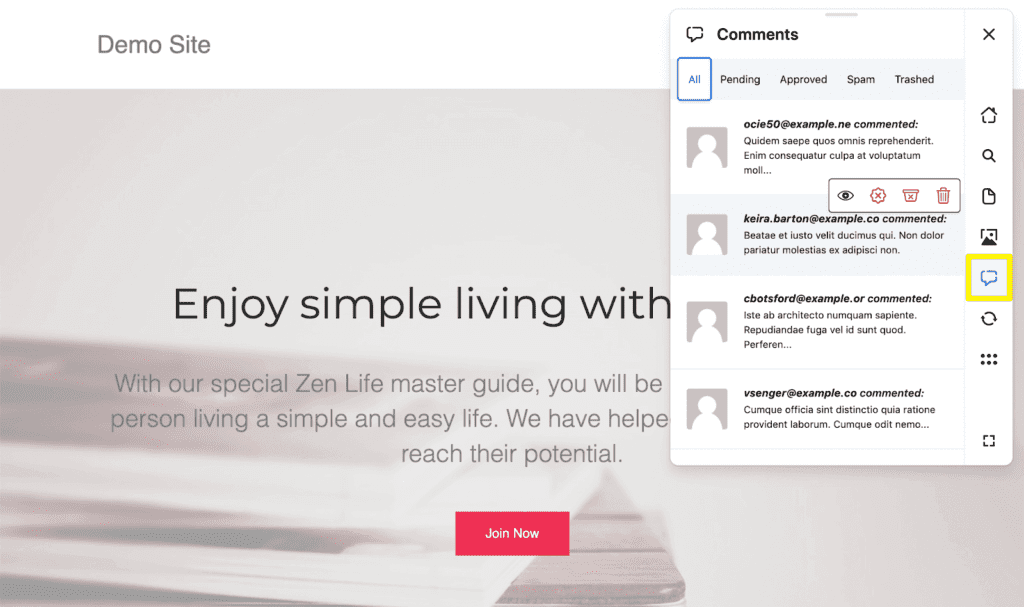
This app is pretty much identical to WordPress’ native comment moderation features, but on the front end. You can view pending, approved, spam, and trashed comments. Then you can approve, reject, mark as spam, or delete them using the toolbar that appears when you hover over each one.
Your clients stand to benefit significantly from this feature, as it enables them to handle all of their basic comment management tasks without accessing the dashboard. That way, you can keep them away from settings or plugins they’re better off leaving alone.
4. Organize Content and Improve Communication via Labels
Of course, Assistant also provides a few features that are unique to the plugin. For instance, you can use it to create Labels:

This is a simple color-coding system you can use to organize posts, pages, and media files. You can edit your labels from the control panel, and customize them to your liking. You can then assign labels in the Content and Media apps.
For content-heavy sites such as portfolios and blogs, labels can streamline navigation to help you find the pieces you’re looking for fast. Your clients may appreciate this feature as well, as it can help them stay on top of their posting schedules and publishing workflows. Plus, it’s a handy tool for communicating within content teams.
5. Perform Quicker Updates
Finally, Assistant enables you to run plugin and theme updates from the front end too:
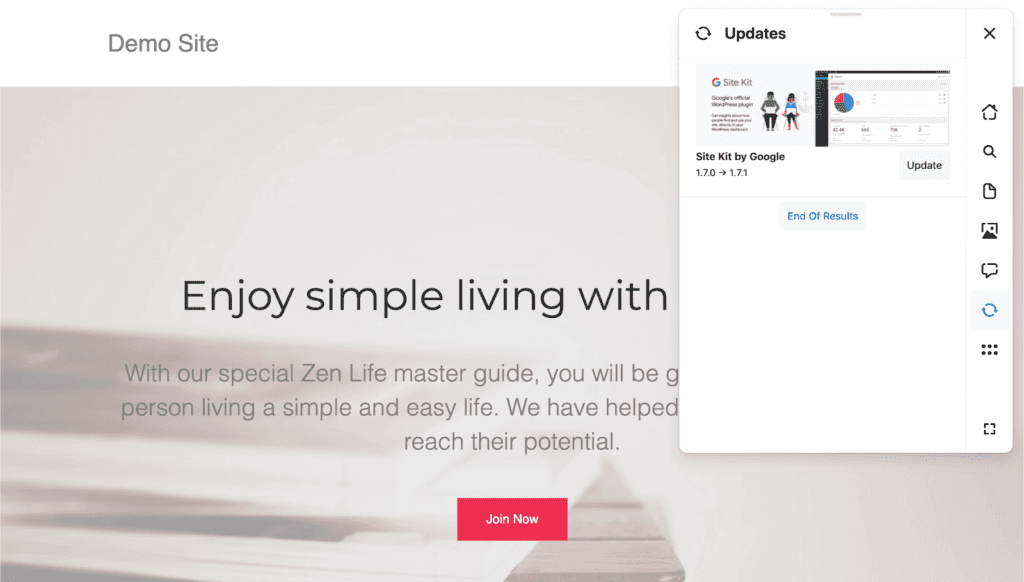
This is a fairly standard maintenance task that you may be providing to your clients, along with your regular development services. Chances are you have a lot of updates to run across multiple sites, so being able to quickly handle this responsibility from the front end could help with your productivity.
Alternately, this can give your clients a simpler and more user-friendly way to manage updates on their own. Providing them with that option takes one ongoing maintenance task off your plate.
Why Developers Should Be Excited About Assistant
While Assistant has plenty of features that might be of interest to you and your clients, what’s most exciting is that it creates a new development opportunity you can take advantage of. WordPress professionals are encouraged to build new apps to add on to the core plugin.
Beaver Builder has stated that it will be providing a public API developers can use to integrate new features. For now, you can check out the Assistant GitHub repository to see how it’s taking shape so far.
Participating in open-source development is a smart move for any web professional, and can help round out your portfolio or resume. For those still working on their coding skills, it’s also an opportunity for hands-on experience.
Finally, giving back to the WordPress community is a simple way to ‘pay’ for the platform we all love. In one way or another, you’ve benefited from WordPress’ open-source nature. Contributing to core or to open-source plugins like Assistant can show your appreciation.
Conclusion
As a front-end site management and productivity tool, Assistant has a lot of potential to help both WordPress developers and their clients. Instead of having to navigate through the dashboard, you can make quick changes to content, media, comments, and more, and get back to building your latest project.
Plus, Assistant provides an opportunity for WordPress developers to create new apps to extend its functionality and make it even better. This is an excellent chance for you to add a new line to your resume and build your portfolio, while also giving back to the WordPress community.
Do you have any questions about Assistant or how you can get involved? Let us know in the comments section below!

No Comments
Start the conversation